Voice Control and Omni Automation
ACCESS KEYS: “N” = navigation, “C” = close navigation, “U” = accessibility menu
![]() Many users of Apple devices (including iPhones, iPads, and Macs), mistakenly assume that “voice interaction” with the device should only be used by those requiring assistive technologies.
Many users of Apple devices (including iPhones, iPads, and Macs), mistakenly assume that “voice interaction” with the device should only be used by those requiring assistive technologies.
But over time, such assumptions have been proven to be flawed.
Nowadays, we commonly use our voices to interact with virtual assistants on the phone, at kiosks, at stores, and in our homes, where we often “converse with” Siri and Alexa. After all, we think nothing of using our voices to trigger an action like this: “Hey Siri, play the latest episode of Ted Lasso.”
So why shouldn’t we also take advantage of the same robust power of the Voice Control architecture, included on every Apple device, for other purposes? The quick speaking of a few words or a phrase can free our hands and keyboards from being the primary way to express our intentions to our devices.
Why struggle to remember and execute (⌃⌥⌘-7) Control-Option-Command-7 when we can simply say: “Sort by Tags” — I mean… really? Aren’t computers here to make things easier?
🤔🗣🥳
Welcome to “Voice-Assisted Productivity!”
With the release of macOS Monterey (v12.3), Voice Control now has the ability to import and export Voice Control commands files. These files contain the user-generated custom commands used by Voice Control to perform your specified actions.
This means that the importing of a single “.voicecommands” property list, can automatically install and activate Voice Control commands for every menu item of an application, like OmniFocus for macOS!
And when it comes to using Omni apps on iPhones and iPads, with the introduction of iOS 15 and iPadOS 15, Voice Control commands can now trigger Shortcuts, especially those shortcuts incorporating the Omni Automation Shortcuts actions provided within every Omni application.
There’s a whole new way for Omni users to benefit from the power of Omni Automation. This website is here to assist you to change how-you-do what-you-do, by incorporating the power of your own voice. Take charge today:
🗣It’s time to speak up!
(Also, your are most welcome!)
FAQ: What is the difference between Siri, VoiceOver, and Voice Control?
It’s a common for Apple customers to be unaware of or confused about the three voice-integrated technologies built into every iPhone, iPad, and Mac computer. What do they do, and how are they different? Let us provide some clarity!
“Device Independent”
One of the best things about Omni Automation is that it is integrated with Omni software on iOS, iPadOS, and macOS. As the following short videos demonstrate, the same Omni Voice Control commands work regardless of which Apple device runs them:
| macOS: 30-Second Hands-Free Inbox Triage (P) |
| Using multiple voice commands to switch to OmniFocus on macOS and edit a couple of inbox tasks. |
|
*Video features OmniFocus 3.13 for macOS
|
| iOS: Quick Inbox Triage (E) |
| Using multiple voice commands to switch to OmniFocus on iOS and edit a couple of inbox tasks. |
|
*Video features OmniFocus 3.13 for iOS
|
Demo videos (with bezels): Mac (macOS) • iPhone (iOS)
Voice Control Guide
🌟🌟🌟 NEW 🌟🌟🌟 in macOS 14 and iOS/iPadOS 17, the Voice Control Guide is an interactive learning tool for quickly and easily getting “up to speed” with Voice Control. In just a few minutes of prompted step-by-step interaction, you become familiar with the Dictation, Text Editing, and Navigation commands built into Voice Control.
To access the Voice Control Guide on a Mac, simply open the Voice Control Preferences in the System Settings app, and press the “Open Guide…” button. Press the “Getting Started” collection in the Voice Control Guide window and follow along!
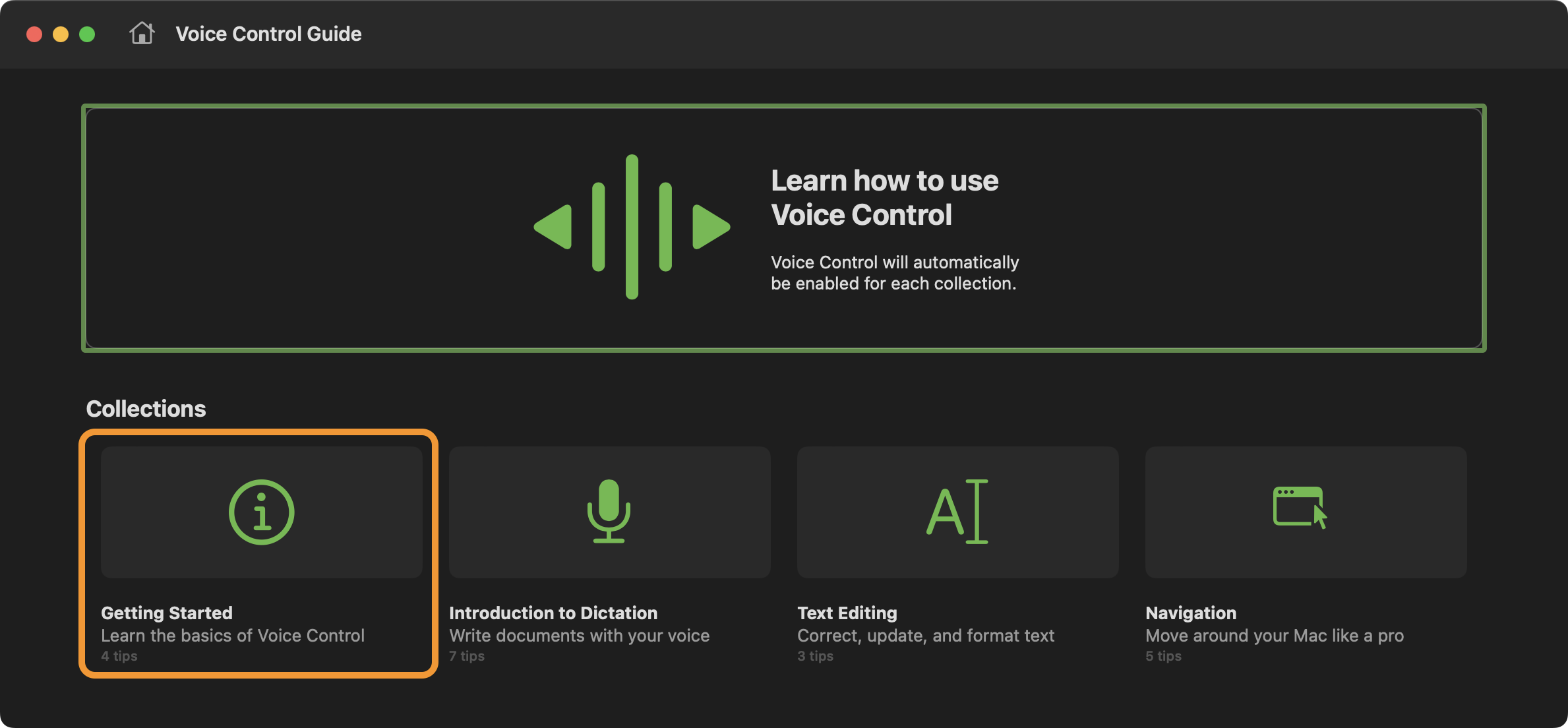
To access the Voice Control Guide on iPhone or iPad, open the Settings app, tap Accessibility > Voice Control > Open Voice Control Guide
Voice Commands Collections
Searchable collections of Voice Control commands files and shortcuts for Omni applications. Commands files and shortcuts are easy to download and install by following the installation instructions linked from this page.
☀️ Voice Control Commands: OmniFocus (“R”)
☀️ Voice Control Commands: OmniOutliner (“O”)
☀️ Voice Control Commands: OmniGraffle (“G”)
And videos demonstrating the commands in the collections:
☀️ iPhone Video Carousel (OmniFocus) (“T”)
☀️ iPad Video Carousel (OmniOutliner) (“Z”)
Installation Instructions
On macOS, voice commands are executed using Voice Control’s built-in “Open URL” action to run an Omni Automation script encoded as a Script URL.
On iOS and iPadOS, voice commands are executed using Voice Control’s built-in “Run Shortcut” action to run a shortcut that includes the Omni Automation Script action containing the Omni Automation script code.
Each of these command types has an installation procedure. Here are detailed installation instructions for the voice commands included in the Omni Voice Control Commands collection:
- Installing on macOS (“I”)
- Installing on iOS/iPadOS (“O”)
☀️ EASY ON/OFF VOICE CONTROL:
On macOS Ventura, install these Shortcuts actions for…
…and add them to the Dock by opening each shortcut in the Shortcuts app, and selecting “Add to Dock” from the File menu.
Problems with installed voice commands?
Read this section.
NOTE: By default, all of the example commands use the “Alex” voice. Make sure it is installed on your devices.
- On iPadOS/iOS: Settings > Accessibility > Spoken Content > Voices > English > Alex
- On macOS: System Preferences > Accessibility > Spoken Content > System Voice > Manage Voices… (Customize)
IMPORTANT: For security, the execution of “external” Omni Automation scripts on iOS, iPadOS, and macOS, requires your one-time approval. Details can be found here.
New to Voice Control?
If you’re new to using Voice Control on your iPhone or iPad, watch these two short videos from Apple to quickly get up to speed:
Omni Automation Voice Command Constructor
This special webpage contains all of the tools you’ll need to create and test Omni Automation Voice Control commands for macOS. Includes a “how-to” video.
Omni Automation Voice Command Tools
The following specialized AppleScript script tools (macOS) are for generating individual standard voice commands as well as special voice commands that execute Omni Automation scripts and plug-ins. These commands (in XML format) are for inclusion in the Voice Control commands files, which are currently supported on macOS only.
AppleScript Script Tools (macOS)
- Starter Script
- Script: New Voice Control Commands File
- Standard Voice Commands
- Script: New Voice Control Key-Combo Command
- Script: New Voice Control Menu Item Command
- Script: New Voice Control Open URL Command
- Script: New Voice Control Run Shortcut Command
- Special Omni Automation Commands
- Script: Run Omni Automation Script Command
- Script: Run Omni Automation Plug-In Command
- Essential Script Tools
- Script Extras • Additional scripts for working with Voice Control
⇩ DOWNLOAD SCRIPT TOOLS COLLECTION (macOS)
- To install the script files, DOWNLOAD and run the “Setup Script Menu” applet. This script applet will turn on the system-wide “Script Menu,” and open the macOS “Scripts” folder on the desktop. This process may require your approval of security dialogs, granting this script applet access to the “AppleScript Utility” and “Finder” applications.
- Unpack the downloaded ZIP archive containing the script tools, and place the individual script files into the “Scripts” folder now open on the Desktop. Once added, the script tools will be available from the system-wide “Script Menu” located at the top right of the menu bar.
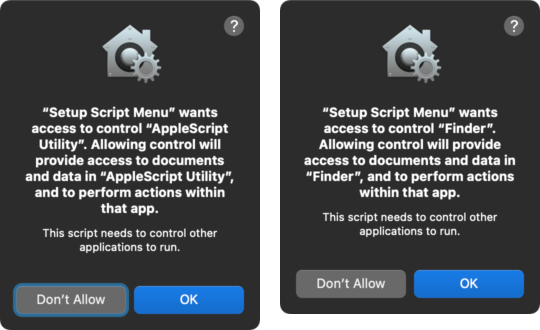
| Video: Tutorial • Creating Custom Voice Control Commands |
| Use script tools to create custom voice control files that use Omni Automation |
|
|
Omni Automation scripts used in the tutorial (OmniFocus 3.13, 4.x):
Show OmniFocus Side Panels
win = document.windows[0]visibiltyValue = truewin.sidebarVisible = visibiltyValuewin.inspectorVisible = visibiltyValue
Hide OmniFocus Side Panels
win = document.windows[0]visibiltyValue = falsewin.sidebarVisible = visibiltyValuewin.inspectorVisible = visibiltyValue
Once the commands file has been created and imported, the voice commands will appear in the commands interface of the Voice Control tab of the macOS Accessibility system preference pane:
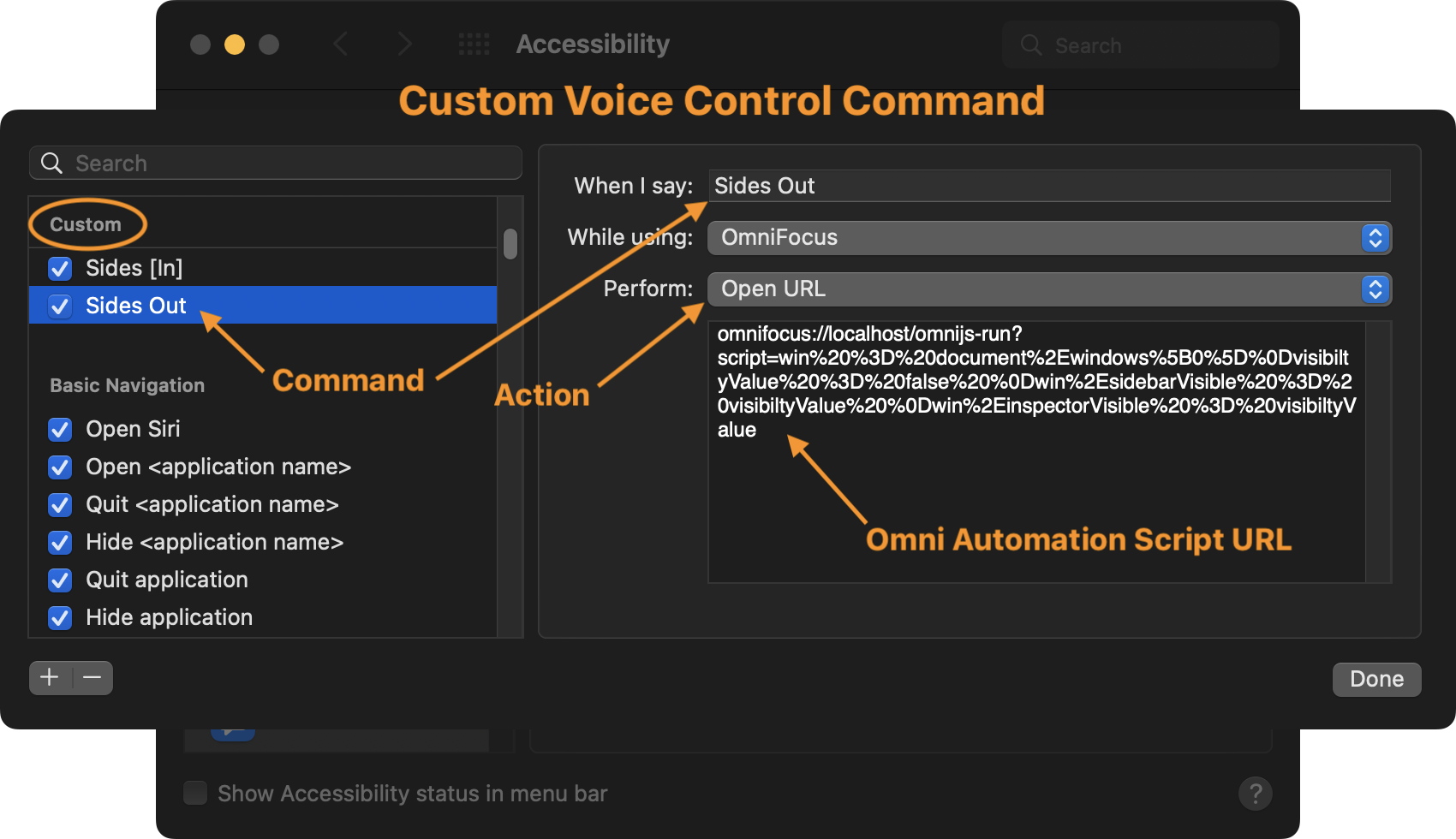
(TAP|CLICK TO ZOOM)
IMPORTANT: For security, the execution of external Omni Automation scripts on iOS, iPadOS, and macOS, require your one-time approval. Details can be found here.
Additional Resources
Documentation for the Omni Automation Speech Synthesis classes provides instructions and examples for adjusting the use of text-to-speech in your scripts and plug-ins.
TIP: The voice-control.org website is dedicated to providing information and tools for using and creating voice commands files for other applications. Additional instructions for installing and using voice commands files can be found there.
PODCAST: Automators: #107: Control with your Voice
VIDEO: Here’s a link to a “Friends of Dave” session with David Sparks (MacSparky)