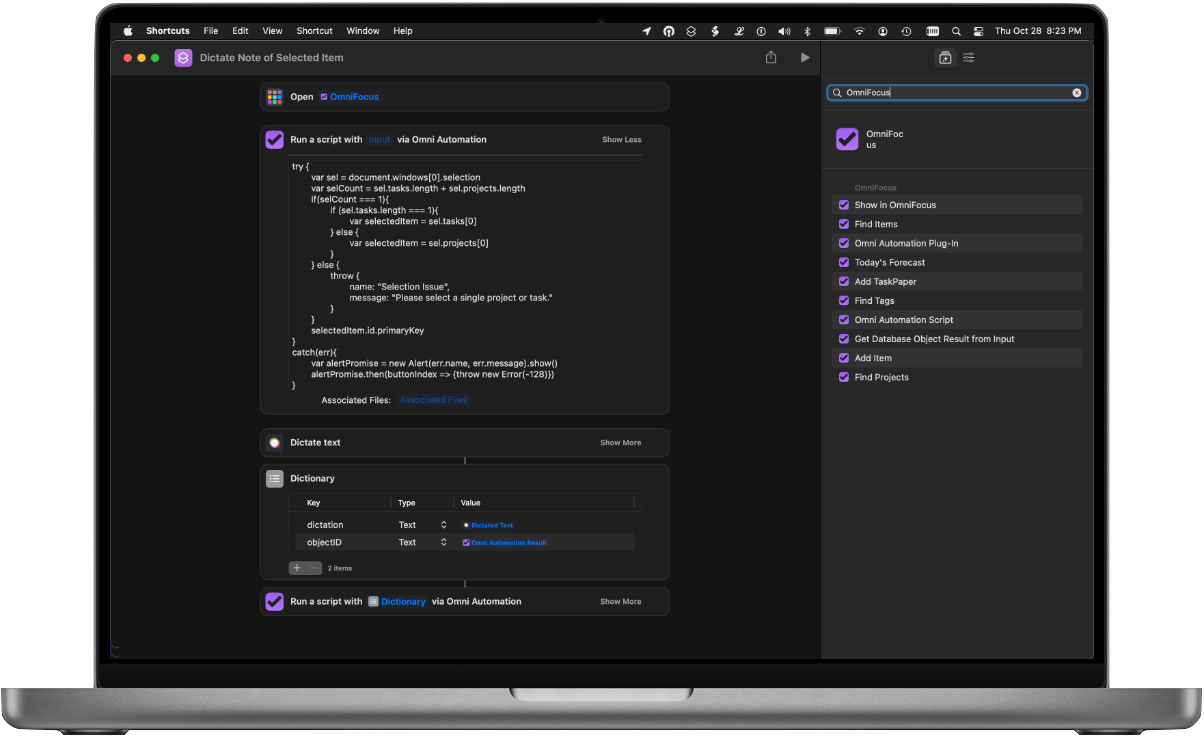
With the inclusion of the “Omni Automation Script” and “Omni Automation Plug-In” actions with each of Omni’s applications, “device-independent” application scripting merges with Apple’s updated Shortcuts automation frameworks in the iOS, iPadOS, and macOS operating systems.
Finally, users can create powerful automation tools that deliver the same abilities on all of their Apple devices — iPhones, iPads, and Macs. The “Circle of Automation” is complete!
Example: Change Tag Status to Match Device Focus
A simple but powerful example of integrating Omni Automation with Shortcuts. Changing the Focus setting on your iPad, iPhone, or Mac, changes the status of a corresponding OmniFocus tag!
Changing Focus on iOS/iPadOS
On iOS and iPadOS, Shortcuts provides “Personal Automation” triggers for running a specified shortcut when a timed event occurs, or even when the sytem Focus control is changed.
(⬇ see below ) Focus shortcuts added to the Automation settings in Shortcuts app.
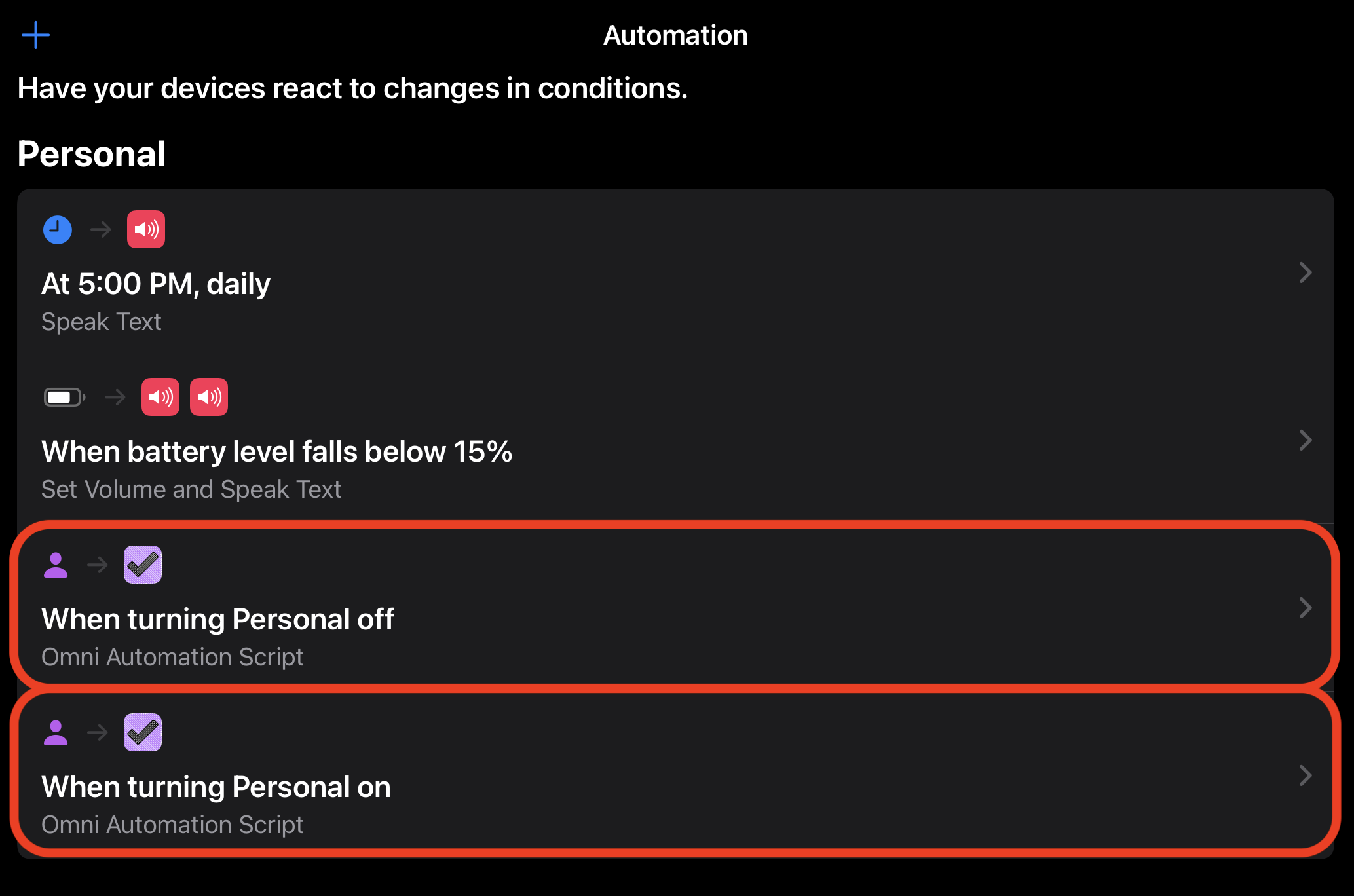
(⬇ see below ) The shortcut settings triggered by turning-on Personal Focus:
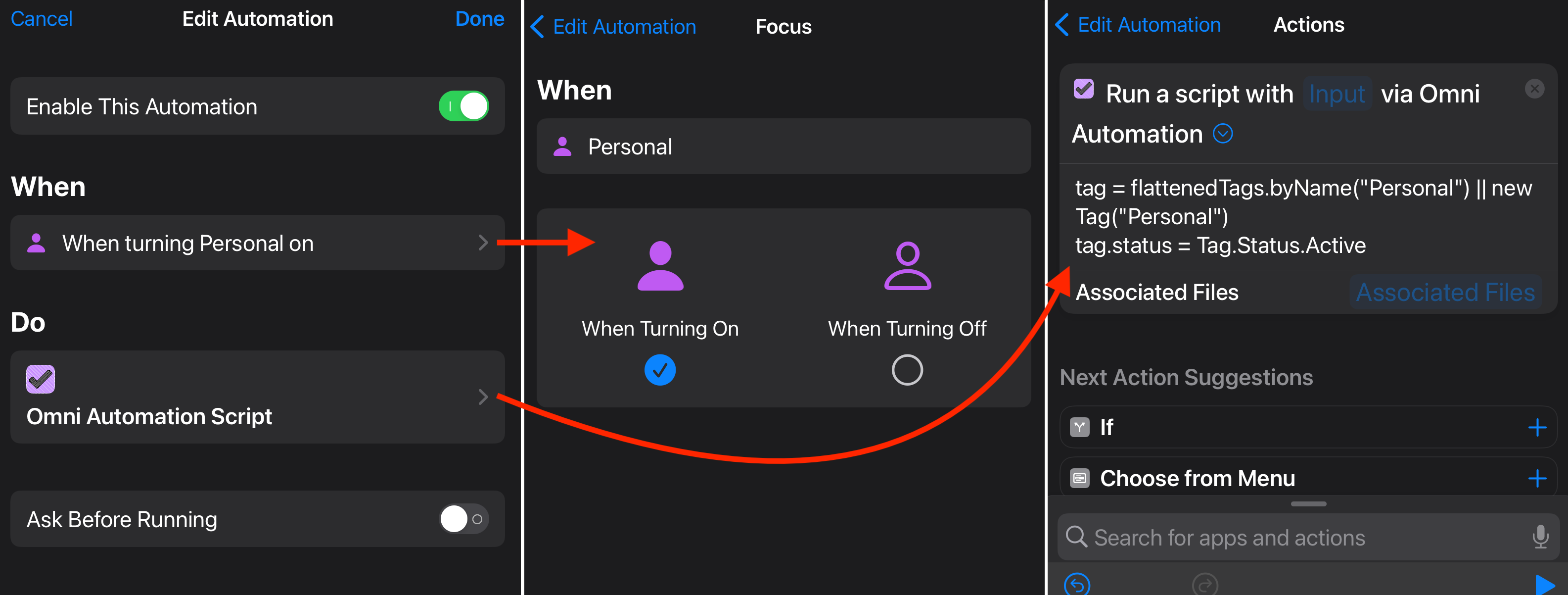
Tag Status Active
tag = flattenedTags.byName("Personal") || new Tag("Personal")tag.status = Tag.Status.Active
(⬇ see below ) The shortcut settings triggered by turning-off Personal Focus:
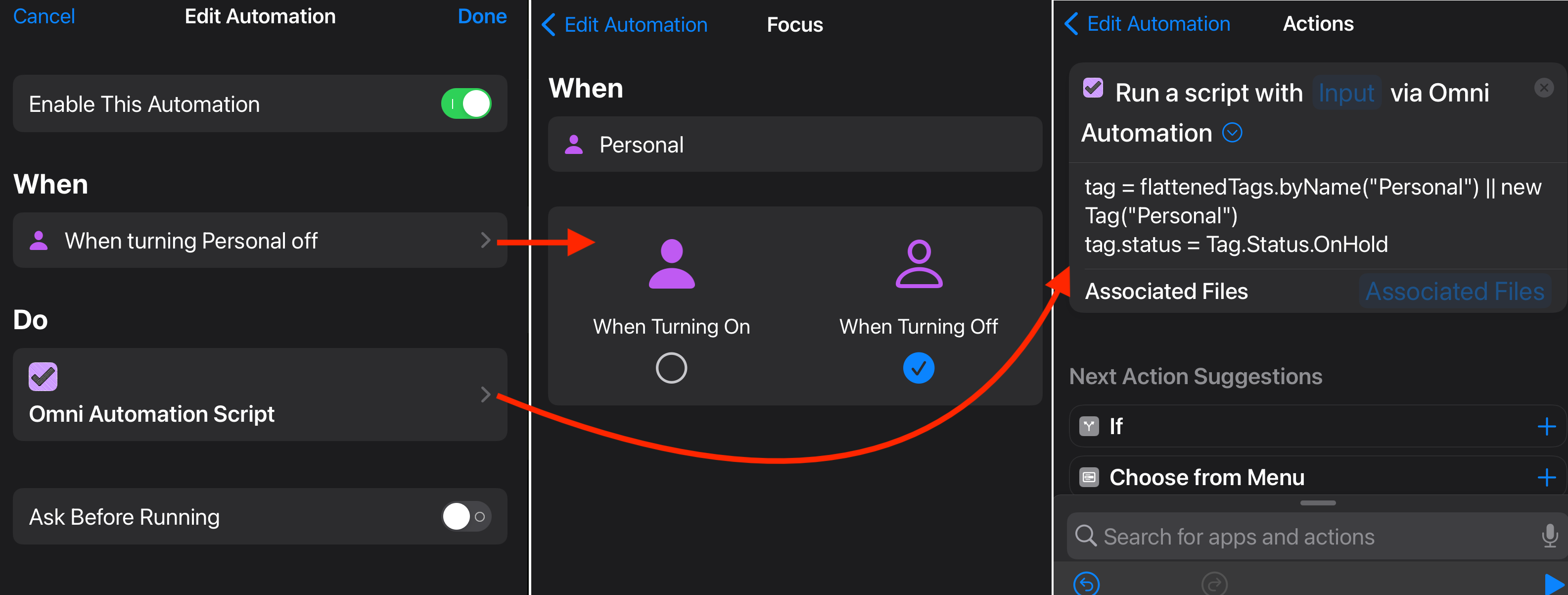
Tag Status On Hold
tag = flattenedTags.byName("Personal") || new Tag("Personal")tag.status = Tag.Status.OnHold
![]() * Shortcuts example inspired by Greg
* Shortcuts example inspired by Greg
Changing “Personal” Focus on macOS
While functionally similar to the previous shortcuts, these shortcuts for macOS are launched from the Shortcuts menu in the macOS menu bar.
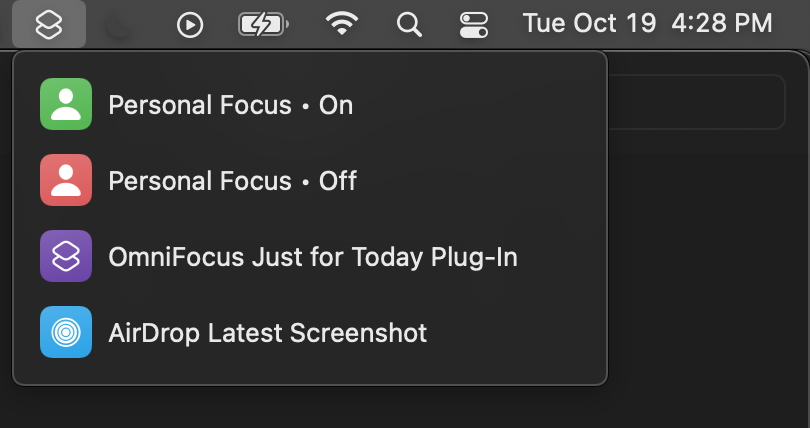
Set Focus to “Personal” (DOWNLOAD SHORTCUT)
This two-action shortcut 1 sets the Focus setting to “Personal” and changes the status of the OmniFocus tag named “Personal” to Active.
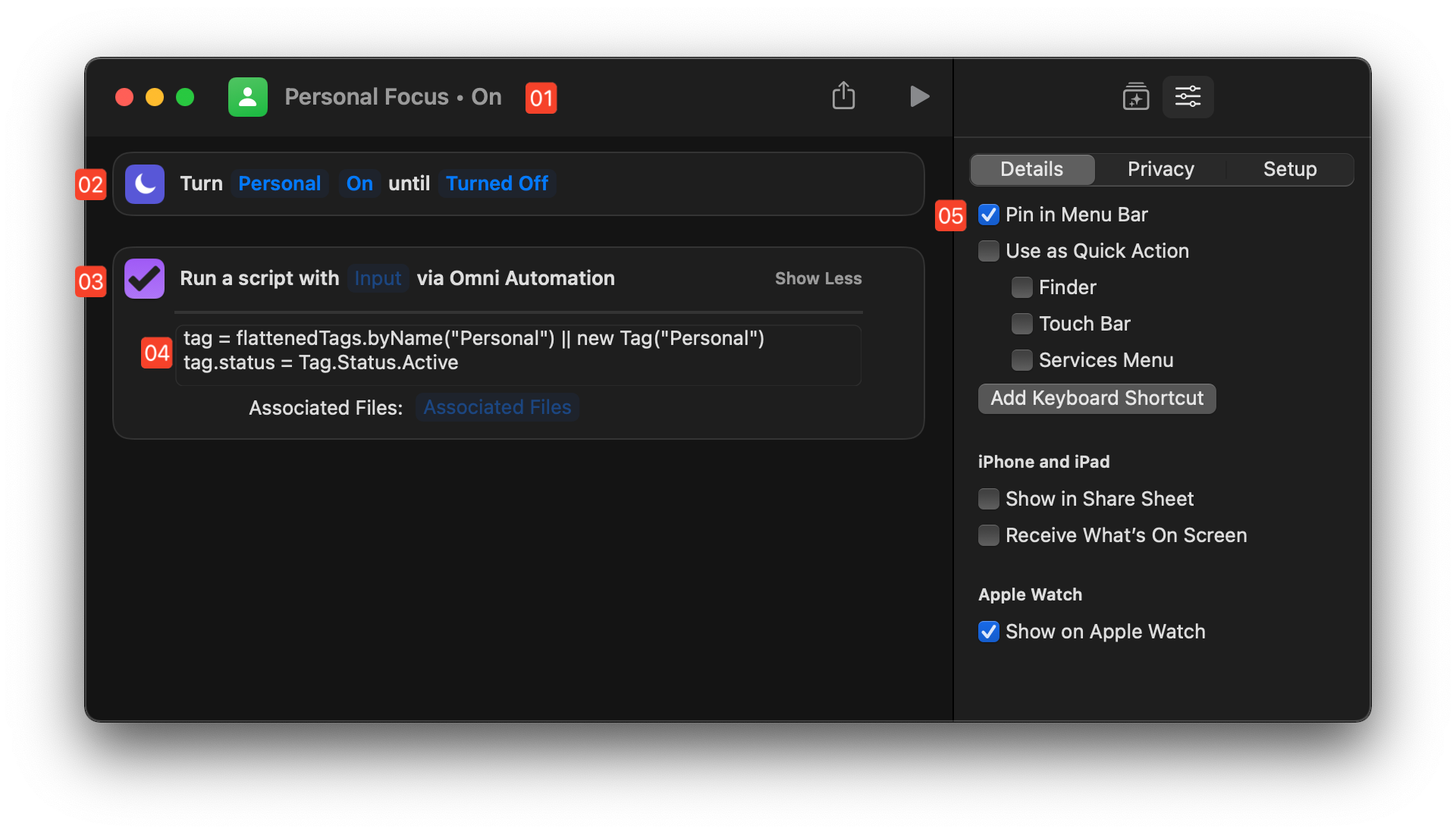
2 Change Focus action • This built-in action changes the system-wide Focus setting to: “Personal”
3 Omni Automation Script action • The “Omni Automation Script” action for OmniFocus.
4 Script Code • A simple two-line script changes the status of the tag named “Personal” to: “Active Status”
5 Action Parameters • Selections of the “Pin in Menu Bar” setting with place the shortcut in the system-wide Shortcuts menu.
Tag Status Active
tag = flattenedTags.byName("Personal") || new Tag("Personal")tag.status = Tag.Status.Active
Turn “Personal” Focus Off (DOWNLOAD SHORTCUT)
This two-action shortcut 1 turns off “Personal” Focus setting and changes the status of the OmniFocus tag named “Personal” to: “On Hold”
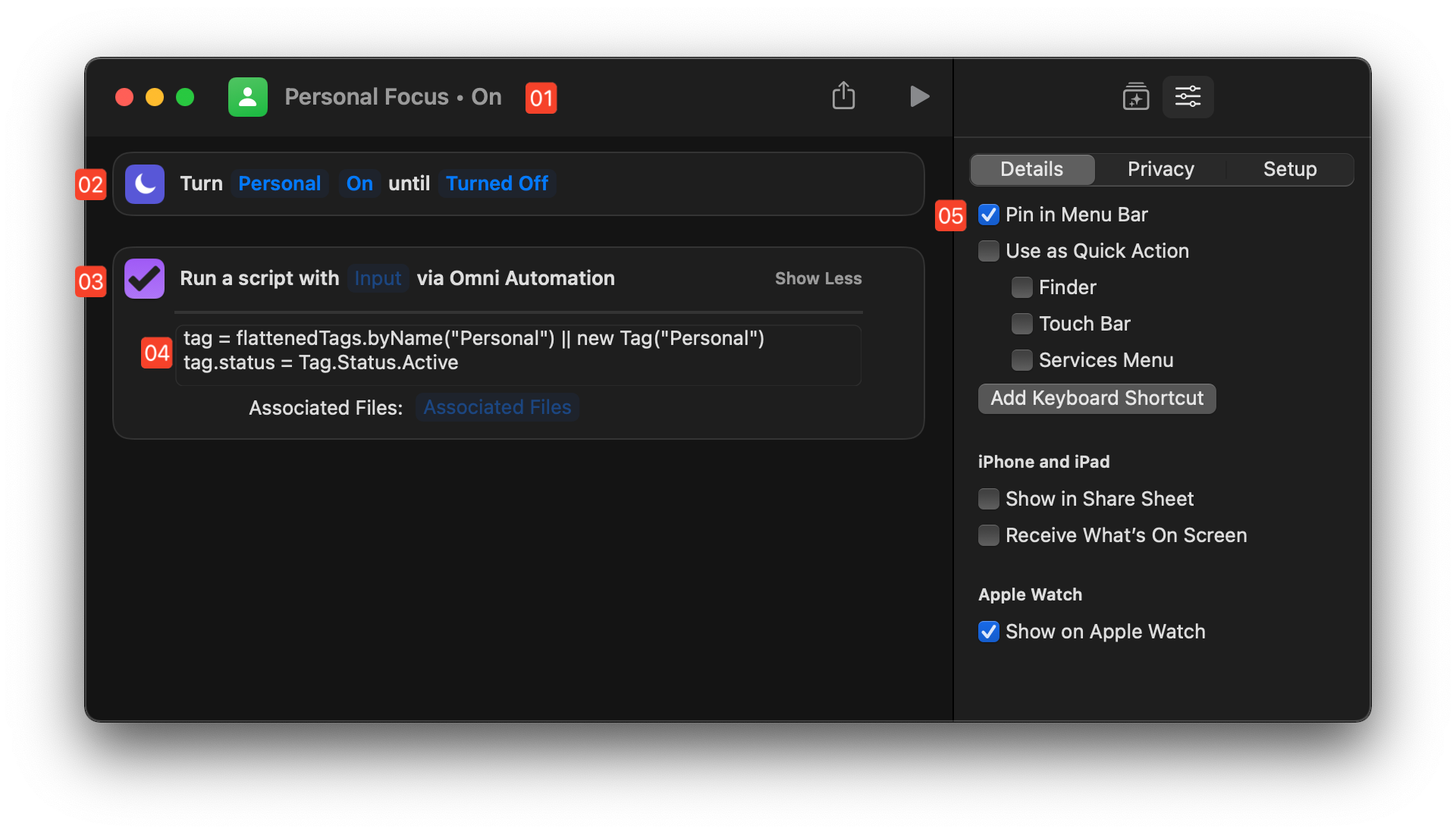
2 Change Focus action • This built-in action turns the “Personal” Focus setting off.
3 Omni Automation Script action • The “Omni Automation Script” action for OmniFocus.
4 Script Code • A simple two-line script changes the status of the tag named “Personal” to: “On Hold”
5 Action Parameters • Selections of the “Pin in Menu Bar” setting with place the shortcut in the system-wide Shortcuts menu.
Tag Status On Hold
tag = flattenedTags.byName("Personal") || new Tag("Personal")tag.status = Tag.Status.OnHold
Omni Automation and Shortcuts
How to incorporate the Omni Automation actions into your Shortcuts workflows.
ⓘ To navigate to the various pages of this section, use the Navigation Overlay that can be summoned via the navigation overlay menu (☰ <- top left of this page). Additionally, the Navigation Overlay may be summoned/dismissed using these keyboard shortcuts: Control-Option-N (⌃⌥N) and Control-Option-C (⌃⌥C)
Topic Links
- The “Omni Automation Script” action
- The Action Interface
- Passing Data into the Action
- Passing Data from the Action
- The “selection” Parameter
- Associated Files
- Passing OmniFocus Object References
- The “Omni Automation Plug-In” action
- Triggering Shortcuts from Omni Automation Plug-Ins
- Examples
- Related
- Add a “Volume-Mount” trigger to macOS
- The Omni Blog: Omni Apps Now Support Shortcuts on macOS Monterey
- The Omni Show (RSS): with Ken Case and Sal Soghoian

- Shortcuts User Guide (macOS)
- Shortcuts User Guide (iOS/iPadOS)
DuckDuckGo Omni Automation Shortcuts Site Search:
HISTORY OF USER AUTOMATION
Automator: The “Precursor” of Shortcuts
The 2005 WWDC introduces Automator to the world… which wins a Macworld Eddy award!
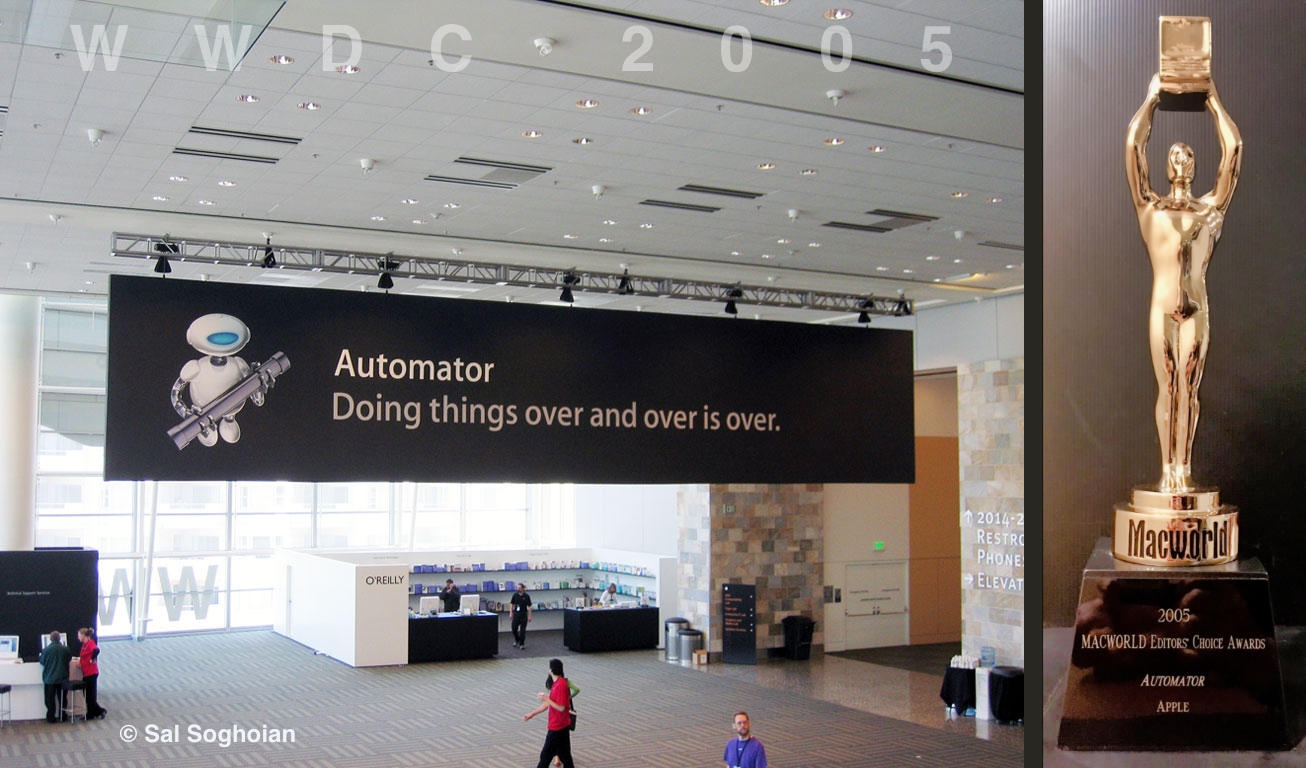
SPECIAL THANKS TO: Eric Peyton, Tim Bumgarner, Todd Fernandez, Chris Nebel, John Coehlo, John Comisky, Sal Soghoian, and Steve Jobs.