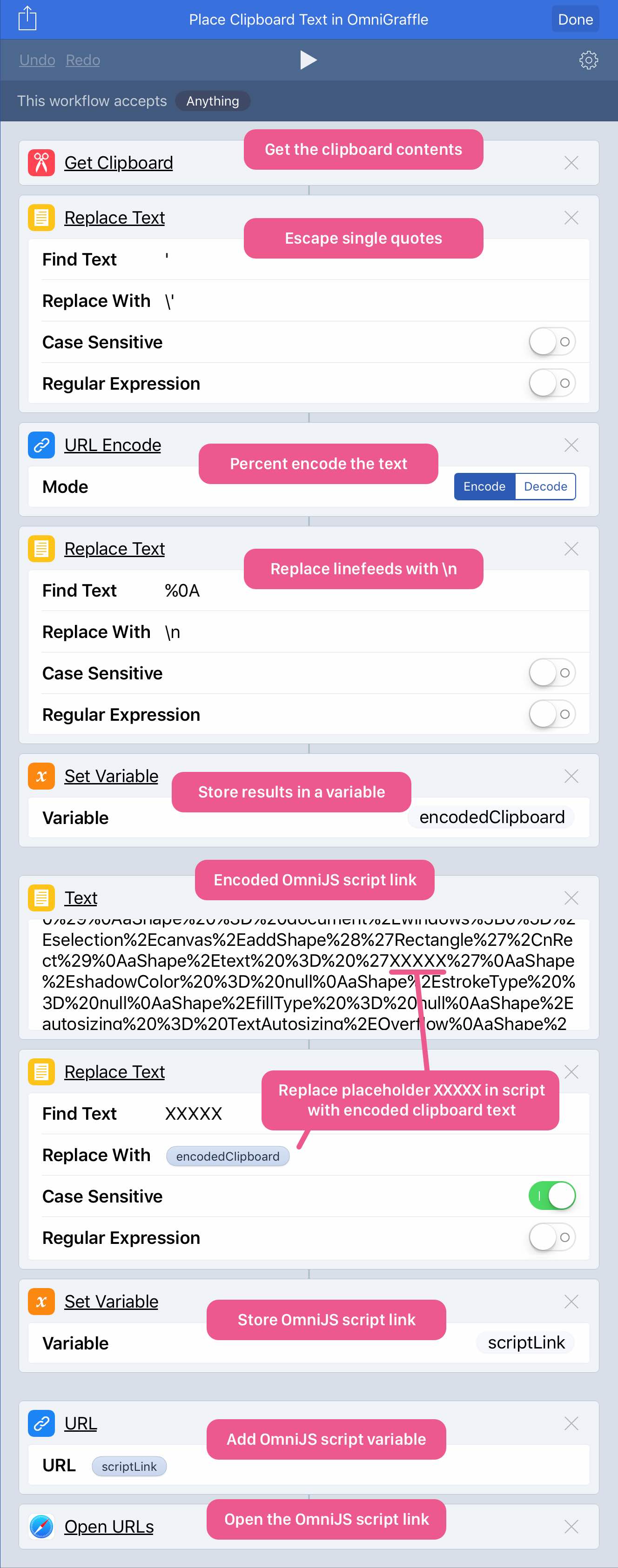Omni Automation and the Workflow App
Workflow app on iOS .
Simply add the URL action to your workflow document and paste an Omni Automation script link (like the one below) into its input field.
app.activate()
omnigraffle:///omnijs-run?script=app%2Eactivate%28%29
Open OmniGraffle Copy Script Run Script Copy Link 01 app .activate ()
Follow the URL action with the Open URLs action and save the workflow.
TIP : You can use the Web Console page to turn your Omni Automation scripts into links.
When the workflow is run, the Omni Automation script will be executed.
Here’s a short video demonstrating using the saved example as a Workflow extension
Your browser does not support the video tag.
PLAY
PAUSE
BACK
REWIND
Run an Omni Automation Script on the Clipboard
Here’s a workflow that converts Omni Automation script code on the clipboard into an Omni Automation script link and executes it. Save it as a Workflow extension and it will be widely available.
Your browser does not support the video tag.
PLAY
PAUSE
BACK
REWIND
Inserting Content into an Omni Automation Script
Here’s a workflow that will insert the clipboard text contents into an Omni Automation script that creates a textbox containing the text, in the open OmniGraffle document. The process requires the use of multiple workflow variables and the search and replacement of an arbitrary placeholder string (XXXXX).
And here’s the script for creating a text box containing the text that replaces the “XXXXX” placeholder:
nRect = new Rect(0,0,300,300)
aShape = document.windows[0].selection.canvas.addShape('Rectangle',nRect)
aShape.text = 'XXXXX'
aShape.shadowColor = null
aShape.strokeType = null
aShape.fillType = null
aShape.autosizing = TextAutosizing.Overflow
aShape.textHorizontalAlignment = HorizontalTextAlignment.Left
aShape.textHorizontalPadding = 0
aShape.textVerticalPlacement = VerticalTextPlacement.Top
aShape.textVerticalPadding = 0
aShape.textSize = 14
document.windows[0].selection.view.edit(aShape)
omnigraffle:///omnijs-run?script=nRect%20%3D%20new%20Rect%280%2C0%2C300%2C300%29%0AaShape%20%3D%20document%2Ewindows%5B0%5D%2Eselection%2Ecanvas%2EaddShape%28%27Rectangle%27%2CnRect%29%0AaShape%2Etext%20%3D%20%27XXXXX%27%0AaShape%2EshadowColor%20%3D%20null%0AaShape%2EstrokeType%20%3D%20null%0AaShape%2EfillType%20%3D%20null%0AaShape%2Eautosizing%20%3D%20TextAutosizing%2EOverflow%0AaShape%2EtextHorizontalAlignment%20%3D%20HorizontalTextAlignment%2ELeft%0AaShape%2EtextHorizontalPadding%20%3D%200%0AaShape%2EtextVerticalPlacement%20%3D%20VerticalTextPlacement%2ETop%0AaShape%2EtextVerticalPadding%20%3D%200%0AaShape%2EtextSize%20%3D%2014%0Adocument%2Ewindows%5B0%5D%2Eselection%2Eview%2Eedit%28aShape%29
Place Text in OmniGraffle Copy Script Copy Link 01 nRect = new Rect (0,0,300,300)02 aShape = document .windows [0].selection .canvas .addShape ('Rectangle' ,nRect )03 aShape .text = 'XXXXX' 04 aShape .shadowColor = null 05 aShape .strokeType = null 06 aShape .fillType = null 07 aShape .autosizing = TextAutosizing .Overflow 08 aShape .textHorizontalAlignment = HorizontalTextAlignment .Left 09 aShape .textHorizontalPadding = 010 aShape .textVerticalPlacement = VerticalTextPlacement .Top 11 aShape .textVerticalPadding = 012 aShape .textSize = 1413 document .windows [0].selection .view .edit (aShape )
Your browser does not support the video tag.
PLAY
PAUSE
BACK
REWIND
TOPICS
Overview
Tutorial
Workflow App
Pic to Row
Open Visio File on iOS
Translate Shape Text
Select-Edit-Add Photo
Business Letter
Web Console
Plug-Ins · Actions · Libraries
Shared Classes & Methods
“Omni-Interactive” HTML
UNDER CONSTRUCTION
This webpage is in the process of being developed. Any content may change and may not be accurate or complete at this time.
DISCLAIMER
Mention of third-party websites and products is for informational purposes only and constitutes neither an endorsement nor a recommendation. OMNI-AUTOMATION.COM assumes no responsibility with regard to the selection, performance or use of information or products found at third-party websites. OMNI-AUTOMATION.COM provides this only as a convenience to our users. OMNI-AUTOMATION.COM has not tested the information found on these sites and makes no representations regarding its accuracy or reliability. There are risks inherent in the use of any information or products found on the Internet, and OMNI-AUTOMATION.COM assumes no responsibility in this regard. Please understand that a third-party site is independent from OMNI-AUTOMATION.COM and that OMNI-AUTOMATION.COM has no control over the content on that website. Please contact the vendor for additional information.
 Omni Automation scripts as encoded links can be easily executed by the free Workflow app on iOS.
Omni Automation scripts as encoded links can be easily executed by the free Workflow app on iOS.