Plug-In Forms: Examples
Well-designed Omni Automation actions often prompt and query the user to provide data, or make a selection, choice, or decision as to how the script should proceed. The Form class enables scripts to gather information from the user, by presenting dialogs containing data expressed using standard interface elements: text input fields, date pickers, option menus, and checkboxes.
The following example forms address common scripting scenarios and can be easily added to your Omni Automaton Plug-In Templates and customized to suit the individual script requirements.
NOTE: This page contains interactive script examples that are executed only with your approval. See the section on Script Security for details about allowing the execution of external scripts, like those included in this website.TOPICS: Text Input • Options Menu/List • Date Input
Text Input
Plug-in Forms using instances of the Form.Field.String class (text input fields). (documentation)
Basic Text Input • URL Input • Enter OmniFocus Tag • Text with Approval • Multiple Text Inputs • Text Input is Integer • Input is Integer within Range • Alpha-Numeric Input • Valid eMail Address
Basic Text Input
In this form example, the user is prompted to provide text input. The form’s validation function ensures that the approval button will not be enabled without the user first providing such input.
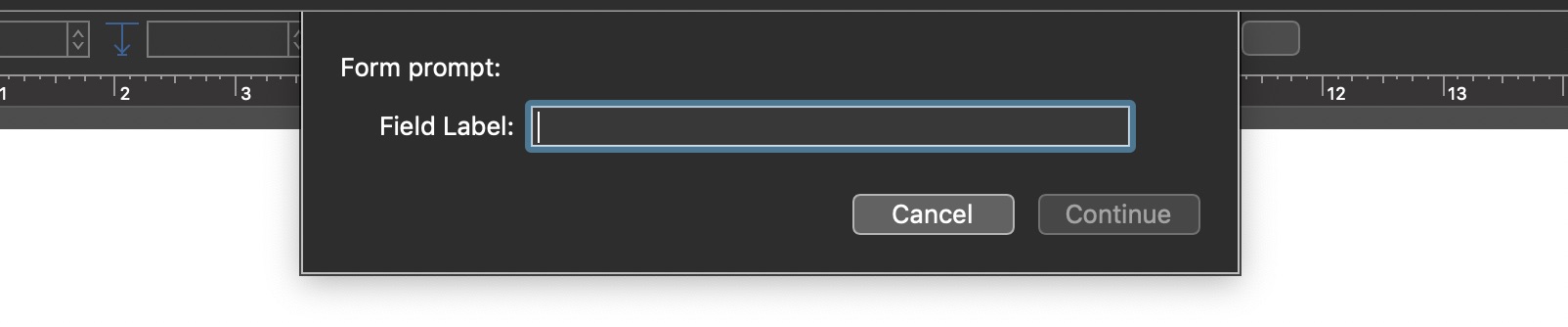
Single Text Input
(async () => {try {textInputField = new Form.Field.String("textInput","Field Label",null)inputForm = new Form()inputForm.addField(textInputField)inputForm.validate = function(formObject){inputText = formObject.values['textInput']return ((!inputText)?false:true)}formPrompt = "Form prompt:"buttonTitle = "Continue"formObject = await inputForm.show(formPrompt,buttonTitle)textValue = formObject.values['textInput']console.log('textValue: ',textValue)}catch(err){if(!err.causedByUserCancelling){new Alert(err.name, err.message).show()}}})();
URL Input Form
This form presents a single text input field that accepts a text string that can be made into a valid URL object:
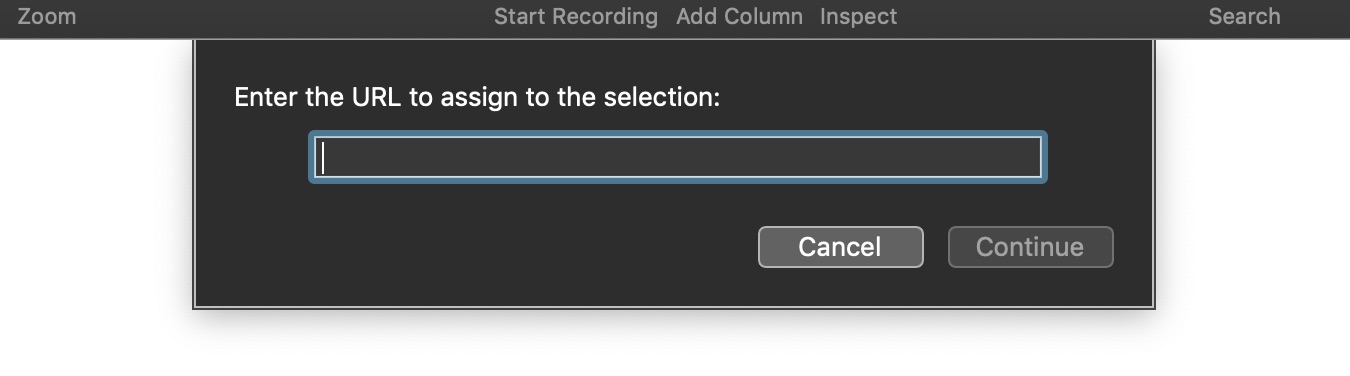
URL Input
(async () => {try {// CREATE FORM FOR GATHERING USER INPUTinputForm = new Form()// CREATE TEXT FIELDtextField = new Form.Field.String("textInput",null,null)// ADD THE FIELDS TO THE FORMinputForm.addField(textField)// VALIDATE THE USER INPUTinputForm.validate = function(formObject){textValue = formObject.values["textInput"]textStatus = (textValue && textValue.length > 0) ? true:falseschema = ["http://","https://","mailto:","omnioutliner://","omniplan://","omnigraffle://","omnifocus://"]if (textStatus){var i;for (i = 0; i < schema.length; i++) {if (textValue.startsWith(schema[i], 0) && URL.fromString(textValue)){return true}}}return false}// PRESENT THE FORM TO THE USERformPrompt = "Enter the full URL:"formObject = await inputForm.show(formPrompt,"Continue")// PROCESSING USING THE DATA EXTRACTED FROM THE FORMtextValue = formObject.values["textInput"]url = URL.fromString(textValue)console.log(url)}catch(err){if(!err.causedByUserCancelling){new Alert(err.name, err.message).show()}}})();
Enter an Existing OmniFocus Tag
Here’s an example form containing a single text input field in which the user enters the title of an existing tag.
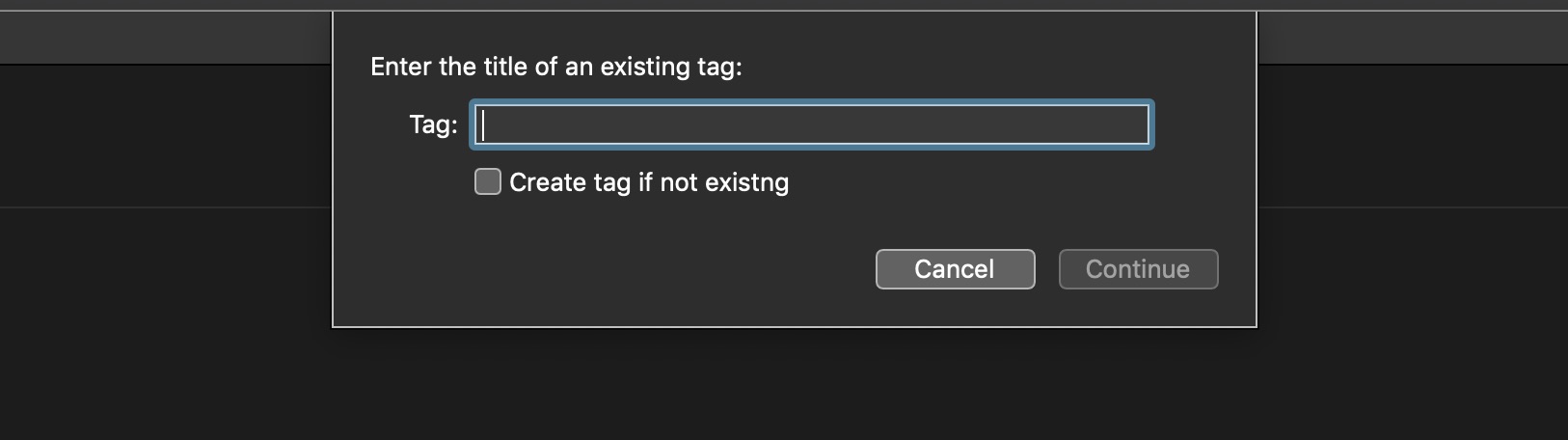
OmniFocus: Enter Name of Existing Tag
(async () => {try {tagNames = flattenedTags.map(tag => tag.name)if (tagNames.length === 0){throw Error("No tags in database")}textInputField = new Form.Field.String("textInput","Tag",null)checkSwitchField = new Form.Field.Checkbox("checkboxSwitch","Create tag if not existing",false)inputForm = new Form()inputForm.addField(textInputField)inputForm.addField(checkSwitchField)inputForm.validate = function(formObject){inputText = formObject.values['textInput']shouldCreateTag = formObject.values['checkboxSwitch']if(!inputText){return false}if(shouldCreateTag){return true}return (tagNames.includes(inputText))}formPrompt = "Enter the title of an existing tag:"buttonTitle = "Continue"formObject = await inputForm.show(formPrompt,buttonTitle)tagTitle = formObject.values['textInput']shouldCreateTag = formObject.values['checkboxSwitch']targetTag = nulltags.apply(tag => {if(tag.name === tagTitle){targetTag = tagreturn ApplyResult.Stop}})if(!targetTag && shouldCreateTag){var targetTag = new Tag(tagTitle)}console.log('tag:',targetTag)// PROCESS STATEMENTS}catch(err){if(!err.causedByUserCancelling){new Alert(err.name, err.message).show()}}})();
Text Input with Mandatory Checkbox
In this example form, the dialog cannot be approved without the user providing text and selecting the provided checkbox.
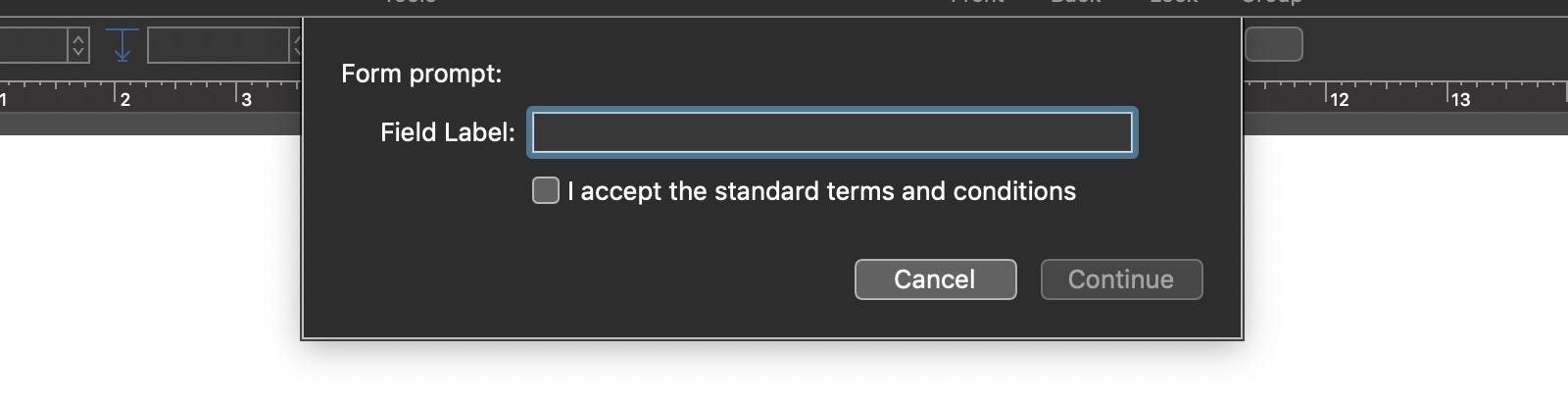
Text Input with Mandatory Checkbox
(async () => {try {textInputField = new Form.Field.String("textInput","Field Label",null)checkSwitchField = new Form.Field.Checkbox("checkboxSwitch","I accept the standard terms and conditions",null)inputForm = new Form()inputForm.addField(textInputField)inputForm.addField(checkSwitchField)inputForm.validate = function(formObject){var inputText = formObject.values['textInput']var textStatus = ((!inputText)?false:true)var checkboxStatus = formObject.values['checkboxSwitch']return (textStatus && checkboxStatus)}formPrompt = "Form prompt:"buttonTitle = "Continue"formObject = await inputForm.show(formPrompt,buttonTitle)textValue = formObject.values['textInput']console.log('textValue: ',textValue)}catch(err){if(!err.causedByUserCancelling){new Alert(err.name, err.message).show()}}})();
Multiple Mandatory Text Inputs
In this example, the user must supply textual input in all of the provided fields before the approval button will be enabled. NOTE: to change a text field to “optional input” simply remove its status variable from the validation statement on line 38.
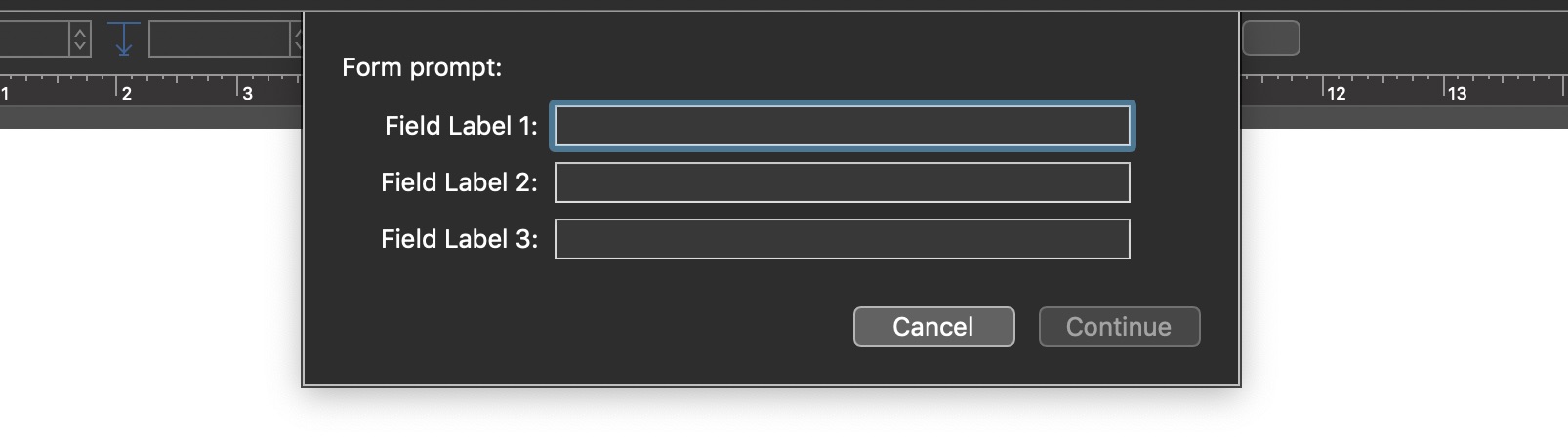
Multiple Mandatory Text Inputs
(async () => {try {textInputField01 = new Form.Field.String("textInput01","Field Label 1",null)textInputField02 = new Form.Field.String("textInput02","Field Label 2",null)textInputField03 = new Form.Field.String("textInput03","Field Label 3",null)inputForm = new Form()inputForm.addField(textInputField01)inputForm.addField(textInputField02)inputForm.addField(textInputField03)inputForm.validate = function(formObject){inputText01 = formObject.values['textInput01']inputText01Status = (!inputText01)?false:trueinputText02 = formObject.values['textInput02']inputText02Status = (!inputText02)?false:trueinputText03 = formObject.values['textInput03']inputText03Status = (!inputText03)?false:true// ALL CONDITIONS MUST BE TRUE TO VALIDATEvalidation = (inputText01Status && inputText02Status && inputText03Status) ? true:falsereturn validation}formPrompt = "Form prompt:"buttonTitle = "Continue"formObject = await inputForm.show(formPrompt,buttonTitle)textValue01 = formObject.values['textInput01']textValue02 = formObject.values['textInput02']textValue03 = formObject.values['textInput03']console.log('textInput01: ',textValue01)console.log('textInput02: ',textValue02)console.log('textInput03: ',textValue03)}catch(err){if(!err.causedByUserCancelling){new Alert(err.name, err.message).show()}}})();
Text Input is Integer
In this example, the user must enter an integer (whole number):
Text Input is Integer
(async () => {try {textInputField = new Form.Field.String("textInput",null,null)inputForm = new Form()inputForm.addField(textInputField)inputForm.validate = function(formObject){inputText = formObject.values['textInput']if (!inputText){return false}var isnum = /^[0-9]+$/i.test(inputText)return isnum}formPrompt = "Enter a whole number:"buttonTitle = "Continue"formObject = await inputForm.show(formPrompt,buttonTitle)textValue = formObject.values['textInput']intValue = parseInt(textValue)console.log('intValue:',intValue)}catch(err){if(!err.causedByUserCancelling){new Alert(err.name, err.message).show()}}})();
Text Input is Integer within Range
In this example, the user must enter an integer (whole number) that falls between the specified range, before the approval button is enabled. You can set the range by changing the values of the first two statements of the form.
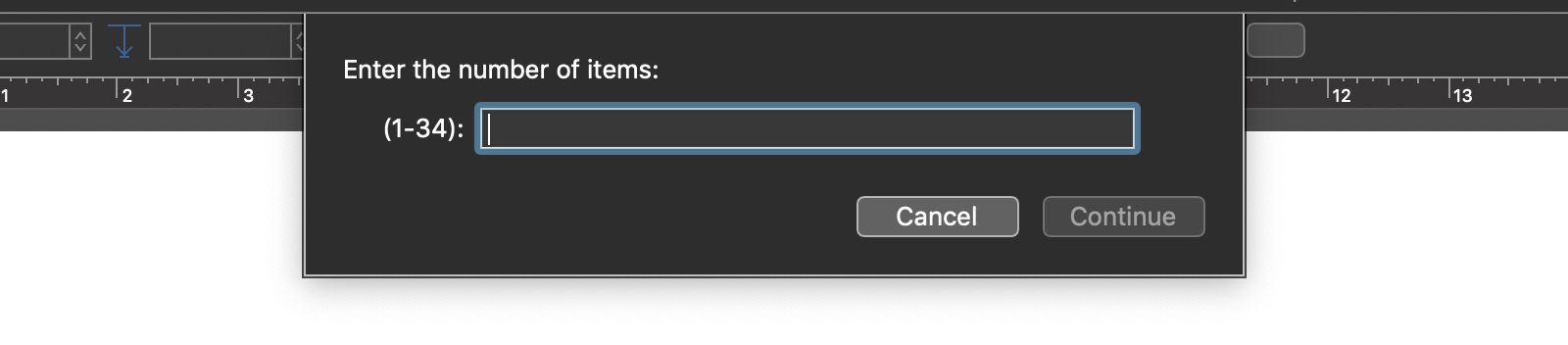
Input is Integer within Range
(async () => {try {minValue = 1maxValue = 34textInputField = new Form.Field.String("textInput",String("(" + minValue + "-" + maxValue + ")"),null)inputForm = new Form()inputForm.addField(textInputField)inputForm.validate = function(formObject){inputText = formObject.values['textInput']if (!inputText) {return false}var isnum = /^[0-9]+$/i.test(inputText)if (isnum){var intValue = parseInt(inputText)return ((intValue <= maxValue && intValue >= minValue) ? true:false)}return false}formPrompt = "Enter a whole number:"buttonTitle = "Continue"formObject = await inputForm.show(formPrompt,buttonTitle)textValue = formObject.values['textInput']intValue = parseInt(textValue)console.log('intValue:', intValue)}catch(err){if(!err.causedByUserCancelling){new Alert(err.name, err.message).show()}}})();
Text Input with Only Alpha-Numeric Characters
In this form example, the text input field will only accept alpha numeric characters (a-z A-Z and 0-9).
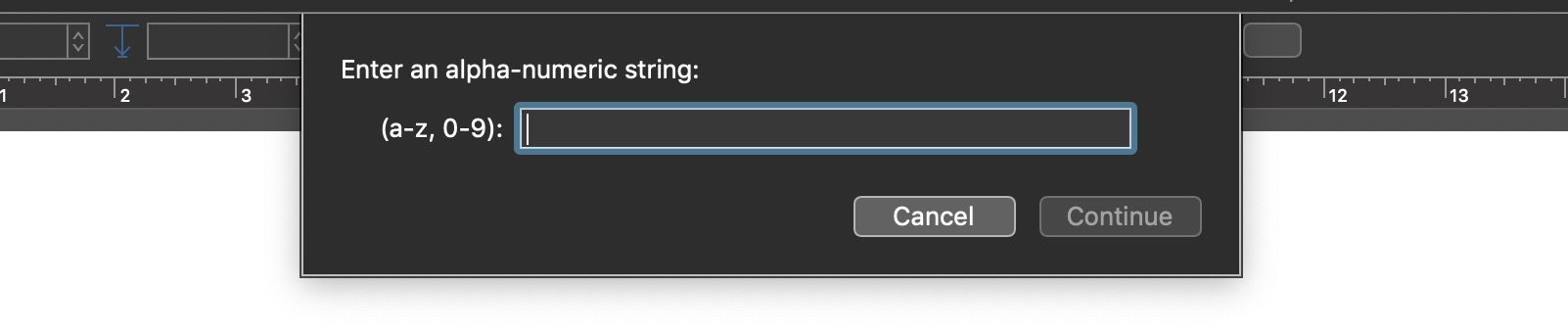
Require Alpha-Numeric Input
(async () => {try {textInputField = new Form.Field.String("textInput","(a-z, 0-9)",null)inputForm = new Form()inputForm.addField(textInputField)inputForm.validate = function(formObject){textValue = formObject.values['textInput']if(!textValue){return false}return (/^[a-z0-9]+$/i.test(textValue))}formPrompt = "Enter an alpha-numeric string:"buttonTitle = "Continue"formObject = await inputForm.show(formPrompt,buttonTitle)textValue = formObject.values['textInput']console.log("textValue:",textValue)}catch(err){if(!err.causedByUserCancelling){new Alert(err.name, err.message).show()}}})();
Enter Valid eMail Address
In this form example, the approval button will only become enabled when a fully-formed email address is entered in the text input field. For example: bob123@omniapps.uk or carla486@outlinerworld.com
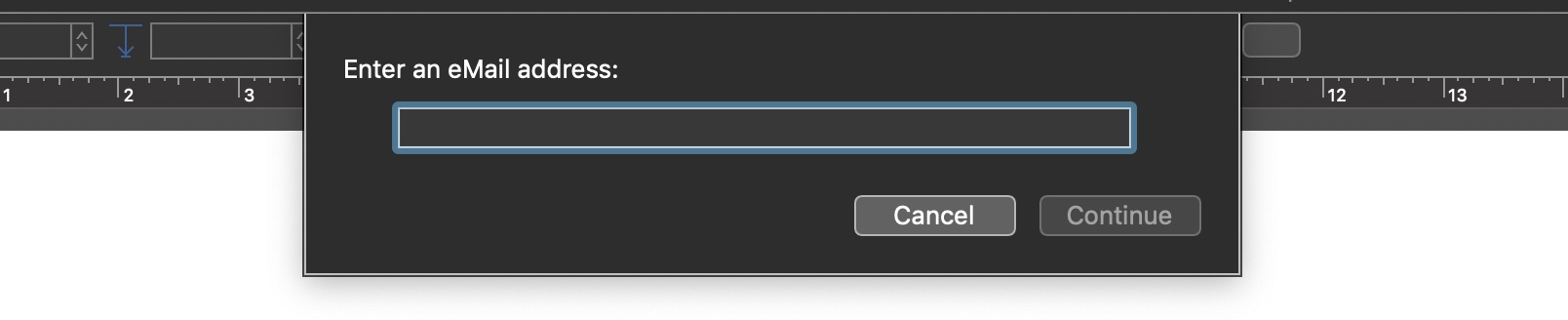
Enter Valid eMail Address
(async () => {try {textInputField = new Form.Field.String("textInput",null,null)inputForm = new Form()inputForm.addField(textInputField)inputForm.validate = function(formObject){var textValue = formObject.values['textInput']if(!textValue){return false}if (/^\w+([\.-]?\w+)*@\w+([\.-]?\w+)*(\.\w{2,3})+$/.test(textValue)){return true} else {throw "ERROR: not a valid eMail address."}}formPrompt = "Enter an eMail address:"buttonTitle = "Continue"formObject = await inputForm.show(formPrompt,buttonTitle)textValue = formObject.values['textInput']console.log("textValue: ",textValue)}catch(err){if(!err.causedByUserCancelling){new Alert(err.name, err.message).show()}}})();
Options Menu/List
Plug-in Forms using instances of the Form.Field.Option class (option menus or lists). (documentation)
Basic Options Menu/List • (OmniFocus) Projects with Tag • (OmniFocus) Perspectives Menu • Select Date (Follow-On Menus) • Filtered Menu Form
Basic Options Menu
The following form will display a single options menu:
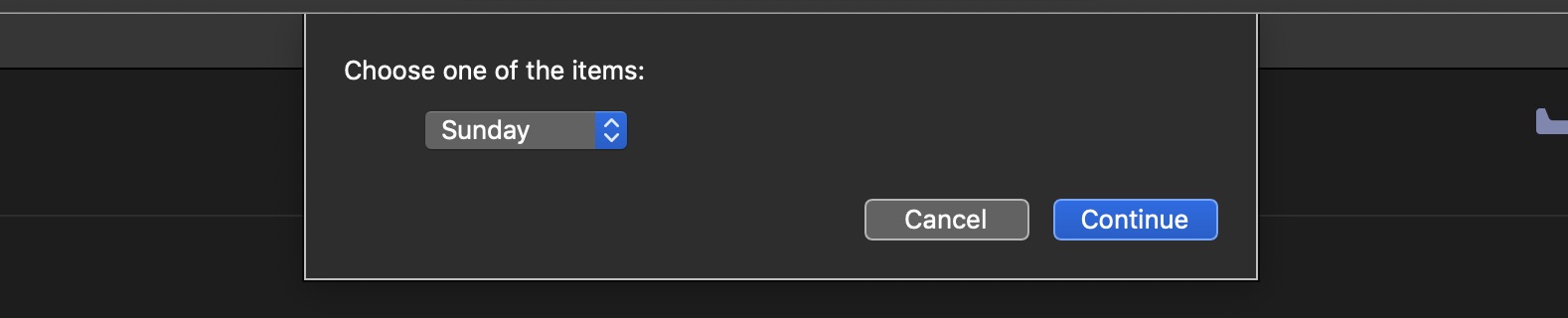
Basic Options Menu/List
(async () => {try {menuItems = ["Sunday","Monday", "Tuesday", "Wednesday", "Thursday", "Friday", "Saturday"] menuIndexes = [0,1,2,3,4,5,6]menuElement = new Form.Field.Option("menuElement",null,menuIndexes,menuItems,0)inputForm = new Form()inputForm.addField(menuElement)inputForm.validate = function(formObject){return true}formPrompt = "Choose one of the items:"buttonTitle = "Continue"formObject = await inputForm.show(formPrompt, buttonTitle)menuIndex = formObject.values['menuElement']chosenItem = menuItems[menuIndex]console.log('Chosen item:', chosenItem)}catch(err){if(!err.causedByUserCancelling){new Alert(err.name, err.message).show()}}})();
(OmniFocus) Menu/List of Projects with Specific Tag
In the following form example, a selection menu is displayed that lists projects that are tagged with a pre-specified tag.
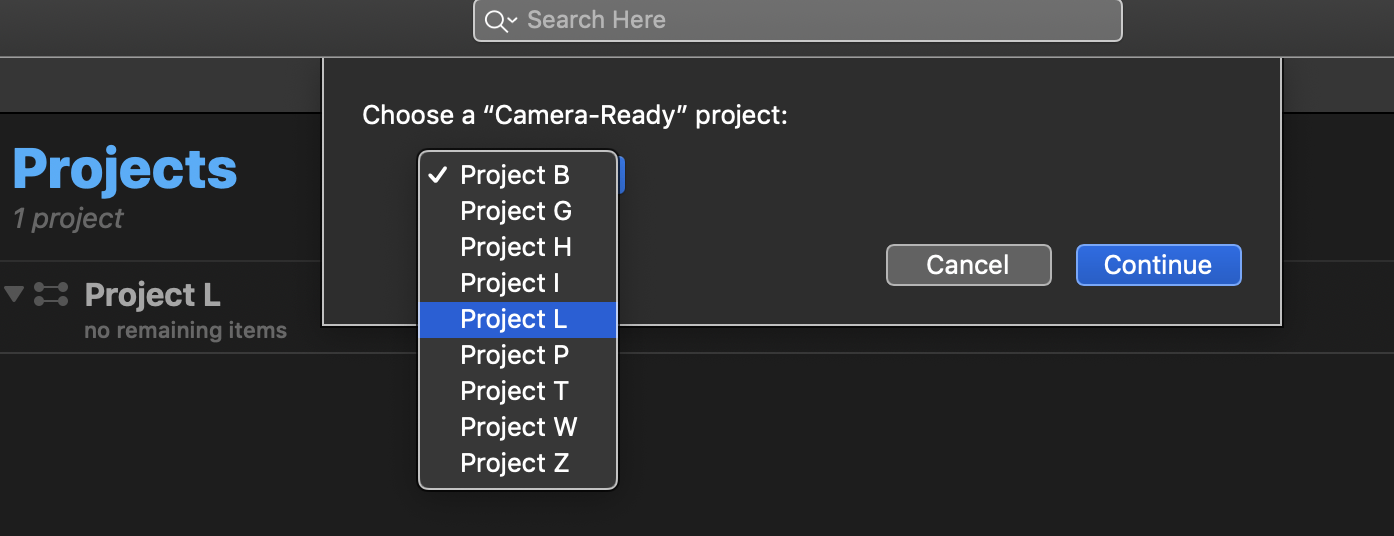
To use the form, change the name of the target tag from “Camera-Ready” to the title of the tag you wish to specify:
(OmniFocus) Projects with Specified Tag
(async () => {try {targetTagName = "Camera-Ready"targetTag = nulltags.apply(function(tag){if(tag.name == targetTagName){targetTag = tagreturn ApplyResult.Stop}})if (!targetTag){errMsg1 = `There is no tag titled: ”${targetTagName}”`throw new Error(errMsg1)}projectsWithTag = targetTag.projectsif (projectsWithTag.length === 0){errMsg2 = `No projects are tagged with: ”${targetTagName}”`throw new Error(errMsg2)}projectsWithTag.sort((a, b) => {var x = a.name.toLowerCase()var y = b.name.toLowerCase()if (x < y) {return -1}if (x > y) {return 1}return 0})projectNames = projectsWithTag.map(project => project.name)menuIndexes = projectNames.map((name, index) => index)projectsMenu = new Form.Field.Option("projectMenu",null,menuIndexes,projectNames,0)inputForm = new Form()inputForm.addField(projectsMenu)inputForm.validate = function(formObject){return true}formPrompt = `Choose a “${targetTagName}” project:`buttonTitle = "Continue"formObject = await inputForm.show(formPrompt, buttonTitle)projectIndex = formObject.values['projectMenu']chosenProject = projectsWithTag[projectIndex]console.log(chosenProject)}catch(err){if(!err.causedByUserCancelling){new Alert(err.name, err.message).show()}}})();
(OmniFocus) Menu of Perspectives
This plug-in will display a form containing a list of the built-in perspectives from which the user selects the one to be displayed.
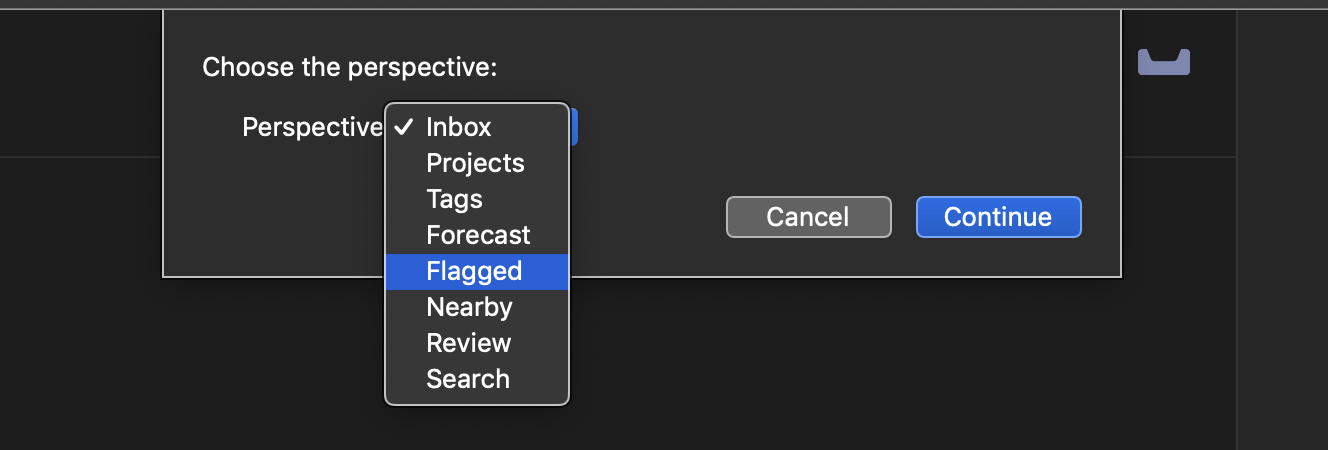
This form example demonstrates the use of any array of objects rather than an array of strings (names) as the source for the menu/list items. The result of the user’s selection is an object.
(OmniFocus) Show Chosen Perspective
(async () => {try {perspectives = Perspective.BuiltIn.all.concat(Perspective.Custom.all)pnames = perspectives.map(p => p.name)pindexes = pnames.map((p, idx) => idx)perspectiveMenu = new Form.Field.Option("perspective","Perspective",pindexes,pnames,0)inputForm = new Form()inputForm.addField(perspectiveMenu)inputForm.validate = function(formObject){return true}formPrompt = "Choose the perspective:"buttonTitle = "Continue"formObject = await inputForm.show(formPrompt,buttonTitle)chosenPerspectiveIdx = formObject.values['perspective']chosenPerspective = perspectives[chosenPerspectiveIdx]document.windows[0].perspective = chosenPerspective}catch(err){if(!err.causedByUserCancelling){new Alert(err.name, err.message).show()}}})();
Select a Date (follow-on menus)
In this example of date input alternatives, the user can choose any date by selecting from a series of of dynamic follow-on menus.
A “follow-on” menu or list is one whose content changes based upon the selection of a previous menu. In this example form, the “Day” menu is a follow-on menu to the “Month” menu. See the Form Validation section further explanation about follow-on menus.
(⬇ see below ) The form on macOS:
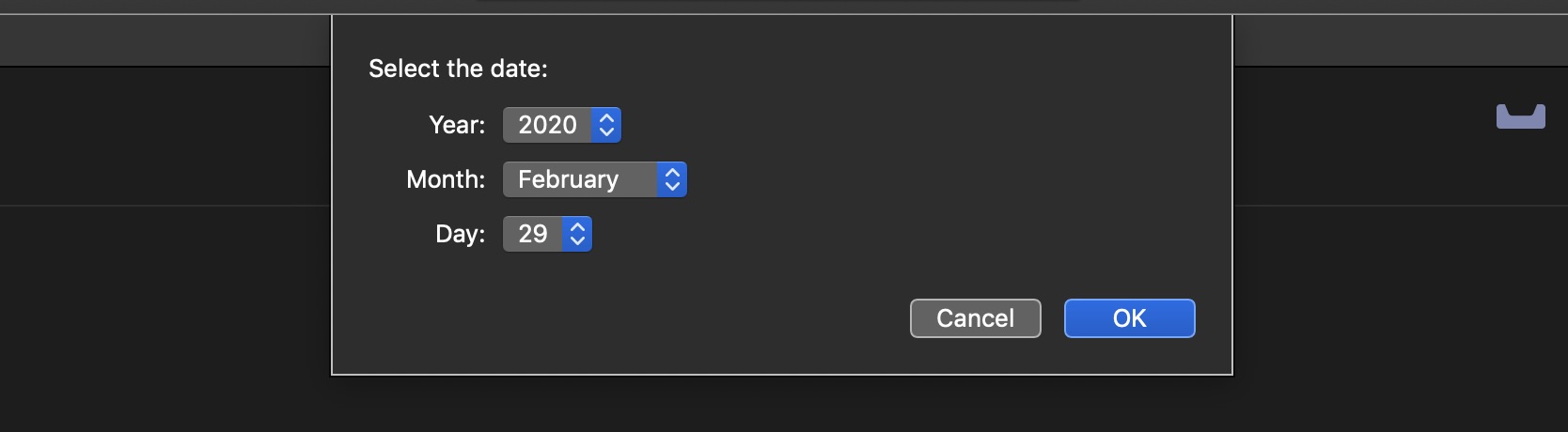
Select a Date (menus)
(async () => {try {locale = new Intl.Collator().resolvedOptions().locale.toLowerCase()monthNames = []for (i = 0; i < 12; i++) {var objDate = new Date()objDate.setDate(1)objDate.setMonth(i)monthName = objDate.toLocaleString(locale,{month:"long"})monthNames.push(monthName)}now = new Date()currentYear = now.getFullYear()yearNames = new Array()yearIndexes = new Array()for (i = 0; i < 4; i++) {yearNames.push(String(currentYear + i))yearIndexes.push(i)}dayCount = new Date(currentYear, 1, 0).getDate()dayIndexes = new Array()dayIndexStrings = new Array()for (var i = 0; i < dayCount; i++){dayIndexes.push(i)dayIndexStrings.push(String(i + 1))}inputForm = new Form()yearMenu = new Form.Field.Option("yearMenu","Year",yearIndexes,yearNames,0)currentYearIndex = 0monthMenu = new Form.Field.Option("monthMenu","Month",[0,1,2,3,4,5,6,7,8,9,10,11],monthNames,0)currentMonthIndex = 0dayMenu = new Form.Field.Option("dayMenu","Day",dayIndexes,dayIndexStrings,0)inputForm.addField(yearMenu)inputForm.addField(monthMenu)inputForm.addField(dayMenu)inputForm.validate = function(formObject){yearMenuIndex = formObject.values["yearMenu"]chosenYear = parseInt(yearNames[yearMenuIndex])monthMenuIndex = formObject.values["monthMenu"]if(monthMenuIndex != currentMonthIndex || yearMenuIndex != currentYearIndex){inputForm.removeField(inputForm.fields[2])currentMonthIndex = monthMenuIndexcurrentYearIndex = yearMenuIndex}if (formObject.fields.length == 2){dayCount = new Date(chosenYear, monthMenuIndex + 1, 0).getDate()dayIndexes = new Array()dayIndexStrings = new Array()for (var i = 0; i < dayCount; i++){dayIndexes.push(i)dayIndexStrings.push(String(i + 1))}dayMenu = new Form.Field.Option("dayMenu","Day",dayIndexes,dayIndexStrings,0)inputForm.addField(dayMenu)}return true}formPrompt = "Select the date:"buttonTitle = "OK"formObject = await inputForm.show(formPrompt, buttonTitle)yearMenuIndex = formObject.values["yearMenu"]yearName = yearNames[yearMenuIndex]monthMenuIndex = formObject.values["monthMenu"]monthName = monthNames[monthMenuIndex]dayMenuIndex = formObject.values["dayMenu"]dayIndexString = dayIndexStrings[dayMenuIndex]targetDate = new Date(monthName + " " + dayIndexString + " " + yearName)console.log(targetDate)}catch(err){if(!err.causedByUserCancelling){new Alert(err.name, err.message).show()}}})();
(⬇ see below ) The form on iPadOS:
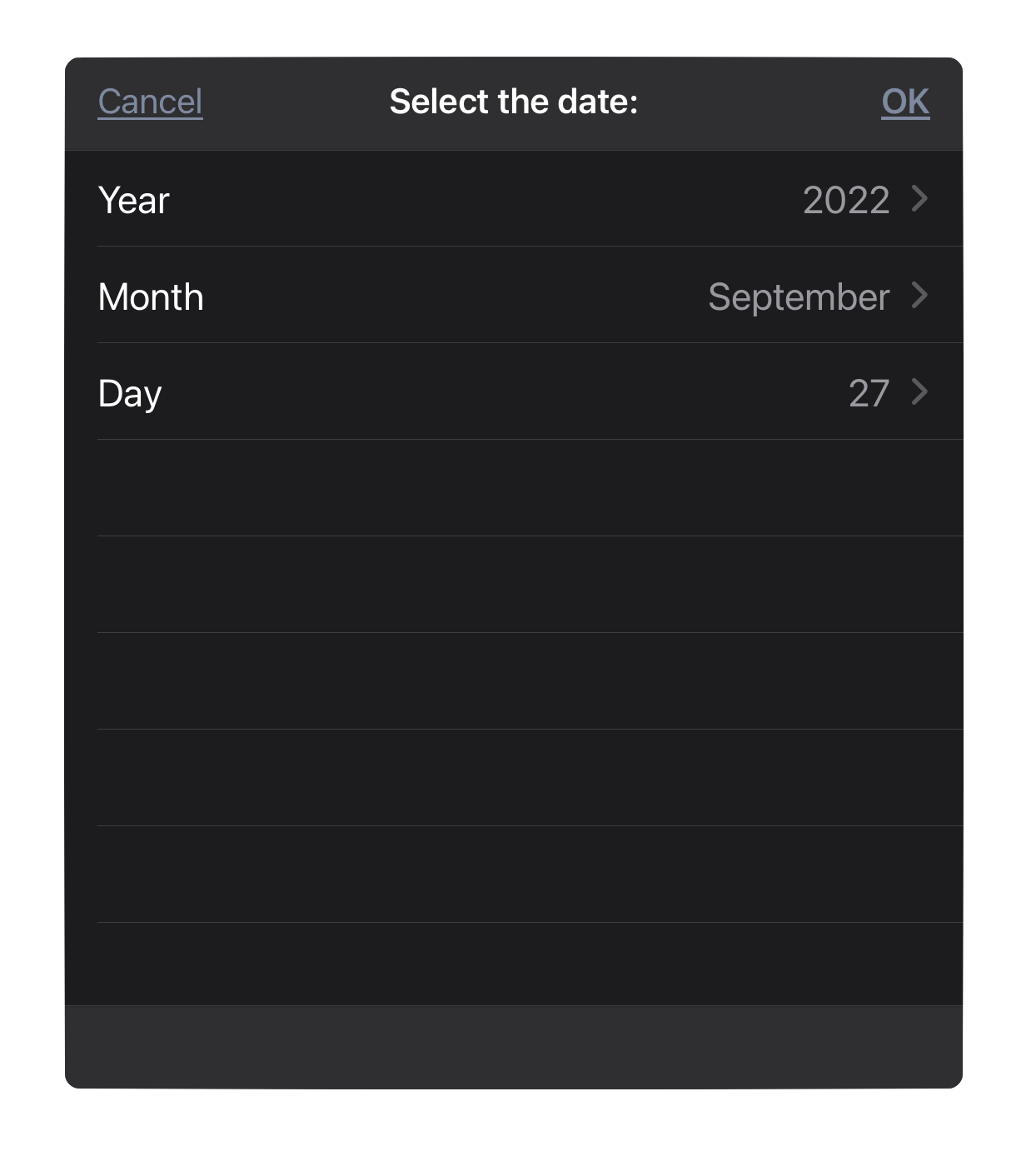
Appointment Time Form
Here is an example form for choosing the next upcoming workday/time slot:
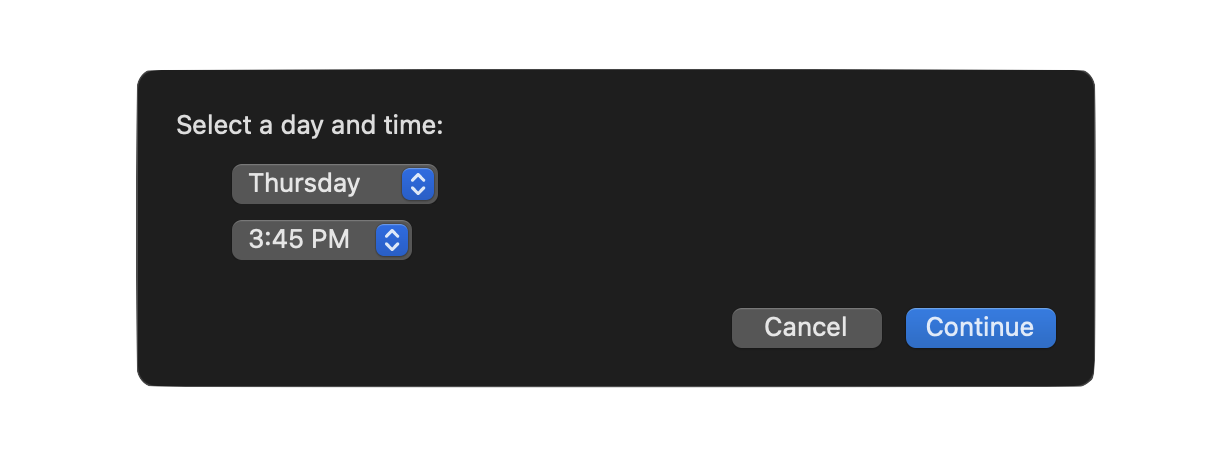
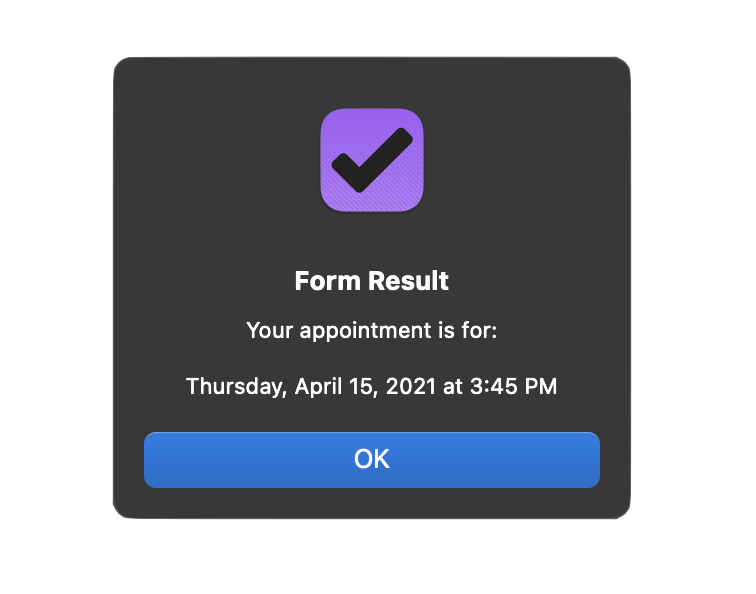
Select Next Upcoming Appointment Time
(async () => {try {menu1Items = ["Monday","Tuesday","Wednesday","Thursday","Friday"]menu1Indexes = new Array()menu1Items.forEach((item, index) => menu1Indexes.push(index))menu2Items = ["9:00 AM", "9:15 AM", "9:30 AM", "9:45 AM", "10:00 AM", "10:15 AM", "10:30 AM", "10:45 AM", "11:00 AM", "11:15 AM", "11:30 AM", "11:45 AM", "12:00 PM", "12:15 PM", "12:30 PM", "12:45 PM", "1:00 PM", "1:15 PM", "1:30 PM", "1:45 PM", "2:00 PM", "2:15 PM", "2:30 PM", "2:45 PM", "3:00 PM", "3:15 PM", "3:30 PM", "3:45 PM", "4:00 PM", "4:15 PM", "4:30 PM", "4:45 PM"]menu2Indexes = new Array()menu2Items.forEach((item, index) => menu2Indexes.push(index))menu1Element = new Form.Field.Option("menu1Element",null,menu1Indexes,menu1Items,0)menu2Element = new Form.Field.Option("menu2Element",null,menu2Indexes,menu2Items,0)inputForm = new Form()inputForm.addField(menu1Element)inputForm.addField(menu2Element)inputForm.validate = function(formObject){return true}formPrompt = "Select a day and time:"buttonTitle = "Continue"formObject = await inputForm.show(formPrompt, buttonTitle)menu1Index = formObject.values['menu1Element']chosen1Item = menu1Items[menu1Index]menu2Index = formObject.values['menu2Element']chosen2Item = menu2Items[menu2Index]chosen2Item = chosen2Item.replace(' ', '')fmatr = Formatter.Date.withStyle(Formatter.Date.Style.Full,Formatter.Date.Style.Short)dateObj = fmatr.dateFromString(`${chosen1Item} @ ${chosen2Item}`)dateStr = fmatr.stringFromDate(dateObj)// CONFIRMATION ALERTalertTitle = "Form Result"alertMessage = "Your appointment is for:\n\n" + dateStrnew Alert(alertTitle, alertMessage).show()}catch(err){if(!err.causedByUserCancelling){new Alert(err.name, err.message).show()}}})();
Filtered Menu
In this form, the contents of the menu is determined by filtering using the entered text. Designed for use in OmniFocus, the form filters existing projects using the entered string, and presents the results in a menu:
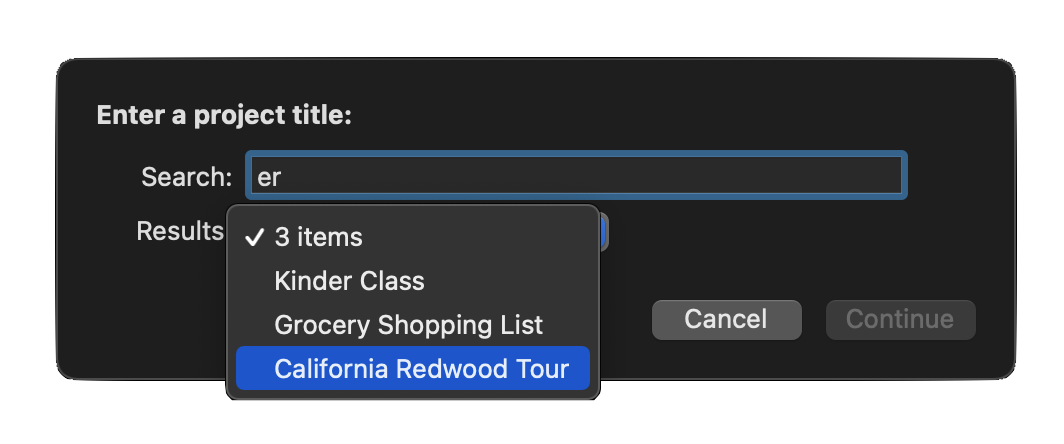
Filtered Menu Form (OmniFocus)
(async () => {try {// CREATE FORM FOR GATHERING USER INPUTinputForm = new Form()// CREATE TEXT FIELDtextField = new Form.Field.String("textInput","Search",null)// CREATE MENUpopupMenu = new Form.Field.Option("menuItem","Results",[],[],null)popupMenu.allowsNull = truepopupMenu.nullOptionTitle = "0 items"// ADD THE FIELDS TO THE FORMinputForm.addField(textField)inputForm.addField(popupMenu)// VALIDATE THE USER INPUTinputForm.validate = function(formObject){var textInput = formObject.values["textInput"]if(textInput !== currentValue){currentValue = textInput// remove popup menuif (inputForm.fields.length === 2){inputForm.removeField(inputForm.fields[1])}}if(inputForm.fields.length === 1){// search using provided stringif (!textInput){var searchResults = []} else {var searchResults = projectsMatching(textInput)}var searchResultNames = searchResults.map(item => item.name)var searchResultIDs = searchResults.map(item => item.id.primaryKey)var popupMenu = new Form.Field.Option("menuItem","Results",searchResultIDs,searchResultNames,null)popupMenu.allowsNull = truepopupMenu.nullOptionTitle = String(searchResults.length + " items")inputForm.addField(popupMenu)return false}if(!textInput){return false}if(inputForm.fields.length === 2){menuValue = formObject.values["menuItem"]if(menuValue === undefined || String(menuValue) === "null"){return false}return true}}// PRESENT THE FORM TO THE USERcurrentValue = nullformPrompt = "Enter a project title:"formObject = await inputForm.show(formPrompt,"Continue")// PROCESSING USING THE DATA EXTRACTED FROM THE FORMprojectID = formObject.values["menuItem"]projectObj = Project.byIdentifier(projectID)console.log(projectObj)}catch(err){if(!err.causedByUserCancelling){new Alert(err.name, err.message).show()}}})();
Date Input
Plug-in Forms using instances of the Form.Field.Date class. (Documentation)
Date after Today • Start End Dates
Enter Date after Today
In the following example form, the user is prompted to provide a date after today.

NOTE: Date fields will accept a variety of shortcut values. Reference the page on Date Input Fields to learn all of the available date referencing options.
Date After Today
(async () => {try {today = new Date(new Date().setHours(0,0,0,0))tomorrow = new Date(today.setDate(today.getDate() + 1))dateInputField = new Form.Field.Date("dateInput",null,null)inputForm = new Form()inputForm.addField(dateInputField)inputForm.validate = function(formObject){dateInput = formObject.values["dateInput"]return (dateInput && dateInput >= tomorrow)}formPrompt = "Enter a date/time after today:"buttonTitle = "Continue"formObject = await inputForm.show(formPrompt, buttonTitle)dateInput = formObject.values["dateInput"]console.log(dateInput)}catch(err){if(!err.causedByUserCancelling){new Alert(err.name, err.message).show()}}})();
Start and End Dates
The following example presents two date input fields for entering start and end dates:
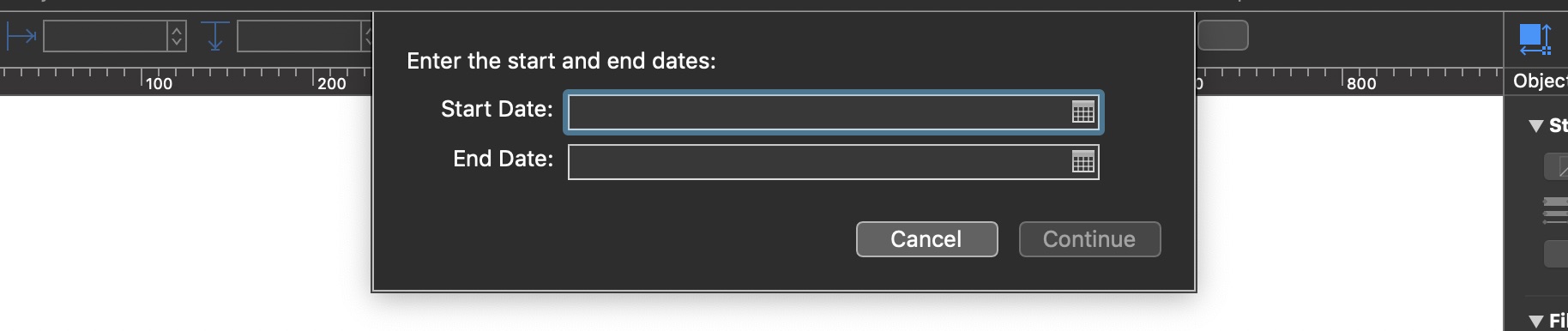
Start and End Dates
(async () => {try {fmatr = Formatter.Date.withStyle(Formatter.Date.Style.Short)currentDateObject = fmatr.dateFromString('today')inputForm = new Form()startDateField = new Form.Field.Date("startDate","Start Date",currentDateObject)endDateField = new Form.Field.Date("endDate","End Date",null)inputForm.addField(startDateField)inputForm.addField(endDateField)inputForm.validate = function(formObject){startDateObject = formObject.values["startDate"]if (!startDateObject){return false}startDateStatus = (startDateObject >= currentDateObject)if(!startDateStatus){throw "Start date must be midnight today or later"}endDateObject = formObject.values["endDate"]if (!endDateObject){return false}endDateStatus = (endDateObject > startDateObject)if(!endDateStatus){throw "End date must be greater than start date"}return (startDateStatus && endDateStatus)}formPrompt = "Enter the start and end dates:"buttonTitle = "Continue"formObject = await inputForm.show(formPrompt, buttonTitle)startDate = formObject.values['startDate']endDate = formObject.values['endDate']console.log("startDate", startDate)console.log("endDate", endDate)}catch(err){if(!err.causedByUserCancelling){new Alert(err.name, err.message).show()}}})();