Saving Action (Simple PlugIn) on iOS
The web console for creating a Solitary Action (Simple PlugIn) file uses a URL link to save the action code to a file on disk. This technique is not supported on iOS, which instead displays the action code in a browser window when the Save button on the console page is tapped.
To enable the ability to save the action code to file on iOS, you can create a Workflow App workflow that will save the text contents of the webpage to file. The following describes how to create and install this workflow.
Creating the Workflow
Curabitur blandit tempus porttitor. Nulla vitae elit libero, a pharetra augue. Maecenas sed diam eget risus varius blandit sit amet non magna. Nullam quis risus eget urna mollis ornare vel eu leo. Maecenas sed diam eget risus varius blandit sit amet non magna.
1 Workflow Input • Set the input for the workflow to be Safari web pages.
2 Extract Text • Add the Get Text from Input action to the workflow. This action will extract the Omni Automation code from the webpage as plain text, without formatting.
3 Name Action File • Add the Set Name action to the workflow. This action is used to provide a file name for the following action. In the Name field of the action, enter a placeholder file name, such as: untitled.omnijs.
4 Workflow Variable • To enable the placeholder name to be edited when saving the action code as a file, place the Ask When Run variable before the placeholder text.
5 Save File • Add the Save File action to the workflow and enable the Ask Where to Save action.
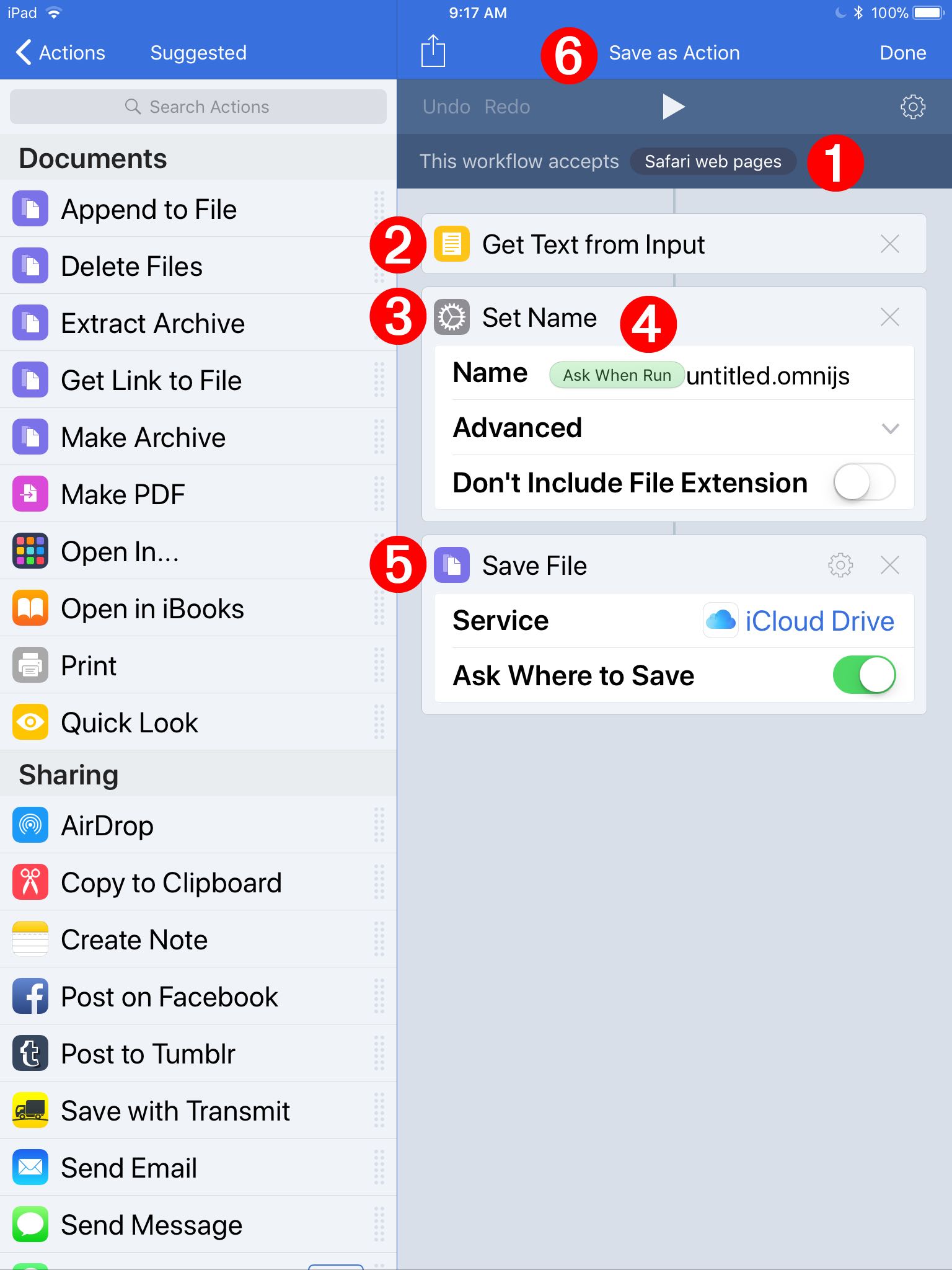
Workflow Settings
Etiam porta sem malesuada magna mollis euismod. Cras justo odio, dapibus ac facilisis in, egestas eget quam. Vestibulum id ligula porta felis euismod semper. Praesent commodo cursus magna, vel scelerisque nisl consectetur et.
1 Name the Workflow • Enter a name for the workflow.
2 Workflow Type • For the type of workflow, choose Action Extension.
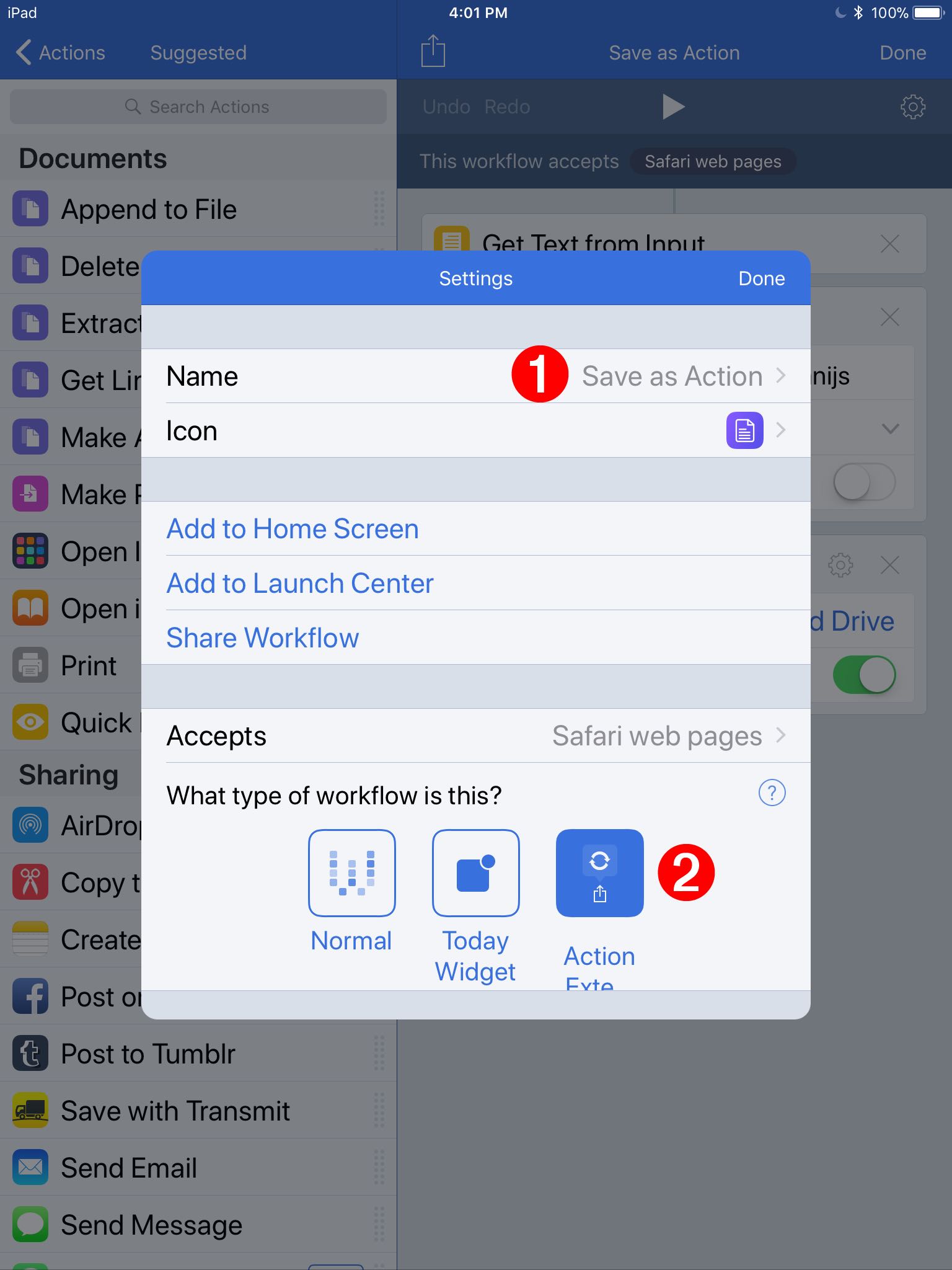
Executing the Workflow
Morbi leo risus, porta ac consectetur ac, vestibulum at eros. Praesent commodo cursus magna, vel scelerisque nisl consectetur et. Nullam id dolor id nibh ultricies vehicula ut id elit. Cras justo odio, dapibus ac facilisis in, egestas eget quam. Aenean lacinia bibendum nulla sed consectetur. Praesent commodo cursus magna, vel scelerisque nisl consectetur et. Maecenas faucibus mollis interdum.
1 Name the Workflow • Enter a name for the workflow.
2 Workflow Type • For the type of workflow, choose Action Extension.
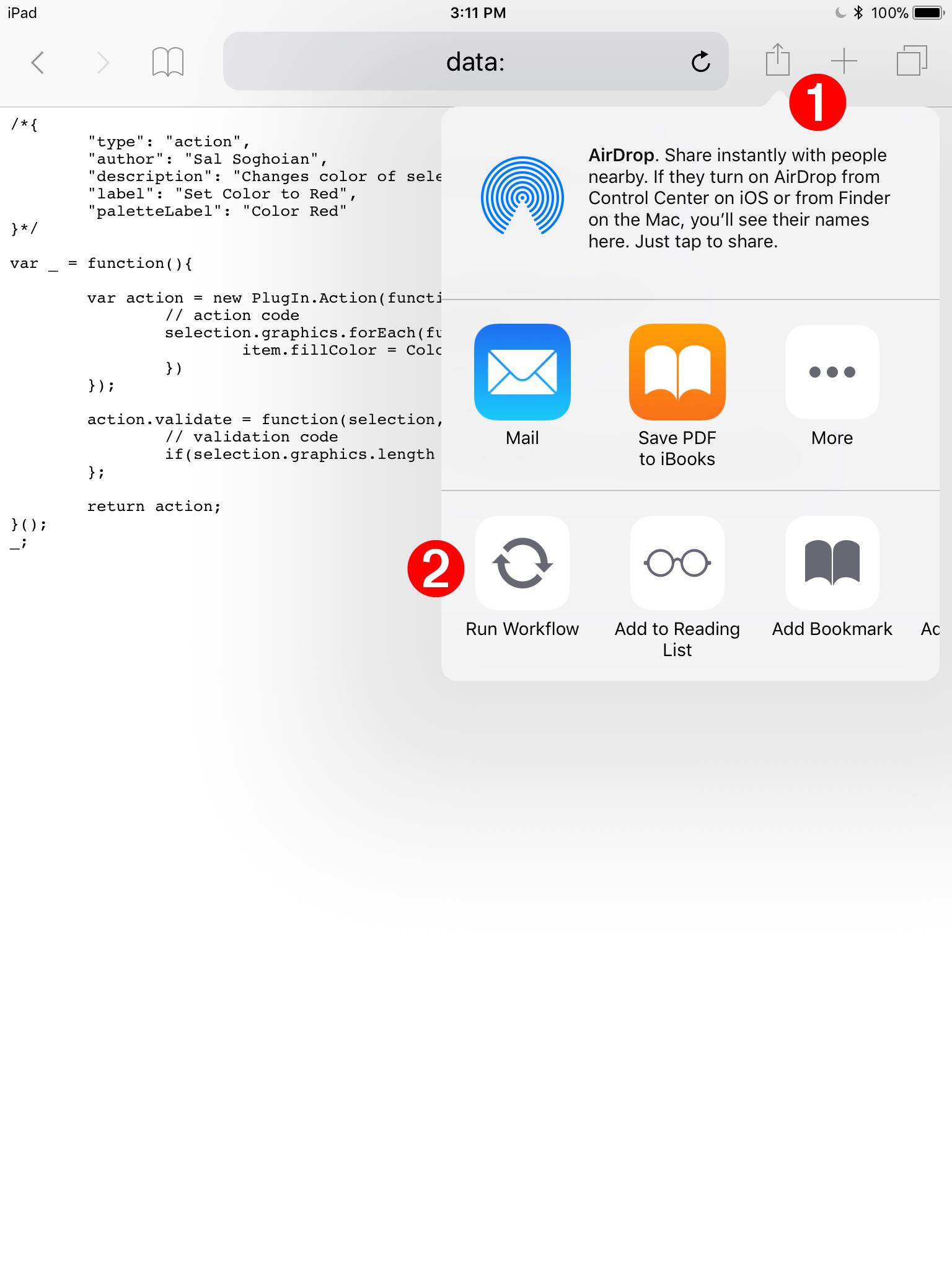
Lorem ipsum dolor sit amet, consectetur adipiscing elit. Donec sed odio dui. Maecenas faucibus mollis interdum. Etiam porta sem malesuada magna mollis euismod.
Lorem ipsum dolor sit amet, consectetur adipiscing elit. Donec sed odio dui. Maecenas faucibus mollis interdum. Etiam porta sem malesuada magna mollis euismod.
Lorem ipsum dolor sit amet, consectetur adipiscing elit. Donec sed odio dui. Maecenas faucibus mollis interdum. Etiam porta sem malesuada magna mollis euismod.
This webpage is in the process of being developed. Any content may change and may not be accurate or complete at this time.
DISCLAIMER
