Omni Automation macOS Tutorial: Object
Next, we’ll explore using the console to create and manipulate an OmniGraffle object.
| DO THIS ► | In a new blank OmniGraffle document, click the shape drawing tool on the toolbar to make it the active tool: |
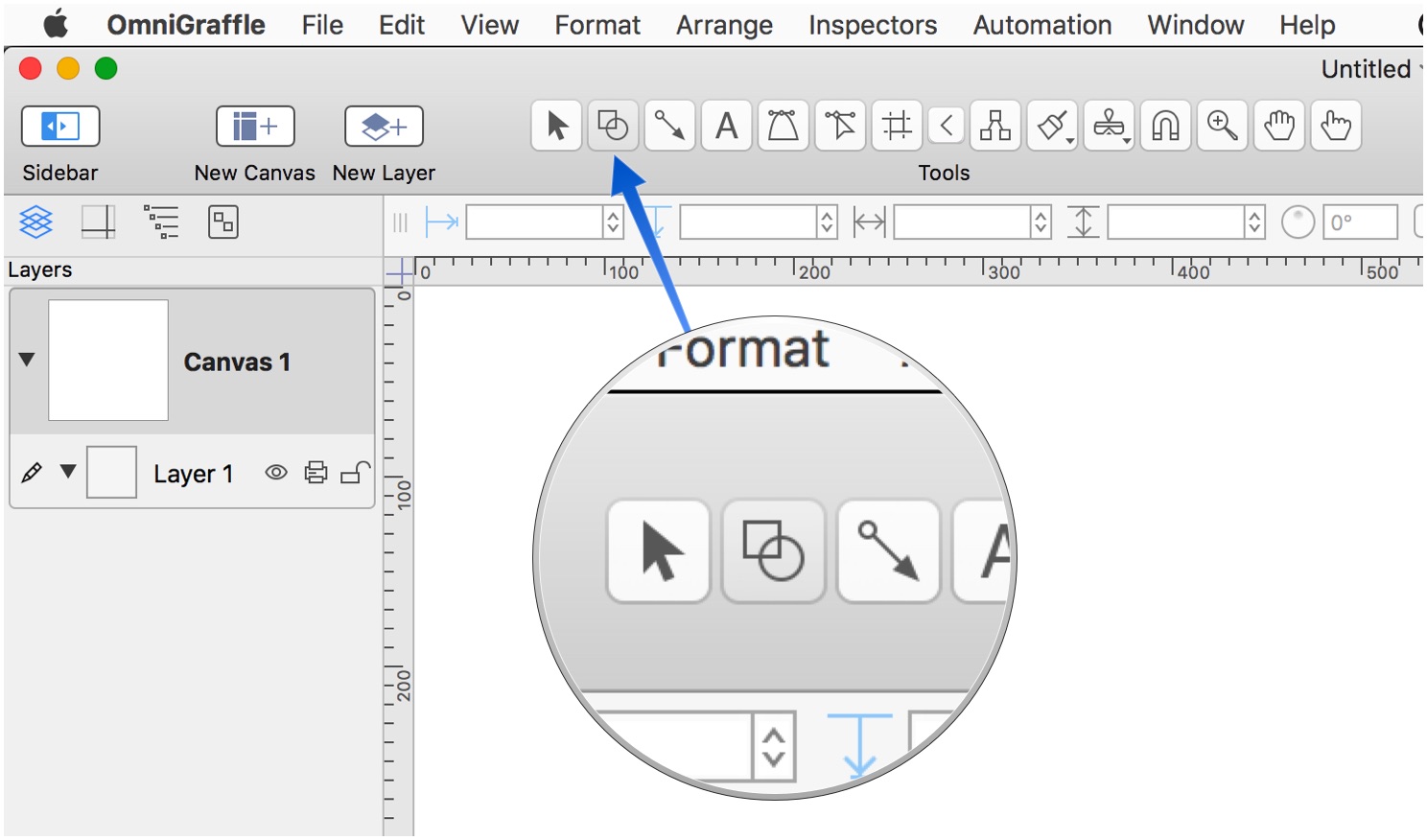
| DO THIS ► | Create a new rectangle by clicking on the document canvas and dragging downward to the right. |
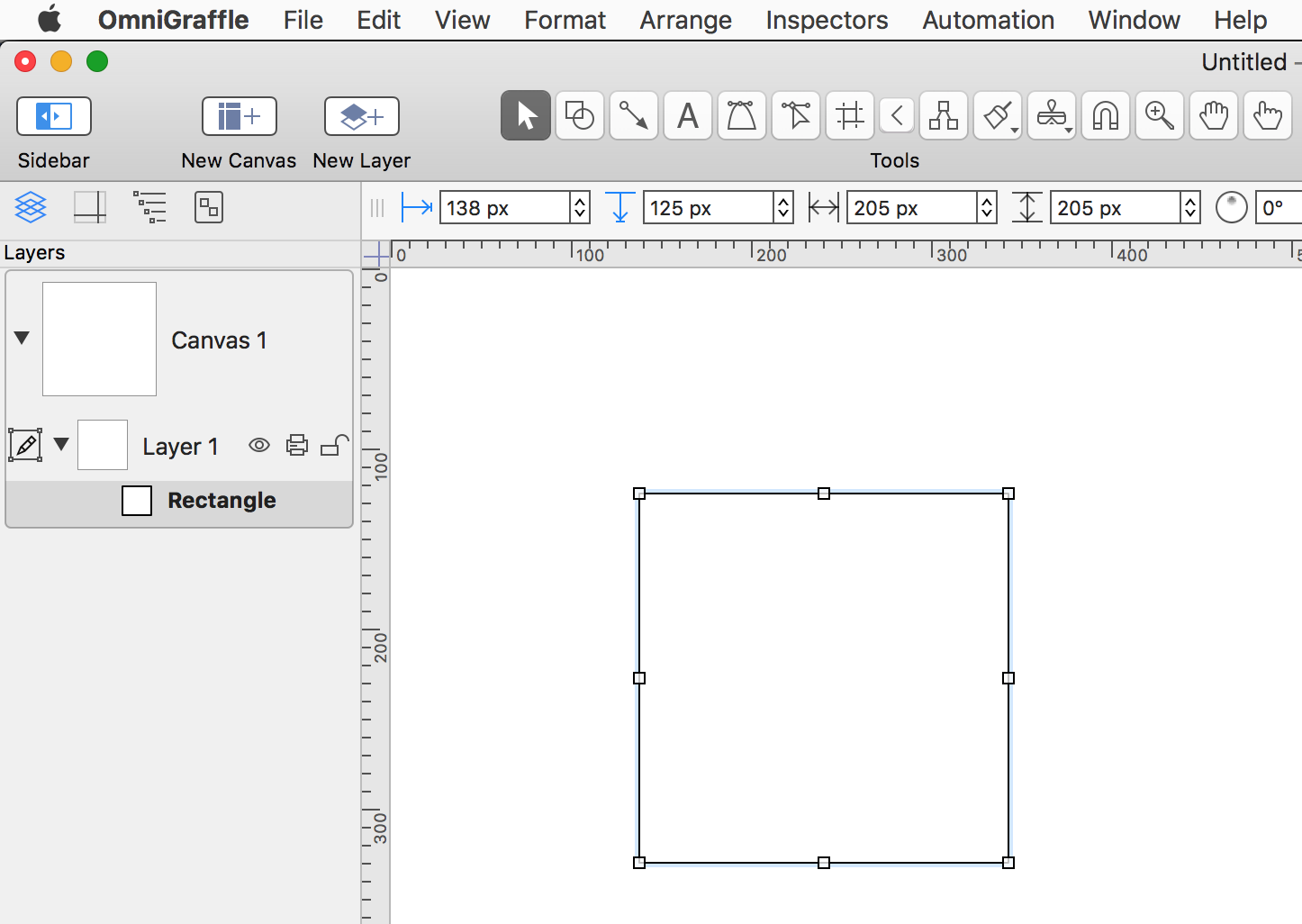
If the shape is not selected (showing editing handles), click it once to select it.
| DO THIS ► | From the Edit menu, select the JavaScript option from the Copy As sub-menu: |
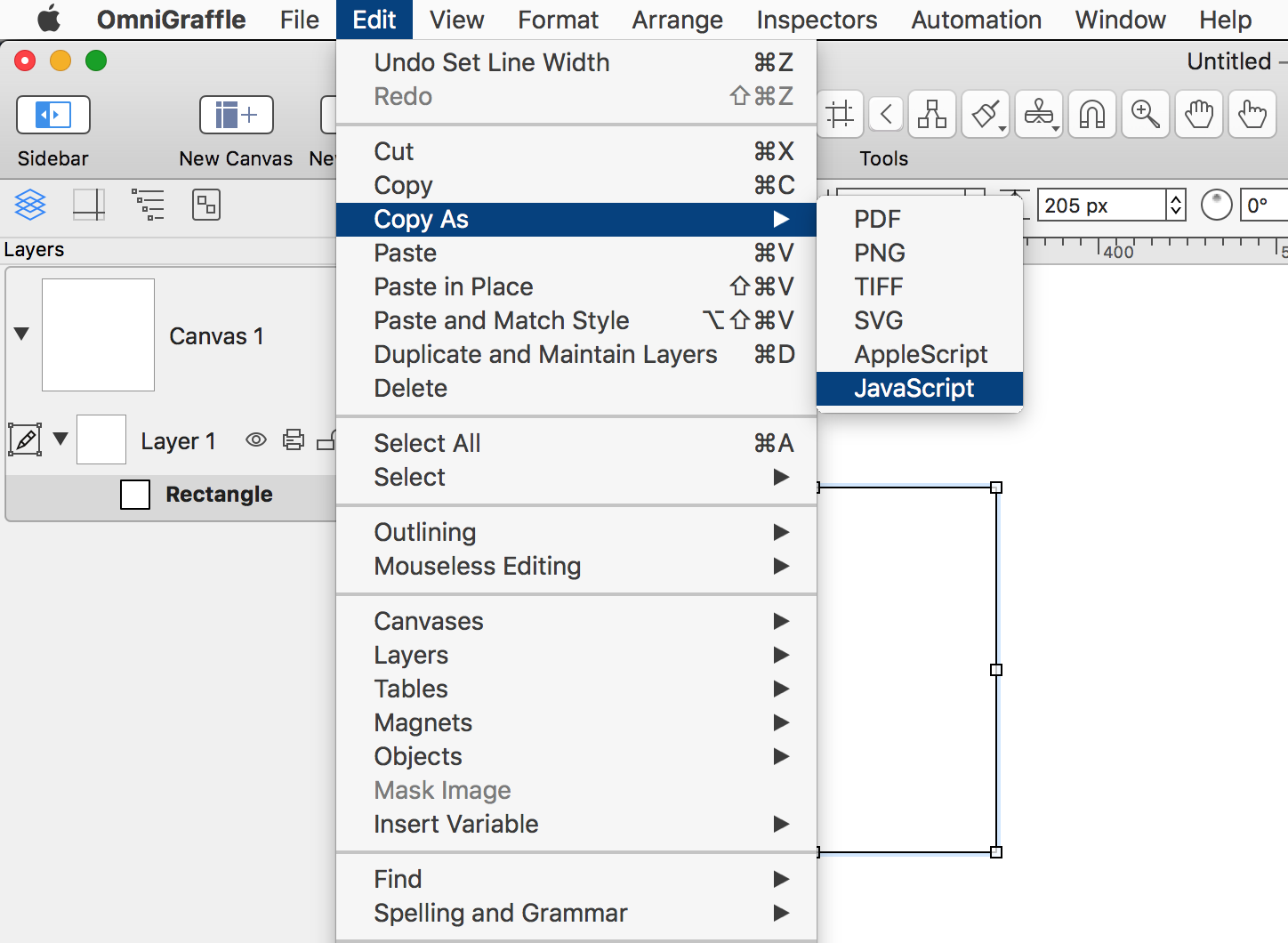
When the Copy as JavaScript option is selected, the Omni Automation code necessary for recreating the selected object will be placed on the clipboard.
| DO THIS ► | Finally, remove the rectangle from the canvas by tapping the Delete key (⌫) |
The canvas should now be empty.
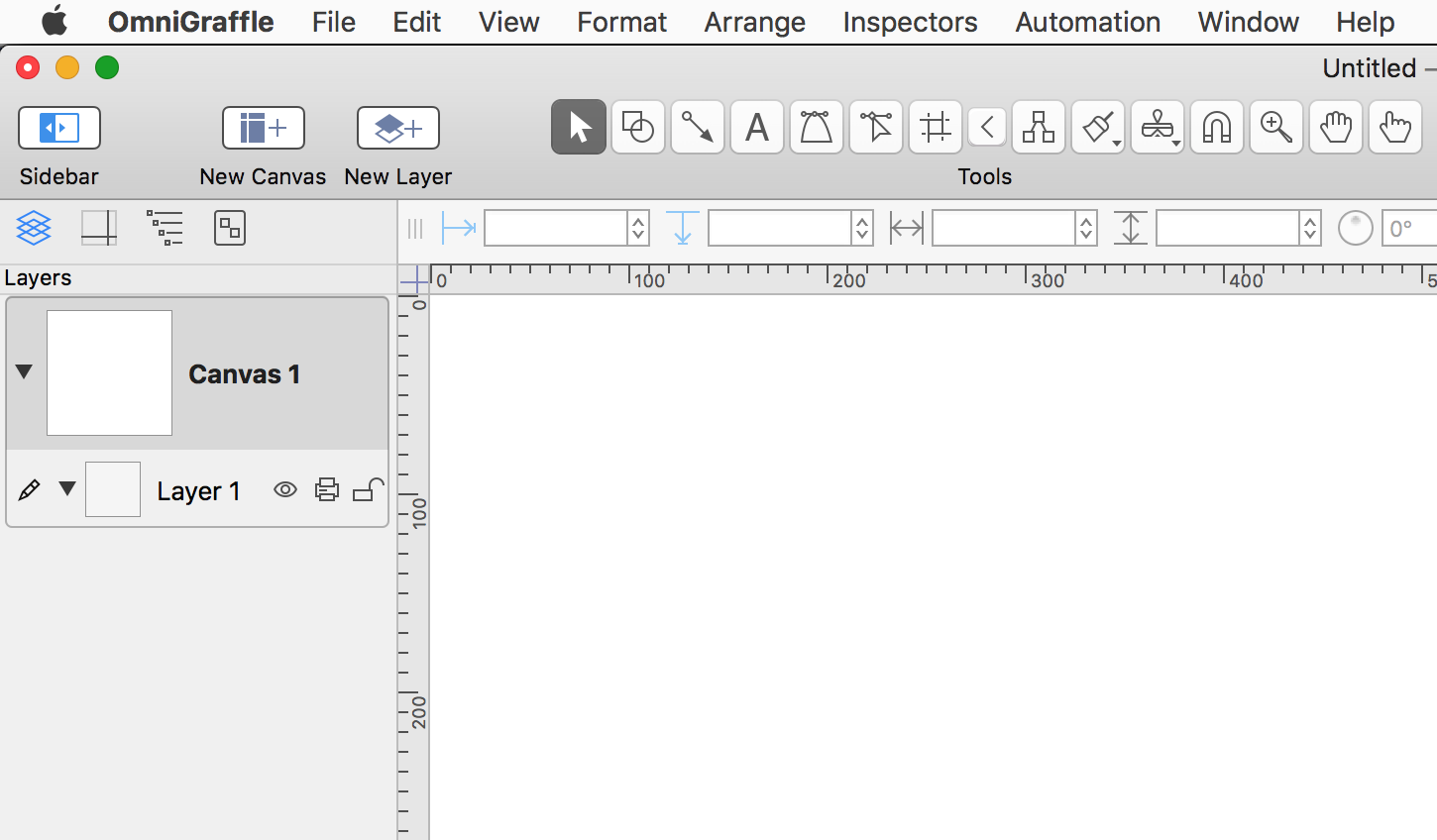
Next, we’ll examine using Omni Automation to create an object and manipulate its properties. Tap Recreate Shape in the navigation view at the top right of the screen.
This webpage is in the process of being developed. Any content may change and may not be accurate or complete at this time.
DISCLAIMER
