Resources
An OmniPlan project includes the team members, equipment and materials needed to bring the project to fruition. Every person, piece of infrastructure, and raw ingredient that contributes to reaching the project’s goal is counted as a resource.
Creating resources works much like creating tasks. Like tasks, resources can also exist in hierarchical groups.
Instance Properties
Here are the properties of an OmmiPlan resource:
assignments (Array of Assignments r/o) • Assignments of this resource to tasks.
completedCost (Number r/o) • Expenditure on this resource that has already happened for work performed.
costPerHour (Number) • Cost per hour of work performed.
costPerUse (Number) • Cost per task that this resource is assigned to.
efficiency (Number) • Amount of work actually performed per time. Defaults to 1.0 (100%).
email (String or null) • Email address of this resource.
members (Array of Resource) • Member resources of this group.
name (String) • Name of this resource.
note (String) • Note of this resource.
schedule (Schedule read-only) • Schedule for this resource.
totalCost (Number r/o) • Total planned expenditure on this resource.
totalHours (Number r/o) • Total assigned hours.
type (ResourceType) • Resource type for this resource.
uniqueID (String r/o) • The unique identifier for the resource. Used in creating URL links to resources in OmniPlan: omniplan:///resource/<uniqueID>
unitsAvailable (Number) • Number of units of this resource available for this project.
Instance Functions
Here are the functions that can be called on an instance of a Resource.
addMember() → (Resource) • Create new resource member and makes this resource into a group.
descendents() → (Array of Resource) • All descendents from this group. Use the members property to retrieve references to the resources within the immediate resource group, but use the descendents() function to retrieve references of all resources within the group hierarchy.
remove() → Delete this resource and remove it from the project, along with any associated assignments.
Resource Types
Here are the various types of OmniPlan resources:
all → (Array of ResourceType r/o) • An array of all items of this enumeration. Often used in the creation of action forms.
equipment → (ResourceType r/o) • A resource that is shared amongst tasks like staff but normally contributes no work itself (efficiency defaults to zero).
group → (ResourceType r/o) • A group of other resources.
material → (ResourceType r/o) • A material - instead of having limited units to be shared amongst tasks, materials count up their total uses.
staff → (ResourceType r/o) • A normal resource that performs work.
Create an Equipment Resource
var rsc = actual.rootResource.addMember()rsc.type = ResourceType.equipmentrsc.name = "Backhoe"var costValue = Decimal.fromString("275")rsc.costPerHour = costValue
Resource Assignment Types
The process of adjusting project resources can effect interaction with other project elements. Resource Assignment Types determine the method used in calculating any adjustments.
adjustAssignedUnits (ResourceAssignmentType r/o) • When changing resource assignments, adjust other assignments’ units.
adjustDuration (ResourceAssignmentType r/o) • When changing resource assignments, adjust the task duration.
adjustEffort (ResourceAssignmentType r/o) • When changing resource assignments, adjust the task effort.
all (Array of ResourceAssignmentType r/o) • An array of all items of this enumeration. Often used in the creation of action forms.
Resource Assignment Type
var rsc = actual.resourceNamed("Bob Jones")if(rsc){var task = actual.rootTask.addSubtask()task.title = "Analyze Design"task.addAssignment(rsc)task.resourceAssignmentType = ResourceAssignmentType.adjustAssignedUnits}
Generating a Reference to a Resource
To generate a reference to a specific resource, use the resourceNamed("resourceName") function of the Scenario class. Pass-in the name of the resource to the function called on a scenario (actual or baseline) and the result will be either a reference to the first matching resource, or null — indicating that no matching resource was located:
resourceNamed(named:String) → (Resource or null) • Get a given resource by name. If there is more than one with the same name, only returns the first.
In the following example, a reference to the specified resource is generated and used to assign the resource to a new task:
New Assigned Task
var rsc = actual.resourceNamed("Margret Jensen")if(rsc){var task = actual.rootTask.addSubtask()task.title = "Prune Shrubbery"task.addAssignment(rsc)}
Here’s a script variation that uses the addMember() function to create a resource if one doesn’t already exist:
Reference|Create Resource
var resourceName = "Bob Sykes"var rsc = actual.resourceNamed(resourceName)if(!rsc){rsc = actual.rootResource.addMember()rsc.type = ResourceType.staffrsc.name = resourceNamersc.costPerHour = Decimal.fromString("34.50")rsc.email = "bob.sykes@sykes-construction.com"rsc.note = "Not available on Tuesdays"}var task = actual.rootTask.addSubtask()task.title = "Dig Drainage Trench"task.addAssignment(rsc)var task = actual.rootTask.addSubtask()task.title = "Connect City Services"task.addAssignment(rsc)
Here's a script that uses the assignments property of the Resource class to display an alert showing an assignment summary for a resource:
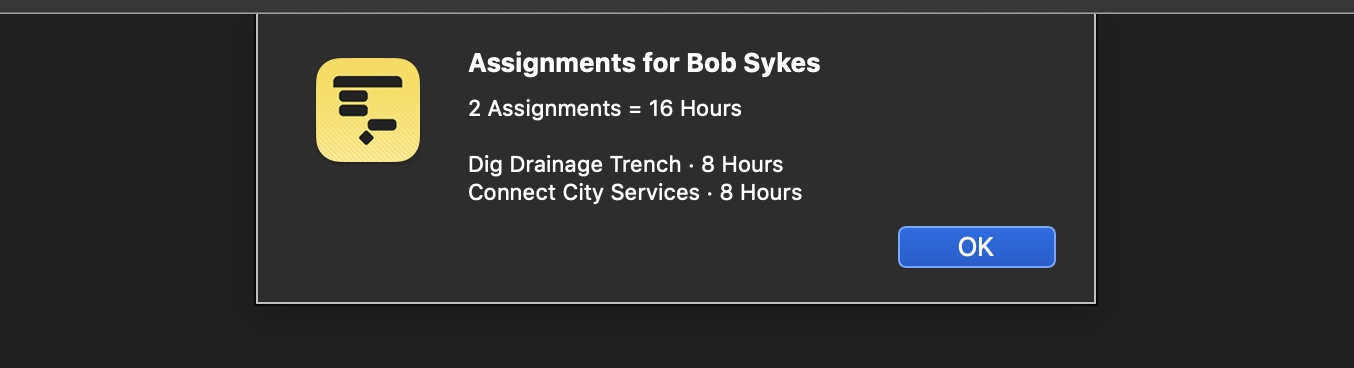
Assignment Summary for Resource
var resourceName = "Bob Sykes"var rsc = actual.resourceNamed(resourceName)if(rsc){var reportTitle = `Assignments for ${resourceName}`var items = rsc.assignmentsvar entry = `${items.length} Assignments = ${rsc.totalHours/3600} Hours`var reportBody = entry + "\n"items.forEach(item => {entry = `${item.task.title} · ${item.task.effortRemaining/3600} Hours`reportBody += "\n" + entry})new Alert(reportTitle, reportBody).show()}
Import People Data from File
This Omni Automation action plugIn will create new staff resources using the data read from either a chosen TSV (tabbed-delimited) or CSV (comma-separated) file.
Note that the action plugIn incorporates the use of the FilePicker class to enable the user to choose the file to import.
Also note that, for this example plugIn, the exported data has two columns: the staffer’s full name, and the staffer’s email address. (DOWNLOAD EXAMPLE FILES)
Import Data in CSV and TSV Formats
// COMMA-SEPARATED VALUES (CSV)"Alissa Archer","huygyaq2@postmaster.com""Marcus Simon","tfmcf6703@icqmail.com""Jay Freeman","ypmvyc006@mail2world.com""Margret Jensen","eupt00@excite.com"// TAB-SEPARATED VALUES (TSV)Gordon Valencia huygyaq2@postmaster.comTyler Burton tfmcf6703@icqmail.comMerle Montgomery ypmvyc006@mail2world.comLloyd Pacheco eupt00@excite.com
New Staff Resources Importing Data from File
/*{"type": "action","targets": ["omniplan"],"author": "Otto Automator","identifier": "com.omni-automation.op.import-people-from-file","version": "1.4","description": "Will create new resources using the person data read from a chosen comma-delimited or tab-delimited file. The data is expected to contain two fields: name and email address.","label": "Import People from File","shortLabel": "Import People","paletteLabel": "Import People","image": "person.2.fill"}*/(() => {const action = new PlugIn.Action(async function(selection, sender){try {picker = new FilePicker()picker.folders = falsepicker.multiple = falseTSVtype = new FileType("public.tab-separated-values-text")CSVtype = new FileType("public.comma-separated-values-text")picker.types = [TSVtype, CSVtype]if(app.platformName === "iOS"){msg = "Tap ”Continue” and choose the comma- or tab-delimited text file to import from the forthcoming file picker:"alert = new Alert("Select File", msg)alert.addOption("Continue")await alert.show()} else if (app.platformName === "macOS"){picker.message = "Choose the comma- or tab-delimited text file to import:"}urls = await picker.show()url = urls[0]typeIndicator = (url.string.endsWith(".tsv")) ? 0:1url.fetch(data => {// PARSE THE TEXT FILE CONTENTSdata = data.toString().split(/\r?\n/)items = new Array()for(var i = 0; i < data.length; i++){if(typeIndicator === 0){items.push(data[i].split(/\t/))} else {items.push(data[i].split(","))}}console.log(JSON.stringify(items))// GET THE CURRENT RESOURCE EMAIL ADDRESSESresourceEmails = new Array()actual.rootResource.descendents().forEach(rsc => {if (rsc.type === ResourceType.staff && rsc.email){resourceEmails.push(rsc.email)}})// CREATE NEW RESOURCE FOR EACH UNIQUE ITEMitems.forEach(item =>{// TRIM ENCASING QUOTES IF SOURCE IS CSVvar personName = (typeIndicator === 0) ? item[0]:item[0].replace(/^\"+|\"+$/gm,'')var personEmail = (typeIndicator === 0) ? item[1]:item[1].replace(/^\"+|\"+$/gm,'')// ADD PERSONS WITH UNIQUE EMAIL AS RESOURCESif (!resourceEmails.includes(personEmail)){var newResource = actual.rootResource.addMember()newResource.type = ResourceType.staffnewResource.name = personNamenewResource.email = personEmailresourceEmails.push(personEmail)}}) // end forEach()}) // end fetch()}catch(err){if(err.name !== "-128" && !err.causedByUserCancelling){console.error(err.name, err.message)new Alert(err.name, err.message).show()}}});action.validate = function(selection, sender){return true};return action;})();
Resource Groups
A Resource Group is a resource that contains other resources. It is often used to create “teams” assigned to specific tasks.
The following script example creates resource groups for the teams imported from a chosen JSON data file (DOWNLOAD) (example data generated by mockaroo.com)
Group Data
[{"name": "Red Team","members": [{"email": "ldell4@xinhuanet.com","phone": "800-604-1071","name": "Lewes Dell 'Orto","role": "Food Chemist"},{"email": "mcovendon3@symantec.com","phone": "694-301-1238","name": "Markos Covendon","role": "Programmer Analyst I"},{"email": "swolton2@freewebs.com","phone": "793-362-0138","name": "Sylas Wolton","role": "Developer IV"},{"email": "sstockport1@squarespace.com","phone": "215-981-3559","name": "Shirlene Stockport","role": "Product Engineer"},{"email": "bgerant0@ucoz.ru","phone": "373-419-0679","name": "Biron Gerant","role": "VP Sales"}]},{"name": "Blue Team","members": [{"email": "fbaugham9@people.com.cn","phone": "486-110-7943","name": "Farris Baugham","role": "Nurse"},{"email": "sbird8@gnu.org","phone": "511-593-7065","name": "Sonnnie Bird","role": "Research Associate"},{"email": "hstangroom7@howstuffworks.com","phone": "324-905-1600","name": "Hill Stangroom","role": "Marketing Manager"},{"email": "tchislett6@yelp.com","phone": "929-853-7355","name": "Thebault Chislett","role": "Editor"},{"email": "edurand5@imageshack.us","phone": "515-924-8322","name": "Eldredge Durand","role": "Food Chemist"}]},{"name": "Green Team","members": [{"email": "ciaduccellie@time.com","phone": "862-281-2490","name": "Clarke Iaduccelli","role": "Environmental Tech"},{"email": "ajankiewiczd@symantec.com","phone": "355-390-3438","name": "Angelica Jankiewicz","role": "Junior Executive"},{"email": "dpackc@mediafire.com","phone": "604-389-5099","name": "Debee Pack","role": "Account Executive"},{"email": "kmaturab@opensource.org","phone": "993-456-9106","name": "Kala Matura","role": "GIS Technical Architect"},{"email": "jpadricka@istockphoto.com","phone": "282-371-9596","name": "Johnette Padrick","role": "Internal Auditor"}]},{"name": "Orange Team","members": [{"email": "ejouhanj@springer.com","phone": "280-668-5317","name": "Ephrayim Jouhan","role": "Chemical Engineer"},{"email": "hblagbroughi@nydailynews.com","phone": "299-880-0063","name": "Hermione Blagbrough","role": "VP Accounting"},{"email": "kvanbrughh@nymag.com","phone": "631-123-6111","name": "Kris VanBrugh","role": "VP Marketing"},{"email": "ldoriang@friendfeed.com","phone": "498-262-5636","name": "Lowrance Dorian","role": "Account Coordinator"},{"email": "pmewsf@adobe.com","phone": "614-164-0036","name": "Pearl Mews","role": "Web Developer IV"}]}]
Here’s the script for importing the example resource files:
Import Resource Groups from JSON File
var picker = new FilePicker()picker.folders = falsepicker.multiple = falsepicker.types = [FileType.json]picker.show().then(urlsArray => {var aURL = urlsArray[0]aURL.fetch(data => {var resourceData = JSON.parse(data.toString())resourceData.forEach(team => {var rsc = actual.rootResource.addMember()rsc.type = ResourceType.grouprsc.name = team["name"]staff = team["members"]staff.forEach(staffer => {teammate = rsc.addMember()teammate.type = ResourceType.staffteammate.name = staffer["name"]teammate.email = staffer["email"]teammate.note = staffer["role"]})})})})
01 Store an new instance of the FilePicker class in the variable: filepicker
02-04 Set the properties of the file picker to accept a single JSON file as the selection.
05 Use the show() method to display the file picker interface. The result of this command is a JavaScript promise.
05-21 Append the then() function to the show() method to process the promise result of the file picker. The then() callback function will receive an array of URLs to the chosen items as its default parameter.
06 The file URL to the chosen JSON file will be the only item in the passed array of URLs.
07-20 Call the fetch() function on the file URL to extract its contents and pass the resulting data to the function.
08 Use the JavaScript toString() function to convert the file data to text, and then call the parse() method of of the JSON class to convert the text into a JSON array of objects (in this case the “teams” of people).
09-19 Iterate the JSON array of “team” objects.
10 Create a new resource.
11 Set the type of the new resource to group.
12 Set the name of the new resource group to the name of the team.
13 Extract the array of team member objects from the JSON team object
14-18 Use the JavaScript forEach() function to process each of the team member JSON objects.
15 Add a new resource to the group resource.
16 Set the type of the new resource to be a staff resource.
17 Assign the name of the new staff resource to the name of the team member.
18 Assign the email of the new staff resource to the email of the team member.
19 Assign the note of the new staff resource to the role of the team member.
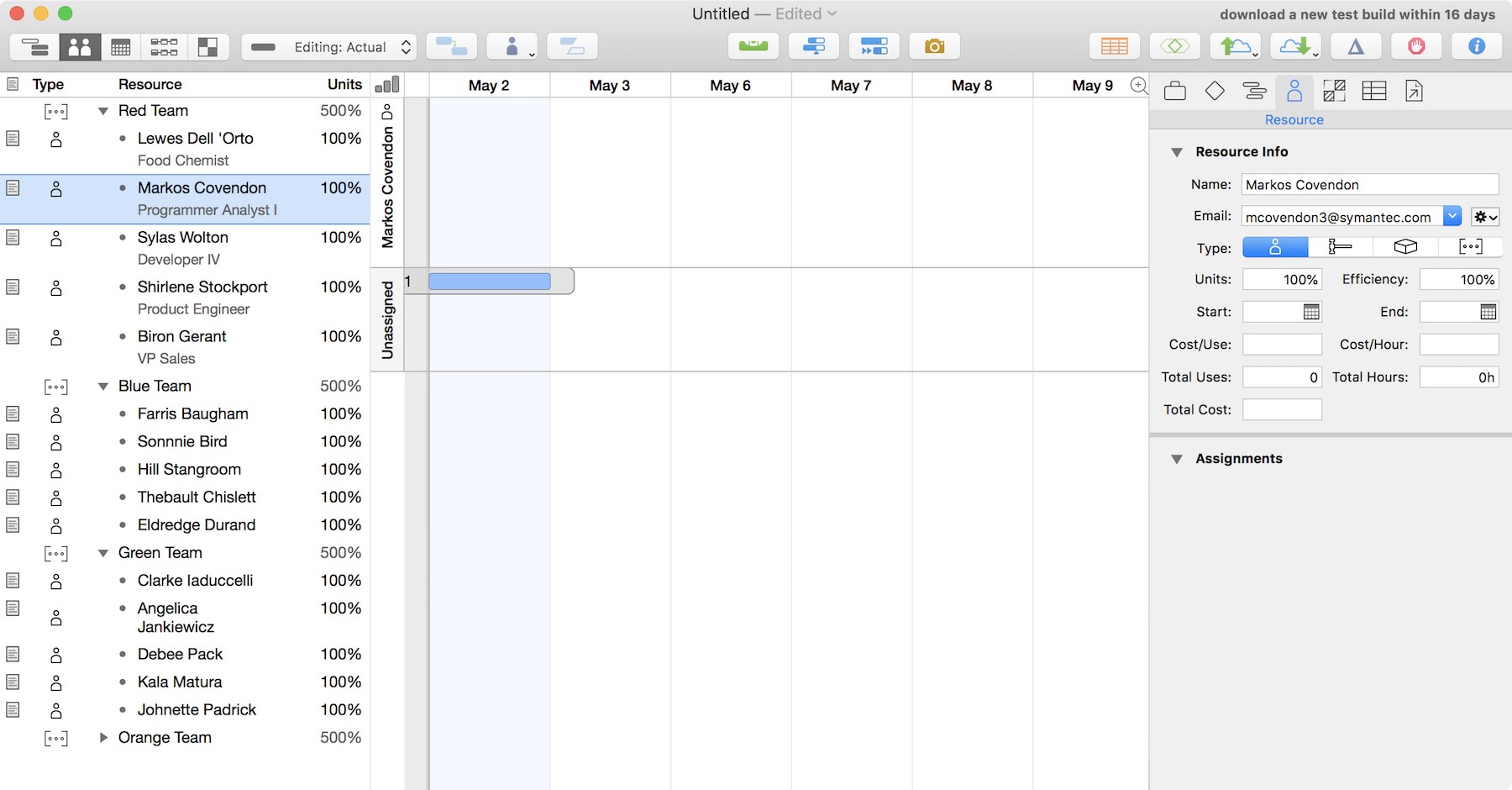
Importing Remote Resource Data
The following script, a variation of the previous script, uses the Fetch.Request and Fetch.Response classes of the URL class to retrieve the resource group data from a secure JSON file stored on this website. Detailed documentation about the HTTP Fetch API can be found here.
Create Resource Groups using Remote Data
(async () => {try {function createUtterance(textToSpeak){langCode = Speech.Voice.currentLanguageCodevoiceObj = Speech.Voice.withLanguage(langCode)utterance = new Speech.Utterance(textToSpeak)utterance.voice = voiceObjutterance.rate = Speech.Utterance.defaultSpeechRatereturn utterance}var synthesizer = new Speech.Synthesizer()targetURL = "https://omni-automation.com/secure/resource-groups.json"request = URL.FetchRequest.fromString(targetURL)request.method = 'GET'userAccount = "otto-automator"userPassword = "omni-automation"data = Data.fromString(userAccount + ":" + userPassword)credentials = data.toBase64()request.headers = {"Authorization": "Basic" + " " + credentials}response = await request.fetch()responseCode = response.statusCodeif (responseCode >= 200 && responseCode < 300){responseJSON = JSON.parse(response.bodyString)responseJSON.forEach(team => {rsc = actual.rootResource.addMember()rsc.type = ResourceType.grouprsc.name = team["name"]staff = team["members"]staff.forEach(staffer => {teammate = rsc.addMember()teammate.type = ResourceType.staffteammate.name = staffer["name"]teammate.email = staffer["email"]teammate.note = staffer["role"]})})utterance = createUtterance("Done!")synthesizer.speakUtterance(utterance)} else {console.error(JSON.stringify(response.headers))throw {name: "Fetch Error",message: `The server returned a status code of: ${responseCode}`}}}catch(err){utterance = createUtterance(err.message)synthesizer.speakUtterance(utterance)new Alert(err.name, err.message).show()}})();
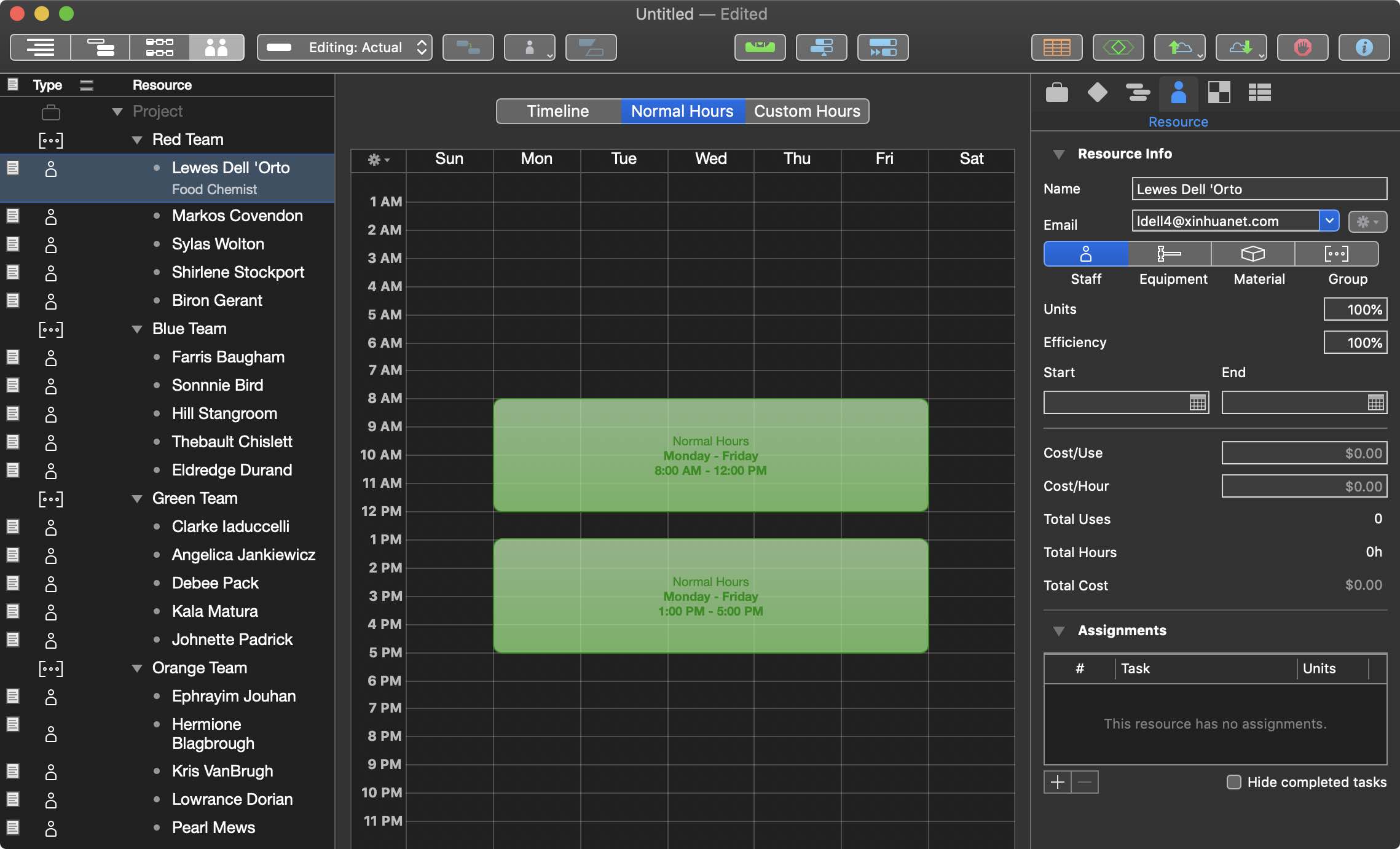
DEMO: Import Staffing Groups from Server
The following plug-in and Shortcuts workflow can be installed for demonstration purposes.
Install both items by activating the provided links. Once installed, the plug-in can be executed via Siri by uttering this voice command:
“Hey Siri, import staff groups from server.”
- DOWNLOAD PLUG-IN • This plug-in will download a JSON file containing data for staffing groups, and then parse the file to import the data into OmniPlan as resource groups.
- DOWNLOAD SHORTCUT • This Shortcut uses one of OmniPlan’s built-in Shortcuts actions to execute the installed plug-in. Installed Shortcut workflows can be run by speaking their titles as Siri commands.
| Vision Pro: Import Remote Data |
| Import staffing resources from remote server. |
|
|