VCOF0006
OmniFocus: Schedule Medication
This voice command is useful for tracking the course of doses for a specified medication, by creating a new project whose sequential tasks will execute an individual notification for each of the doses.
(below) OmniFocus project and dosage alert on Apple Watch
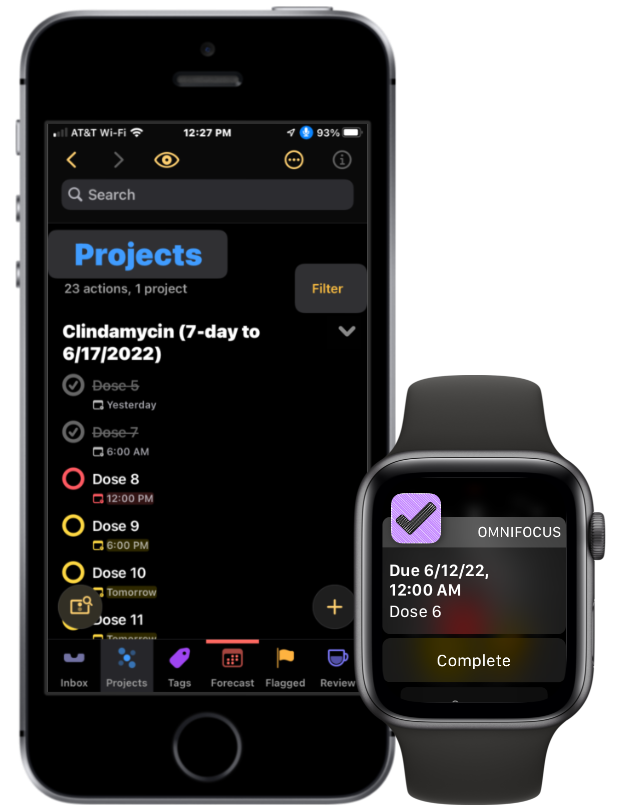
Scope and Syntax
Language: English (United States 🇺🇸 · Great Britain 🇬🇧 · Australia 🇦🇺 · Canada 🇨🇦) • Scope: System-Wide
Command phrase variations (words in [brackets] are optional):
- “Schedule Medication”
Requirements
- Application: OmniFocus 4
- System: macOS 12.3, iOS 15, iPadOS 15, visionOS 1.0
| Video: Schedule Medication |
| Presents an Omni Automation that generates a sequential project containing individual notifications for doses. |
|
|
|
|
Installing Voice Control commands on iOS · iPadOS · visionOSWhile Apple’s mobile operating systems currently do not support the Open URL action used in the voice commands files provided on this website, you can still create and use customized Omni Automation voice commands for iPhones and iPads! To create your voice commands, we’ll use specialized Shorcuts workflows that you can “tap-to-install” from the various example pages. Simply follow these steps or view the illustrated instructions here:
You can then activate Voice Control and use your voice command to trigger the shortcut to run the Omni Automation script! Installing Siri commands on iOS · iPadOS · visionOSTo use this voice command with Siri, simply install the provided Shortcuts workflow. To trigger the command, summon Siri and say: “Hey Siri, [Name of installed Shortcuts workflow]” NOTE: After installation of the shortcut, you can rename it to whatever phrase fits your needs. |
Downloads
- ⇩ COMMANDS-FILE OmniFocus 4.0
- ⇩ SHORTCUT-LINK (“Schedule Medication”)(iOS · iPadOS · visionOS)
Voice Command Code
One of the best features of Omni Automation is the ability to display forms to the user so they may provide input and selection choices to the script to use in its processing. This command will present a dialog with form elements for setting the parameters of the project.
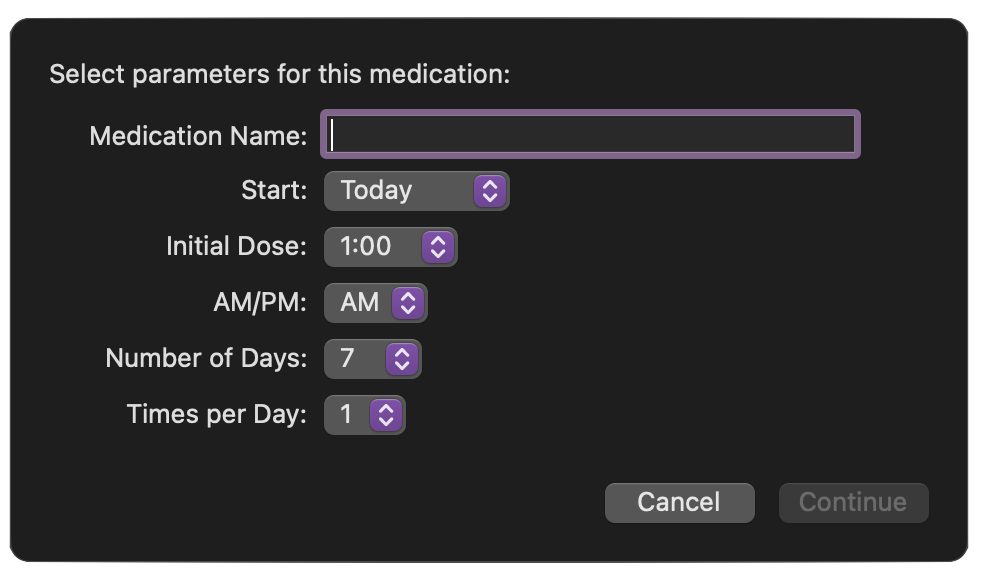
IMPORTANT: To enable navigation of Omni Automation forms using Voice Control, make sure that the “Use keyboard navigation…” checkbox is selected in the Keyboard > Shortcuts system preference pane.
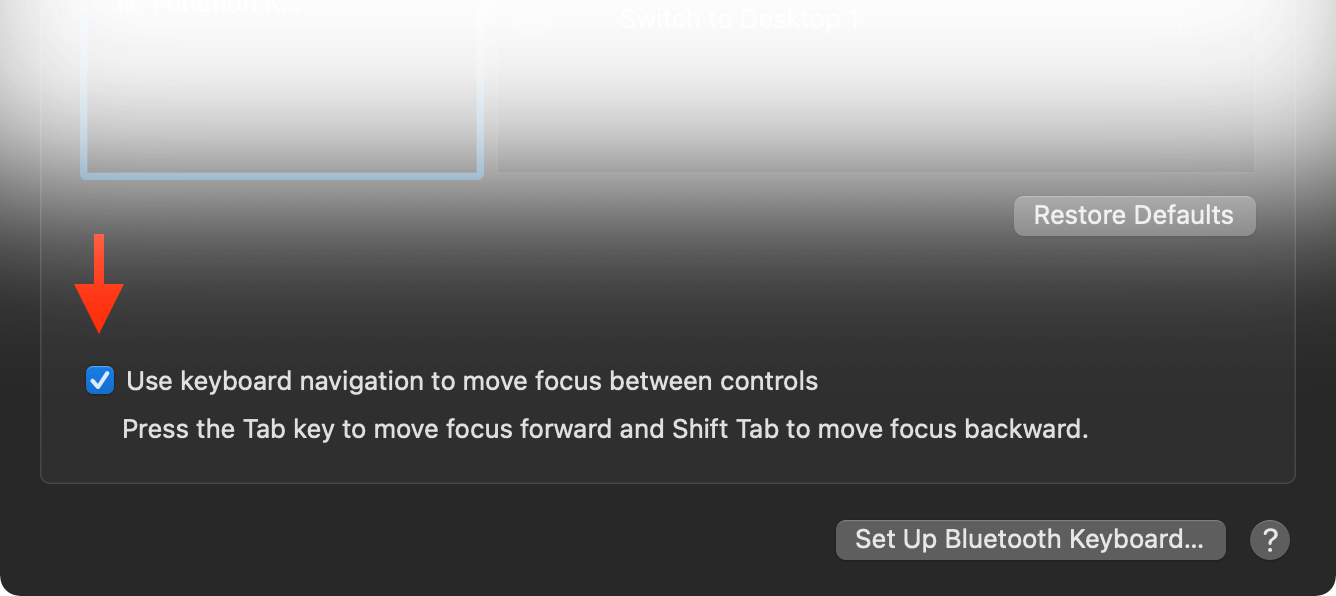
Here’s the Omni Automation code for the command:
Schedule Medication
(async () => {try {function createUtterance(textToSpeak){langCode = Speech.Voice.currentLanguageCodevoiceObj = Speech.Voice.withLanguage(langCode)utterance = new Speech.Utterance(textToSpeak)utterance.voice = voiceObjutterance.rate = Speech.Utterance.defaultSpeechRatereturn utterance}synthesizer = new Speech.Synthesizer()projectTitleField = new Form.Field.String("projectTitle","Medication Name",null,null)startDayMenu = new Form.Field.Option("startDay","Start",["Today", "Tomorrow"],["Today", "Tomorrow"],"Today")times = ["1:00", "2:00", "3:00", "4:00", "5:00", "6:00", "7:00", "8:00", "9:00", "10:00", "11:00", "12:00"]timeIndexes = times.map((item, index) => index)timesMenu = new Form.Field.Option("startTime","Initial Dose",times,times,"1:00")meridiemMenu = new Form.Field.Option("meridiemOption","AM/PM",["AM", "PM"],["AM", "PM"],"AM")courseDurationMenu = new Form.Field.Option("courseDuration","Number of Days",["5", "7", "10", "12", "28", "30"],["5", "7", "10", "12", "28", "30"],"7")timesPerDayMenu = new Form.Field.Option("timesPerDay","Times per Day",["1", "2", "3", "4"],["1", "2", "3", "4"],"1")inputForm = new Form()inputForm.addField(projectTitleField)inputForm.addField(startDayMenu)inputForm.addField(timesMenu)inputForm.addField(meridiemMenu)inputForm.addField(courseDurationMenu)inputForm.addField(timesPerDayMenu)inputForm.validate = function(formObject){projectTitle = formObject.values['projectTitle']return (!projectTitle) ? false:true}formPrompt = "Drug name and parameters:"buttonTitle = "Continue"spokenPrompt = "Enter the drug name, and select the scheduling parameters."utterance = createUtterance(spokenPrompt)synthesizer.speakUtterance(utterance)formObject = await inputForm.show(formPrompt, buttonTitle)projectTitle = formObject.values["projectTitle"]startDay = formObject.values["startDay"]startTime = formObject.values["startTime"]meridiemOption = formObject.values["meridiemOption"]targetDate = new Date()if (startDay === "Tomorrow"){targetDate = new Date(targetDate.setHours(24, 0, 0, 0))}dateString = targetDate.toLocaleDateString()startDueDate = new Date(dateString + " " + startTime + " " + meridiemOption)courseDuration = Number(formObject.values["courseDuration"])courseDurationString = String(courseDuration)timesPerDay = Number(formObject.values["timesPerDay"])timeInterval = 24 / timesPerDaytimeIntervalString = String(timeInterval)dosageCount = courseDuration * timesPerDaydosageCountString = String(dosageCount)dc = Calendar.current.dateComponentsFromDate(startDueDate)dc.day = dc.day + courseDurationcompletionDate = Calendar.current.dateFromDateComponents(dc)completionDateString = completionDate.toLocaleDateString()project = new Project(`${projectTitle} (${courseDurationString}-day to ${completionDateString})`)project.sequential = trueproject.completedByChildren = truetaskDueDateTime = startDueDate.getTime()millisecondsToAdd = timeInterval * 3600000for (i = 0; i < dosageCount; i++) {task = new Task(`Dose ${i + 1}`, project)if (i !== 0){taskDueDateTime = taskDueDateTime + millisecondsToAdd}newDueDate = new Date(taskDueDateTime)task.dueDate = newDueDate}document.windows[0].perspective = Perspective.BuiltIn.Projectsdocument.windows[0].focus = [project]utterance = createUtterance('Done!')synthesizer.speakUtterance(utterance)}catch(err){if (!err.causedByUserCancelling){utterance = createUtterance(err.message)synthesizer.speakUtterance(utterance)new Alert(err.name, err.message).show()}}})();
LEGAL
Permission is hereby granted, free of charge, to any person obtaining a copy of this software and associated documentation files (the "Software"), to deal in the Software without restriction, including without limitation the rights to use, copy, modify, merge, publish, distribute, sublicense, and/or sell copies of the Software, and to permit persons to whom the Software is furnished to do so, subject to the following conditions:
The above copyright notice and this permission notice shall be included in all copies or substantial portions of the Software.
THE SOFTWARE IS PROVIDED "AS IS", WITHOUT WARRANTY OF ANY KIND, EXPRESS OR IMPLIED, INCLUDING BUT NOT LIMITED TO THE WARRANTIES OF MERCHANTABILITY, FITNESS FOR A PARTICULAR PURPOSE AND NONINFRINGEMENT. IN NO EVENT SHALL THE AUTHORS OR COPYRIGHT HOLDERS BE LIABLE FOR ANY CLAIM, DAMAGES OR OTHER LIABILITY, WHETHER IN AN ACTION OF CONTRACT, TORT OR OTHERWISE, ARISING FROM, OUT OF OR IN CONNECTION WITH THE SOFTWARE OR THE USE OR OTHER DEALINGS IN THE SOFTWARE.
Mention of third-party websites and products is for informational purposes only and constitutes neither an endorsement nor a recommendation. OMNI-AUTOMATION.COM assumes no responsibility with regard to the selection, performance or use of information or products found at third-party websites. OMNI-AUTOMATION.COM provides this only as a convenience to our users. OMNI-AUTOMATION.COM has not tested the information found on these sites and makes no representations regarding its accuracy or reliability. There are risks inherent in the use of any information or products found on the Internet, and OMNI-AUTOMATION.COM assumes no responsibility in this regard. Please understand that a third-party site is independent from OMNI-AUTOMATION.COM and that OMNI-AUTOMATION.COM has no control over the content on that website. Please contact the vendor for additional information.