Console Toolbar (macOS)
The Console’s Toolbar provides an excellent access point for plug-ins that interact with the Console. For example, adding a plug-in that logs the properties of the selected item, to the Console Toolbar, provides a quick one-click way to view all of the attributes of a selected item.
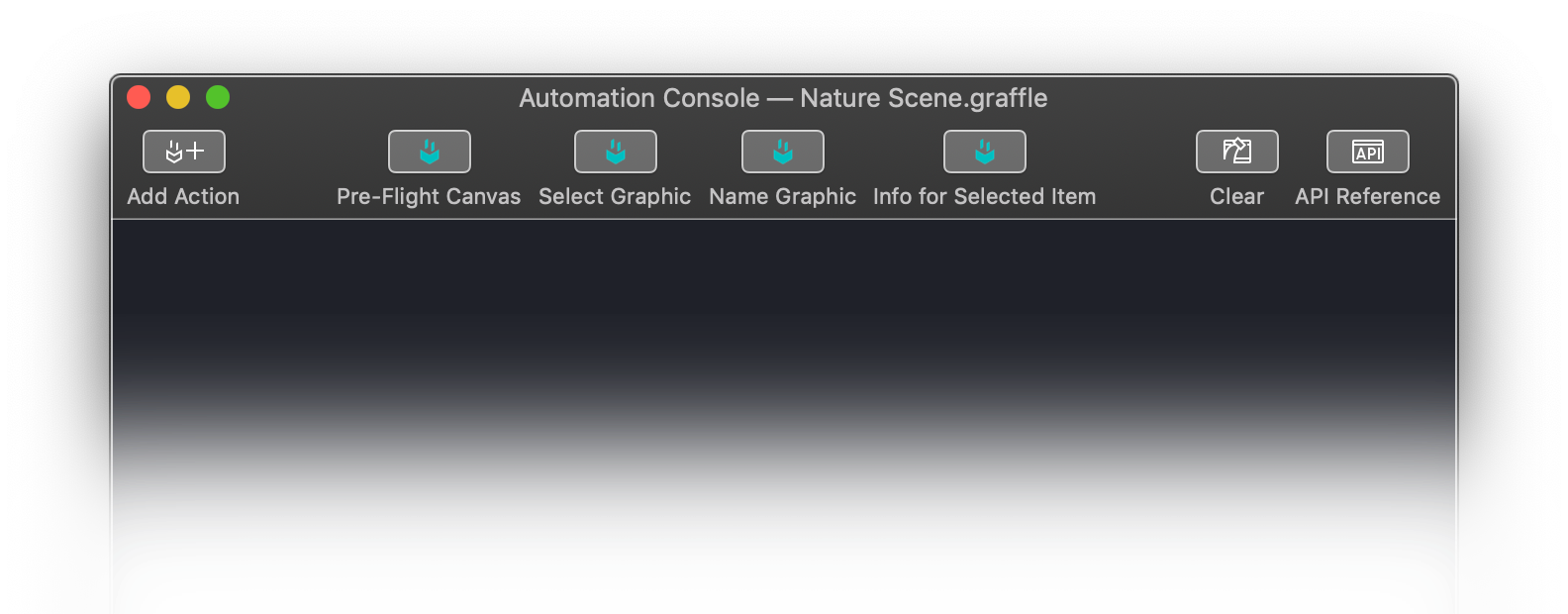
Adding Plug-Ins to Toolbar
To add, reorder, or remove plug-ins to or from the Console Toolbar, follow these steps:
- Control-click (right-click) the Console Toolbar to summon the Toolbar contextual menu.
- Select the “Customize Toolbar…” option from the menu.
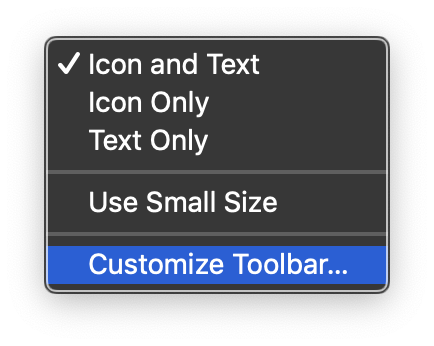
- The forthcoming sheet will display rows of icons for all of the installed plug-ins.
- You may add plug-ins to the Toolbar by dragging their icons to the Toolbar. Existing Toolbar plug-ins can be re-ordered or removed by dragging their icons off the Toolbar. Plug-ins removed from the Toolbar will stil remain installed and available.
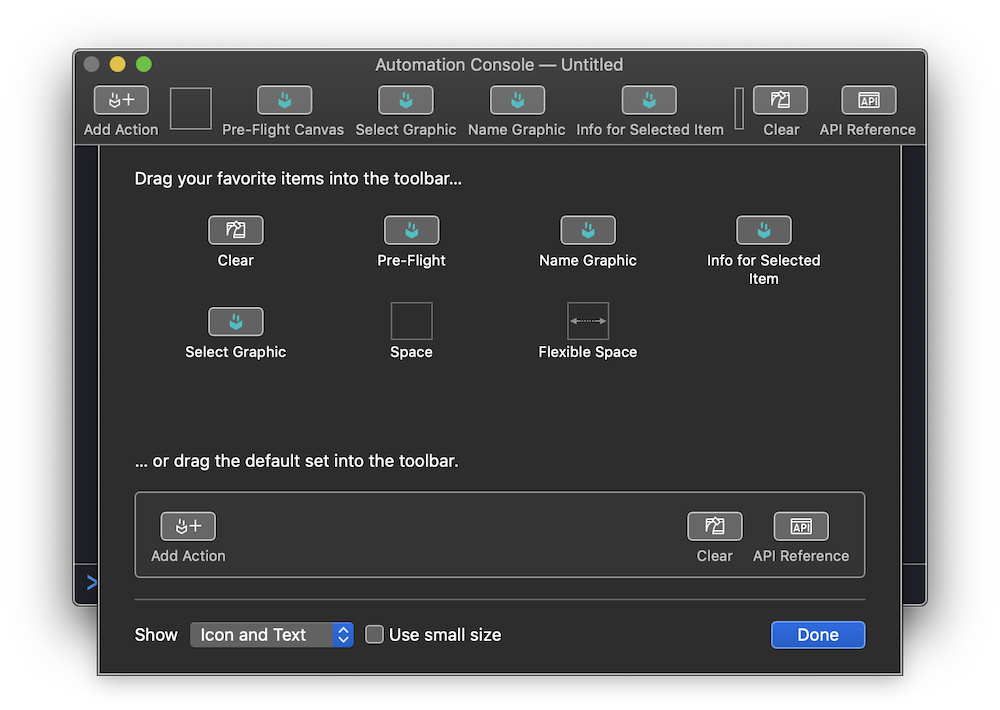
The following video demonstrates how plug-ins may be added to the Console Toolbar and used to interact with a document (OmniGraffle):
|
|
“Pre-Flight” Plug-Ins
As shown in the video, this group of plug-ins can be used to scan and interact with the graphics in an OmniGraffle document, in order to check for potential issues before printing.
The “Pre-Flight Current Canvas” plug-in scans all of the graphics on the current canvas to reveal any that are unnamed or are set to be non-printing. You can edit the plug-in to include any specific checks to fit your requirements.
Canvas Pre-Flight
/*{"type": "action","targets": ["omnigraffle"],"identifier": "com.omni-automation.og.pref-flight-canvas","version": "1.0","author": "Otto Automator","description": "Checks the current canvas for unnamed or non-printing graphics.","label": "Pre-Flight Current Canvas","shortLabel": "Pre-Flight Canvas","paletteLabel": "Pre-Flight","image": "checkmark.circle"}*/(() => {const action = new PlugIn.Action(function(selection, sender){// action code// selection options: canvas, document, graphics, lines, solids, viewconsole.clear()let cnvs = document.windows[0].selection.canvaslet cnvsName = cnvs.namecnvs.graphics.forEach(function(graphic, index){let obj = new Object()obj.canvasName = cnvsNameobj.layerName = graphic.layer.nameobj.name = graphic.nameobj.id = graphic.idobj.type = graphic instanceof Line ? "Line" : graphic.shapeif (obj.type != "Line"){obj.image = graphic.image instanceof ImageReference ? true : false} else {obj.image = false}obj.locked = graphic.lockedobj.prints = graphic.layer.printslet objStr = JSON.stringify(obj)if (obj.prints === false){console.warn("Non-Printing Graphic " + String(index), objStr)} else if (obj.name === null){console.warn("Unnamed Graphic " + String(index), objStr)} else {console.info("Graphic " + String(index), objStr)}})});action.validate = function(selection, sender){// validation code// selection options: canvas, document, graphics, lines, solids, viewreturn true};return action;})();
Safety Wrapper Plug-In
To avoid issues with the re-use of declared variables in the Console, here's a plug-in for the Console toolbar that when activated, will place a self-invoking code wrapper on the clipboard for you to paste into the Console. Put your code within the wrapper to avoid any namespace conflicts.
Code Wrapper
/*{"type": "action","targets": ["omnifocus","omniplan","outliner","omnigraffle"],"author": "Otto Automator","identifier": "com.omni-automation.all.code-wrapper","version": "1.0","description": "Places a code safety wrapper on the clipboard for pasting into the Console.","label": "Code Wrapper","paletteLabel": "Code Wrapper""image": "chevron.left.slash.chevron.right"}*/(() => {const action = new PlugIn.Action(function(selection, sender){// action codewrapper = `(() => {// CODE GOES HERE})();`Pasteboard.general.string = wrapper});action.validate = function(selection, sender){// validation codereturn true};return action;})();
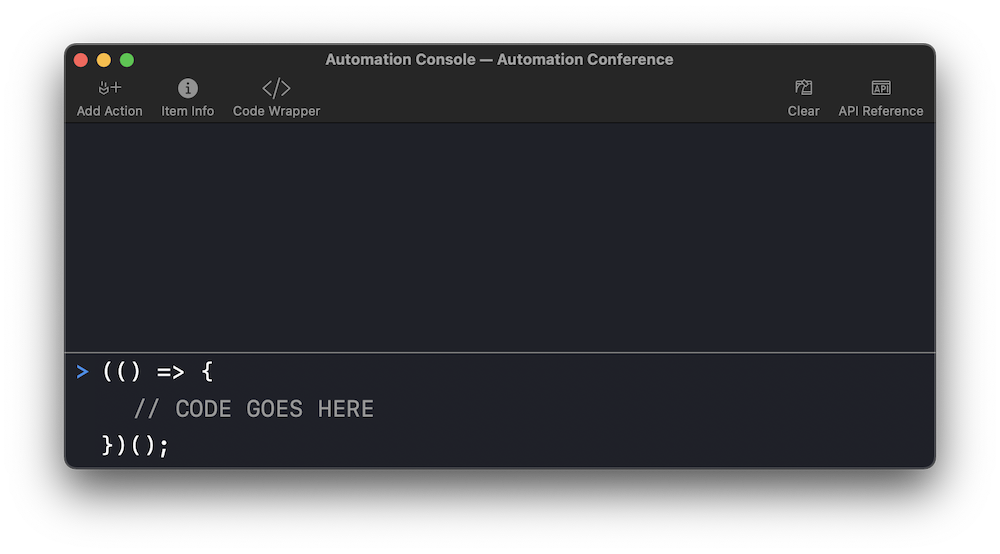
Info for Selected OmniFocus Item
This plug-in logs to the Console all of the property names and values for the selected OmniFocus database object: folder, project, task, or tag
Info for Selected Item (OmniFocus)
/*{"author": "Otto Automator","targets": ["omnifocus"],"type": "action","identifier": "com.omni-automation.of.info-for-selected-item","version": "1.0","description": "Logs to the console all of the property names and values for the selected database object.","label": "Info for Selected Item","shortLabel": "Item Info","paletteLabel": "Item Info","image": "info.circle.fill"}*/(() => {const action = new PlugIn.Action(function(selection) {let objRef = selection.databaseObjects[0]let propertyNames = Object.getOwnPropertyNames(objRef)propertyNames = propertyNames.sort()console.clear()propertyNames.forEach(pname => {console.log("• " + pname + ":", objRef[pname])})});action.validate = function(selection){return (selection.databaseObjects.length === 1)};return action;})();
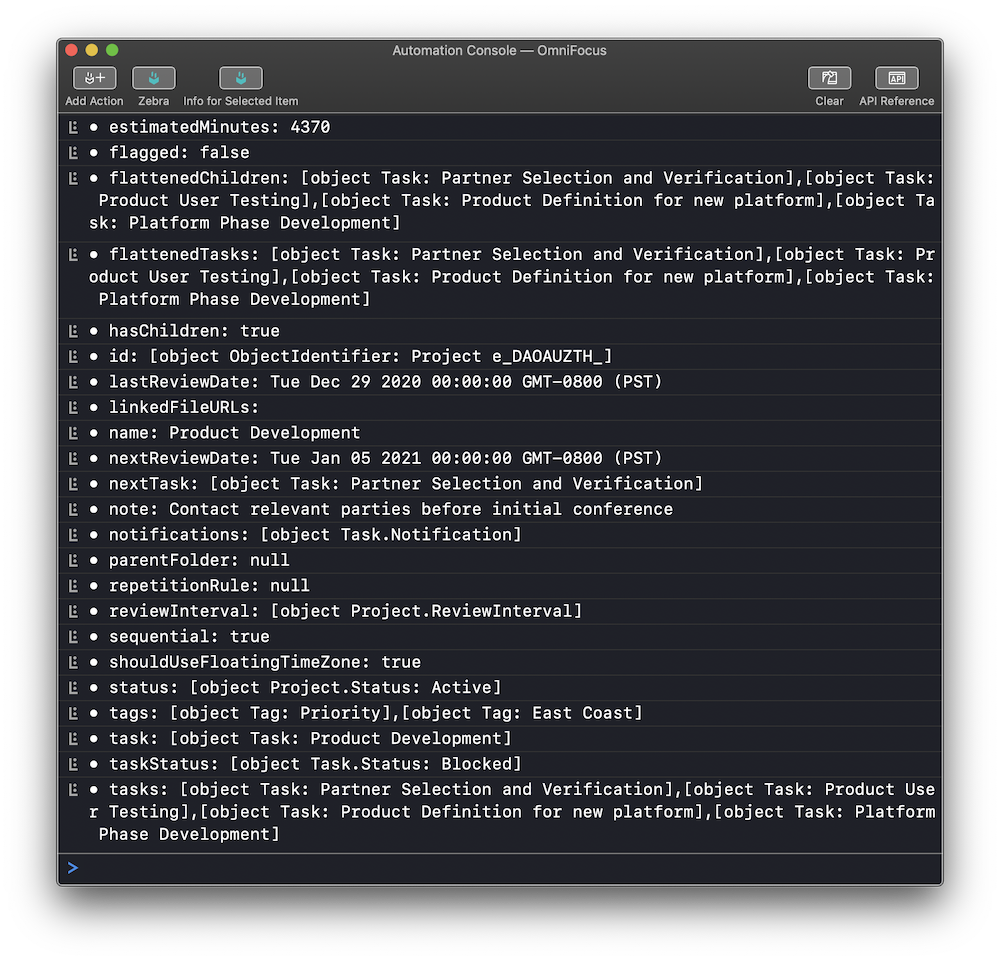
Info for Selected OmniGraffle Item
This plug-in logs to the Console all of the property names and values for the selected OmniGraffle graphic object.
Info for Selected Item (OmniGraffle)
/*{"type": "action","targets": ["omnigraffle"],"author": "Otto Automator","identifier": "com.omni-automation.og.info-for-selected-item","version": "1.0","description": "Logs to the console all of the property names and values for the selected database object.","label": "Info for Selected Item","shortLabel": "Item Info","paletteLabel": "Item Info","image": "info.circle.fill"}*/(() => {const action = new PlugIn.Action(function(selection) {let objRef = selection.graphics[0]let propertyNames = Object.getOwnPropertyNames(objRef)propertyNames = propertyNames.sort()console.clear()propertyNames.forEach(pname => {console.log(pname + " • ", objRef[pname])})});action.validate = function(selection, sender){// validation code// selection options: canvas, document, graphics, lines, solids, viewreturn (selection.graphics.length === 1)return true};return action;})();
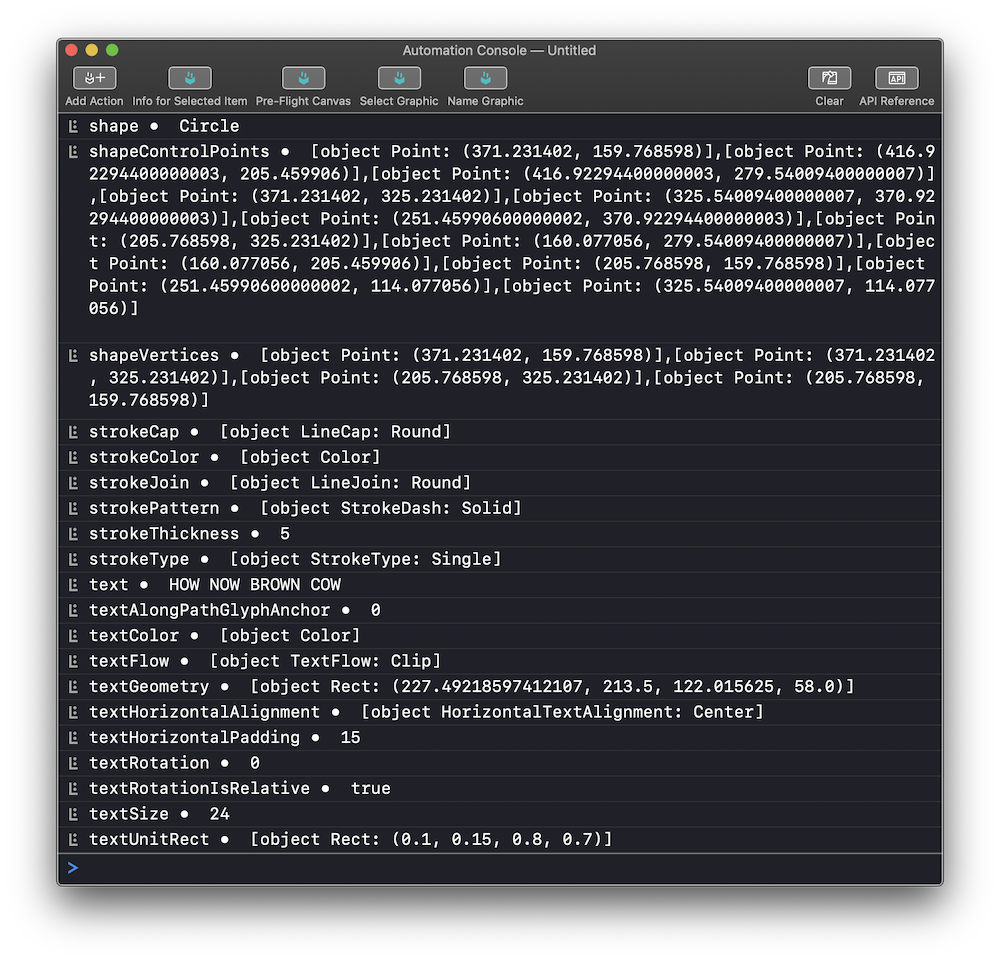
Info for Selected OmniPlan Item
This plug-in logs to the Console all of the property names and values for the selected OmniPlan resource or task.
Info for Selected Item (OmniPlan)
/*{"type": "action","targets": ["omniplan"],"author": "Otto Automator","identifier": "com.omni-automation.op.info-for-selected-item","version": "1.0","description": "Logs to the console all of the property names and values for the selected task or resource.","label": "Info for Selected Item","shortLabel": "Item Info","paletteLabel": "Item Info","image": "info.circle.fill"}*/(() => {const action = new PlugIn.Action(function(selection) {var selection = document.windows[0].selectionif (selection.tasks.length === 1){var objRef = selection.tasks[0]} else {var objRef = selection.resources[0]}var propertyNames = Object.getOwnPropertyNames(objRef)propertyNames = propertyNames.sort()console.clear()propertyNames.forEach(pname => {console.log(pname + " • ", objRef[pname])})});action.validate = function(selection, sender){// validation code// selection options: project, tasks, resourcesvar selection = document.windows[0].selectionreturn ((selection.tasks.length === 1 || selection.resources.length === 1) ? true:false)};return action;})();
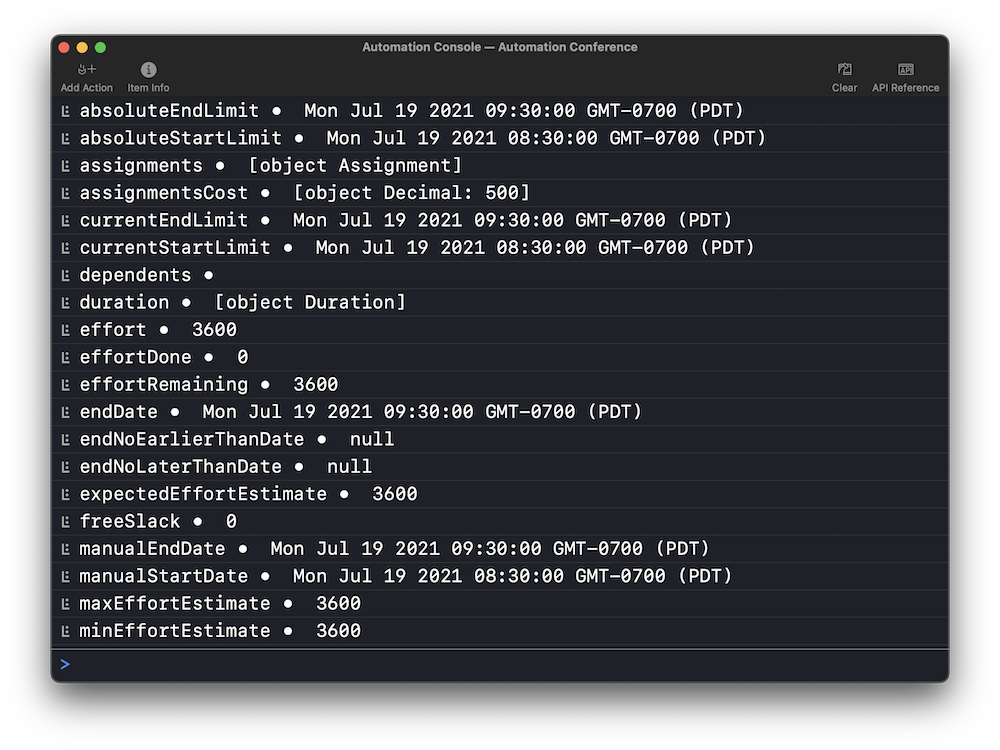
MORE: See the next page about the Console Toolbar Add Action button for details about how to quickly create plug-ins for the Omni application and Console.