OmniFocus: New Task for Selected Mail Message
This “macOS only” shortcut uses an AppleScript script to extract information about the currently selected Mail message, and pass it to the shortcut as a Dictionary.
The passed data is then used to create a new task in OmniFocus with the subject of the selected Mail message becoming the title of the created task. In addition, a link to the selected Mail message is placed in the note of the newly created task.
1 “Run AppleScript” action • This action for macOS Shortcuts app enables the execution of the provided AppleScript script.
2 AppleScript Script • This script locates the selected Mail message and creates and returns a record (dictionary) of two message properties: subject and the message’s message id as a URL (link).
3 Dictionary • This action converts the passed AppleScript record into a dictionary usable by Shortcuts.
4 “Open App” action • Makes OmniFocus the active application.
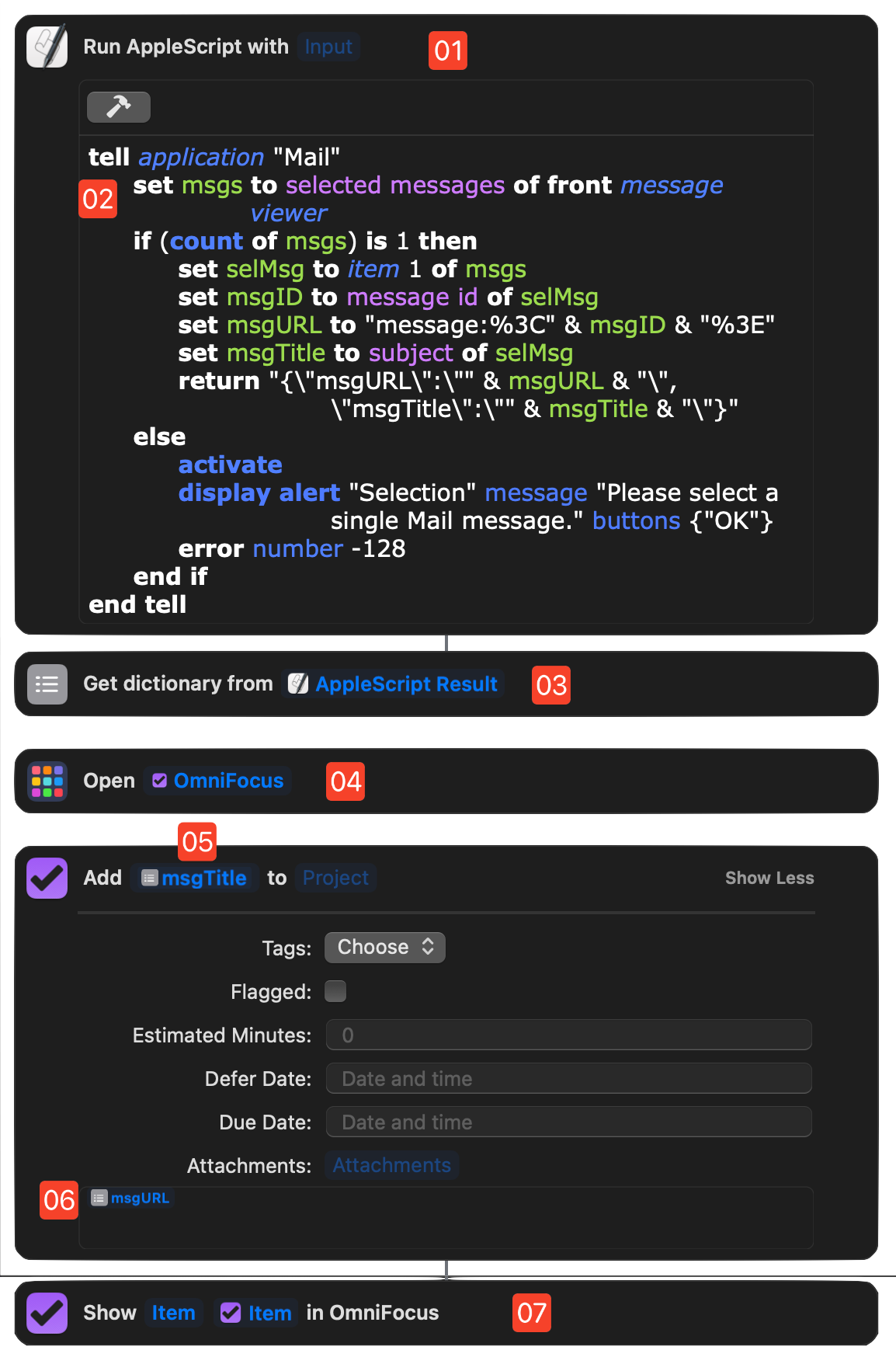
5 “Add Item” action • This action is used to create a new OmniFocus task in the inbox. The Mail message subject is passed as the title of the new task.
6 Message Link • The link to the Mail message becomes the value of the note of the new task.
7 “Show Item” action • Selects and displays the created task in the OmniFocus window.
AppleScript: Pass Dictionary of Selected Message
tell application "Mail"set msgs to selected messages of front message viewerif (count of msgs) is 1 thenset selMsg to item 1 of msgsset msgID to message id of selMsgset msgURL to "message:%3C" & msgID & "%3E"set msgTitle to subject of selMsgreturn "{\"msgURL\":\"" & msgURL & "\",\"msgTitle\":\"" & msgTitle & "\"}"elseactivatedisplay alert "Selection" message "Please select a single Mail message." buttons {"OK"}error number -128end ifend tell