Omni Automation Console
Every Omni application provides a JavaScript console in which Omni Automation scripts can be written, edited, and run. This section describes how to access the console and adjust its appearance settings.
Accessing the Automation Console
Access to the JavaScript console is available through the application’s Automation menu, which on macOS, appears as the “Automation” menu item in the application menu bar.
| DO THIS ► | From the OmniOutliner Automation menu, select the “Show Console” menu option to display the Automation Console window in the application: |
The Automation Console Window
The numbered captions below provide a quick explanation of functions of the various console elements:
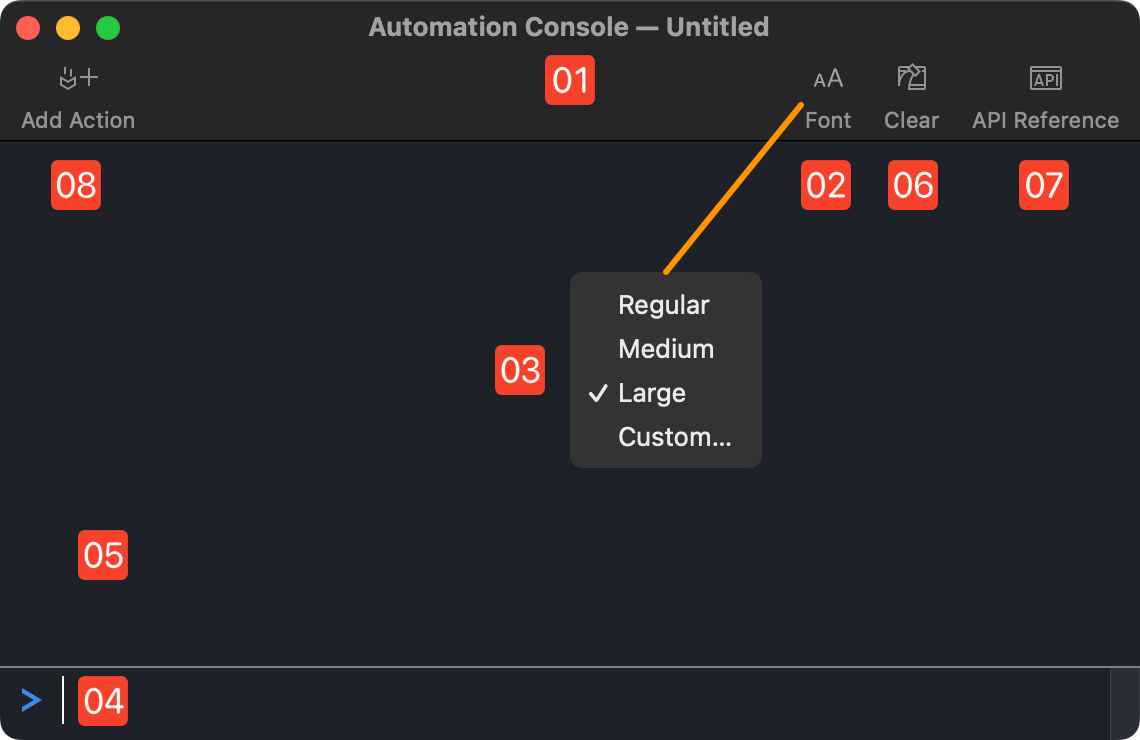
1 Console Window • Each open OmniOutliner document has its own Automation Console. The title at the top of the console window will display the title of the OmniOutliner document with which it interacts.
2 Font Control • By default, the console window displays a set of buttons on its toolbar. Pressing the “Font” button will summon a sub-menu 3 for determining the type options for the Omni Automation code that is entered and displayed in the console window.
3 Type Sub-Menu • Select the relative display size for the console text, or select “Custom” to summon the system Font Panel for selecting a specific typeface and size.
4 Text Input Field • Use the cursor to click in this field to make it active for input. The script statements from the tutorial will be entered in this field. When the Return key is pressed, the script code is exectued.
5 Code Results View • This field will contain both the executed code and any results it generates.
6 Clear Results Control • Pressing this button will clear the contents of the results view.
7 API Reference Control • Pressing this button summons the API documentation for OmniOutliner.
8 Add Action Control • Pressing this button will generate the code template for a new plug-in in your chosen code editing application.
| DO THIS ► | For the pursposes of this tutorial, set the type size of the console to large. |
What’s Next?
You’ve completed the setup of the Omni Automation console. The next tutorial topic is The “Root Item” .