Focus
A very useful feature of OmniOutliner is its ability to display only the items you select, or items that meet a variety of criteria, such as containing a specific word or phrase. When only a subset of outline items are displayed, they are said to be “focused.”
To focus items by selection, you first 1 reveal the sidebar by tapping the sidebar control, and then 2 select the items in the sidebar list you wish to filter. The focus status will be displayed 3 in the toolbar.
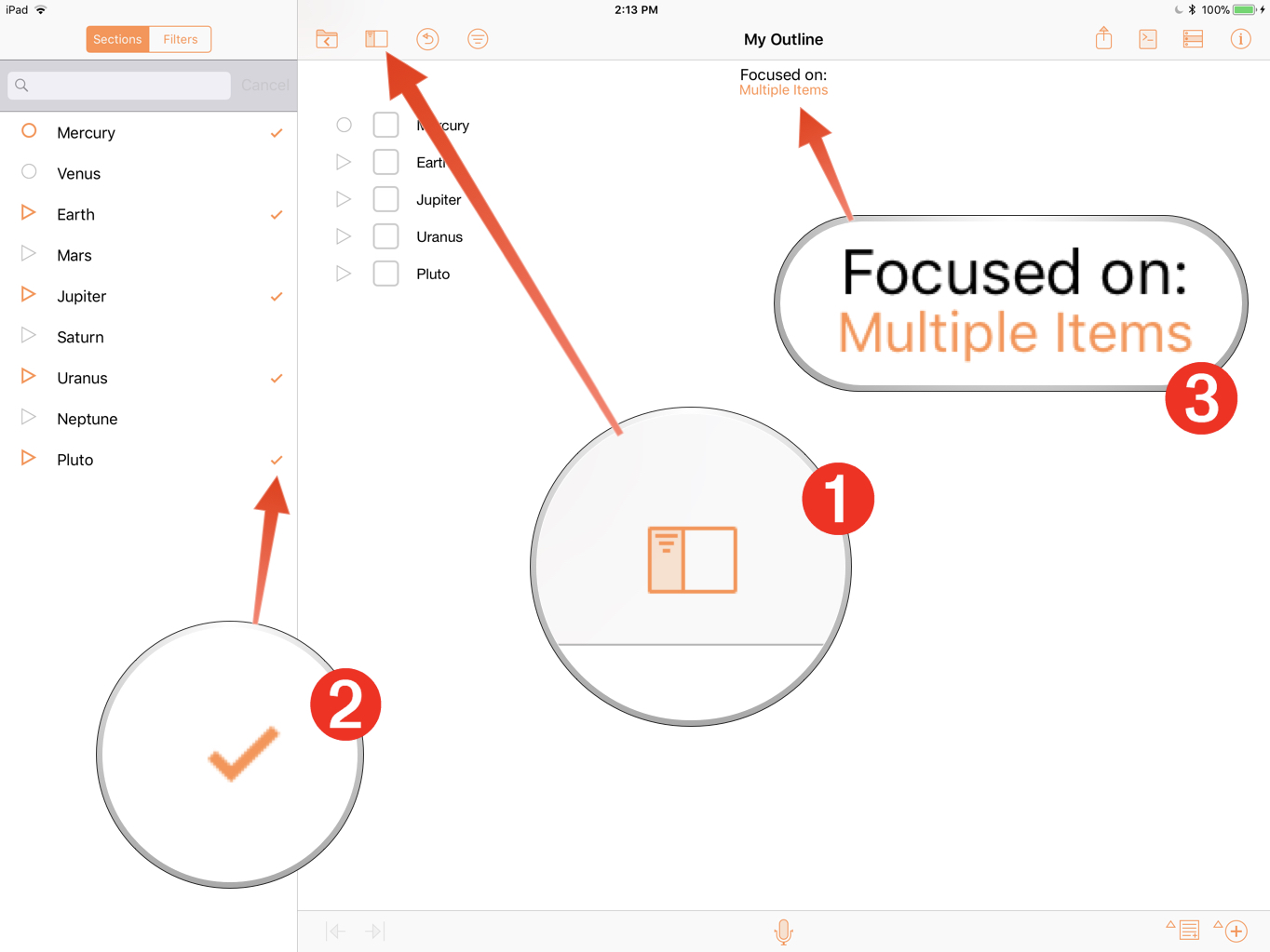
To return to standard display of the outline, tap the focus status message and tap the forthcoming Unfocus button.
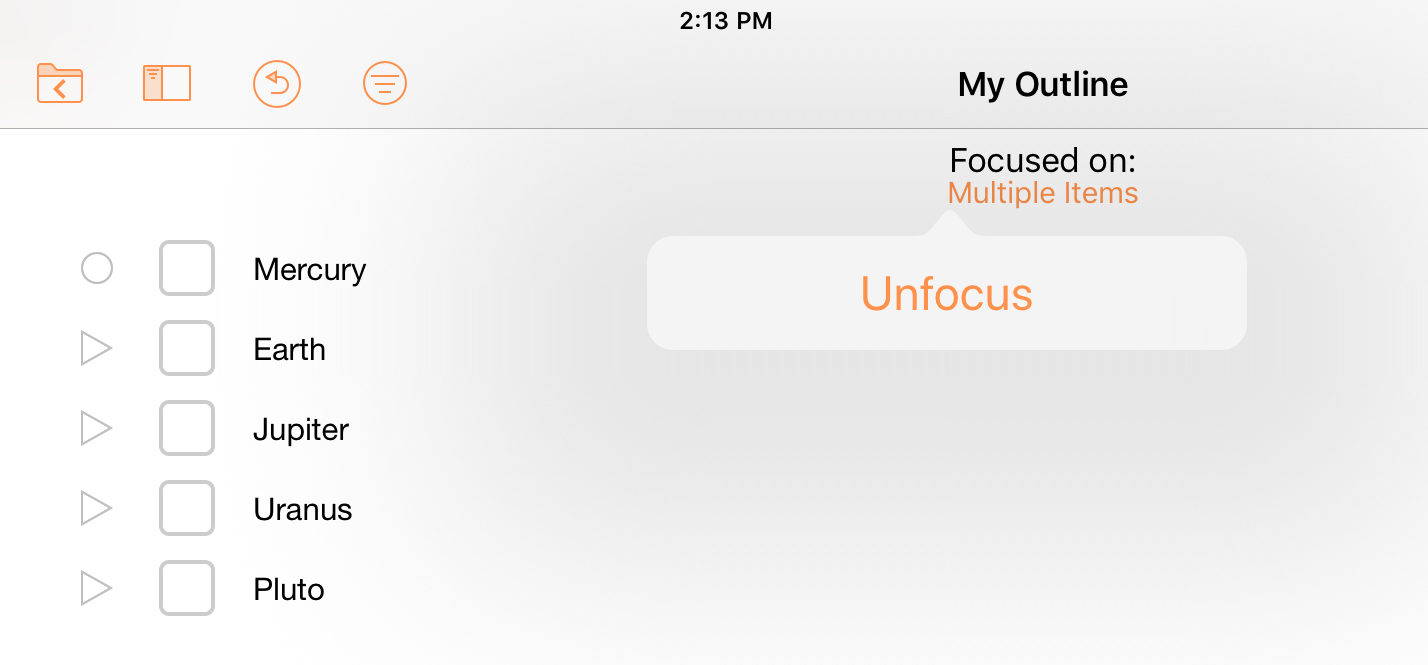
Typically, these commands are triggered by the user after selecting the rows to focused. However, with Omni Automation scripts, you can focus an array of rows regardless of their selection status. In this section you’ll learn how to write a script to focus the rows whose checkboxes are selected.
Filter/Focus
Using Omni Automation you can create script that act to filter and focus outline items meeting a condition, such as if they are checked.
| DO THIS ► | Select the checkbox of every other planet in the outline: |
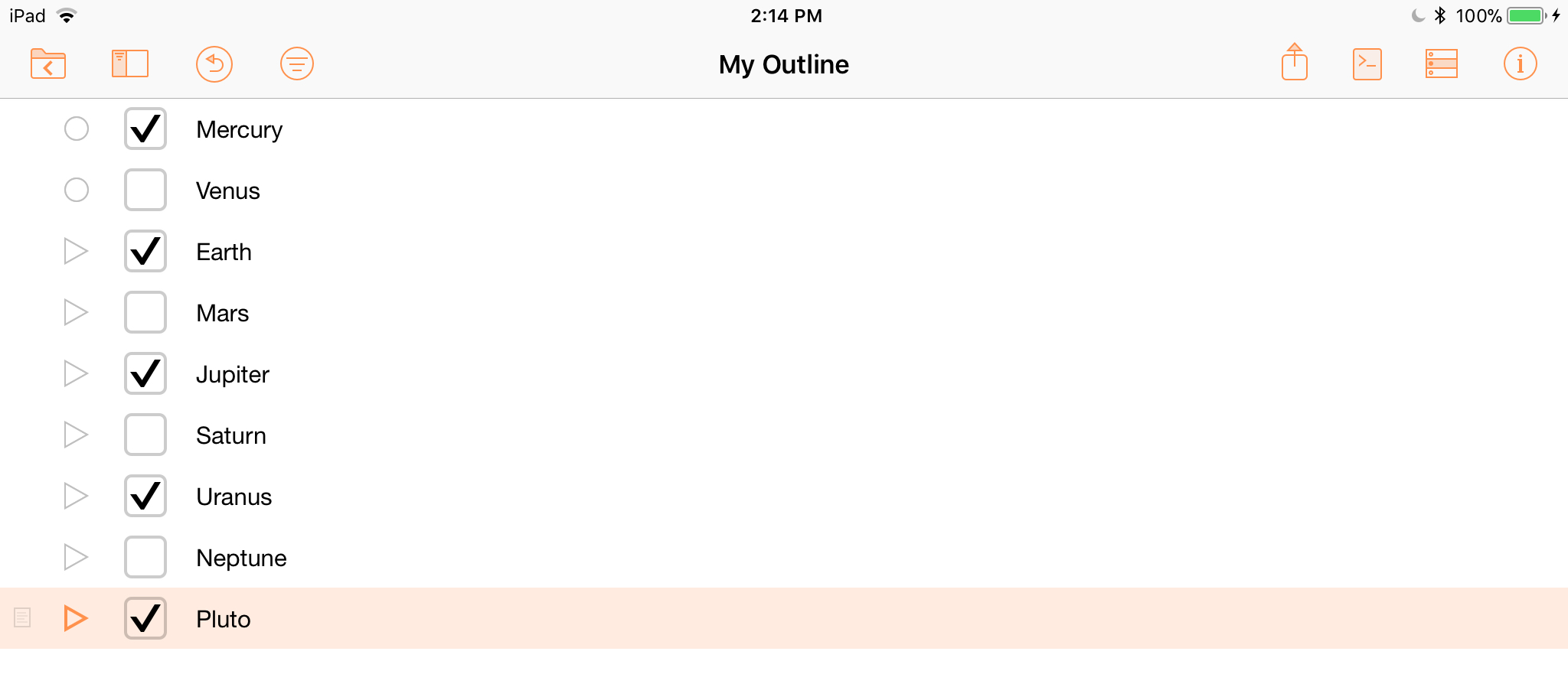
To enter focused-mode with the checked item via a script, the script must examine the state of every item, and then pass references to the checked items to editor to display them focused. Here’s the script:
| Focus Checked Items | ||
| 01 | editor = document.editors[0] | |
| 02 | checkColumn = document.outline.statusColumn | |
| 03 | checkedItems = new Array() | |
| 04 | editor.rootNode.children.forEach( | |
| 05 | function(node){ | |
| 06 | state = node.valueForColumn(checkColumn) | |
| 07 | if (state === State.Checked){ | |
| 08 | checkedItems.push(node.object) | |
| 09 | } | |
| 10 | } | |
| 11 | ) | |
| 12 | editor.focusedItems = checkedItems | |
1 Store a reference to the current editor in the variable titled: editor
2 Store a reference to the status column (checkboxes) in a variable titled: checkColumn
3 Create a new array in which to place references to checked items.
4-11 Use the forEach() method to iterate the child nodes of the rootNode.
6 Store the state of the iterated node by using the valueForColumn() method to determine the state of the status column cell.
7-9 A conditional for those items whose checkbox is selected. If true, then add a reference to the item (row) to the array. Note the use of the node’s object property that returns a reference to a node’s corresponding item.
12 Focus the checked items by setting the value of the current editor’s focusedItems property to the array.
| DO THIS ► | Copy and paste the example script into the console and execute it by pressing the Return key. |
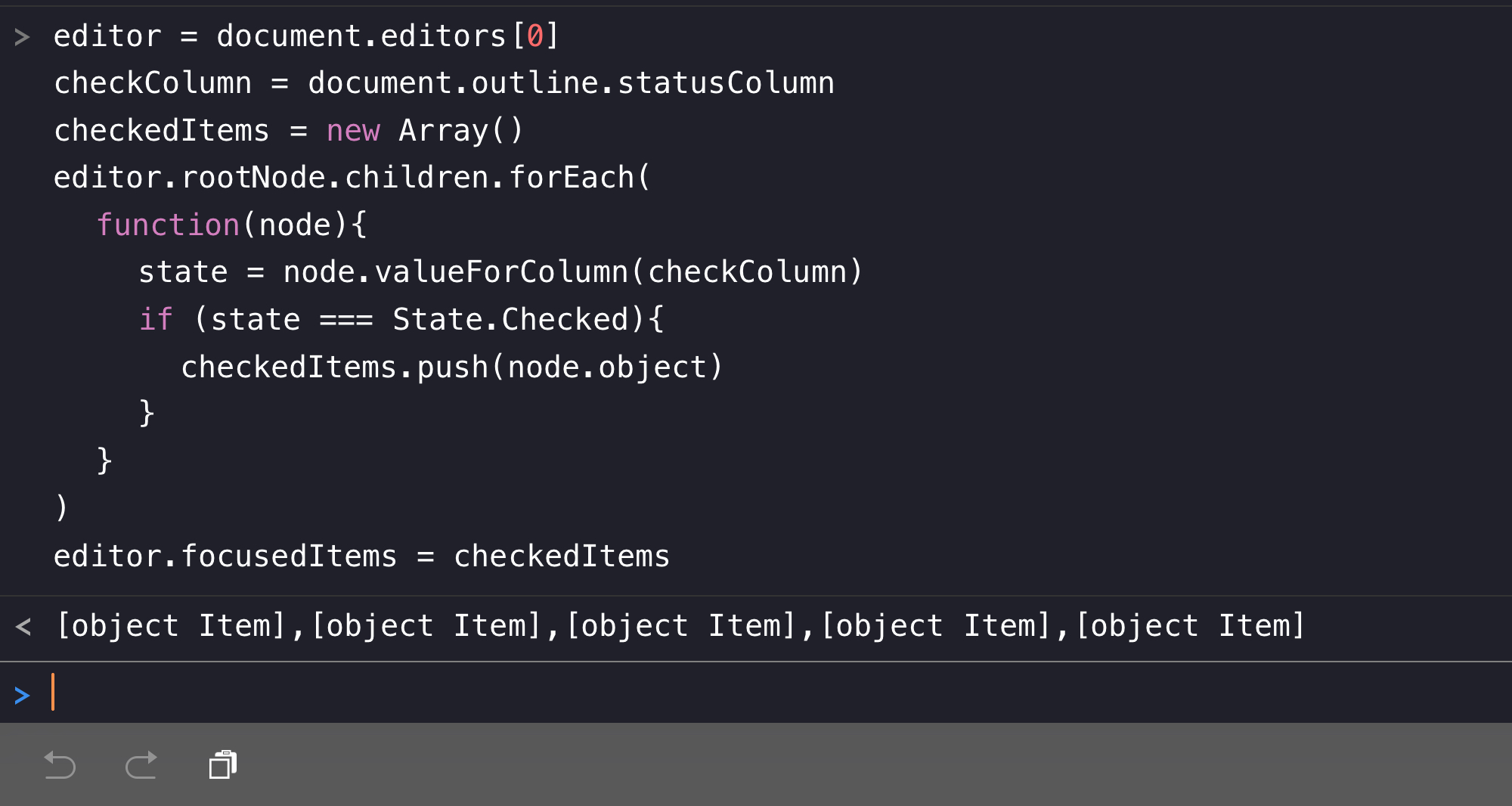
The result will be a focused group of items whose checkboxes are selected. All unchecked items will be hidden.
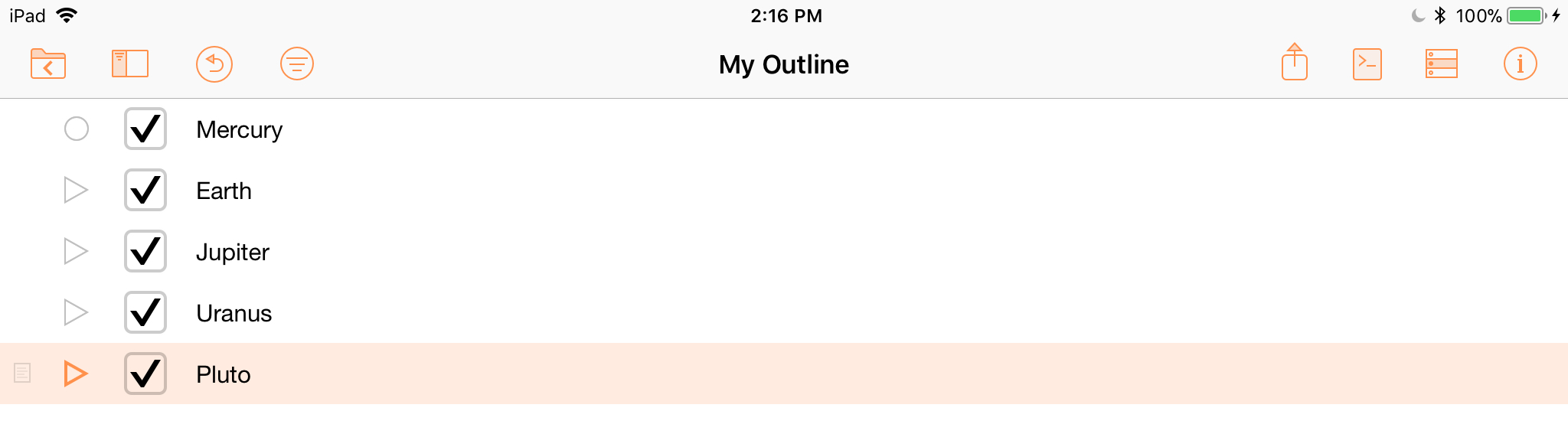
To return the outline to a normal unfocused state, simply set the value of the current editor’s focusedItems property to an empty array: ([ ])
| Unfocus Items | ||
| 01 | document.editors[0].focusedItems = [] | |
| DO THIS ► | Copy and paste the example script into the console and execute it by pressing the Return key. |
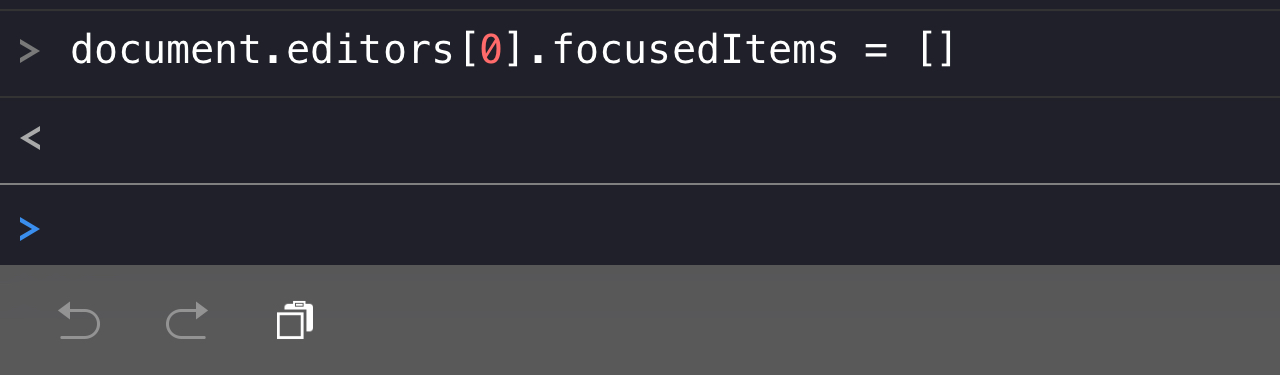
The outline will return to its previous unfocused state:
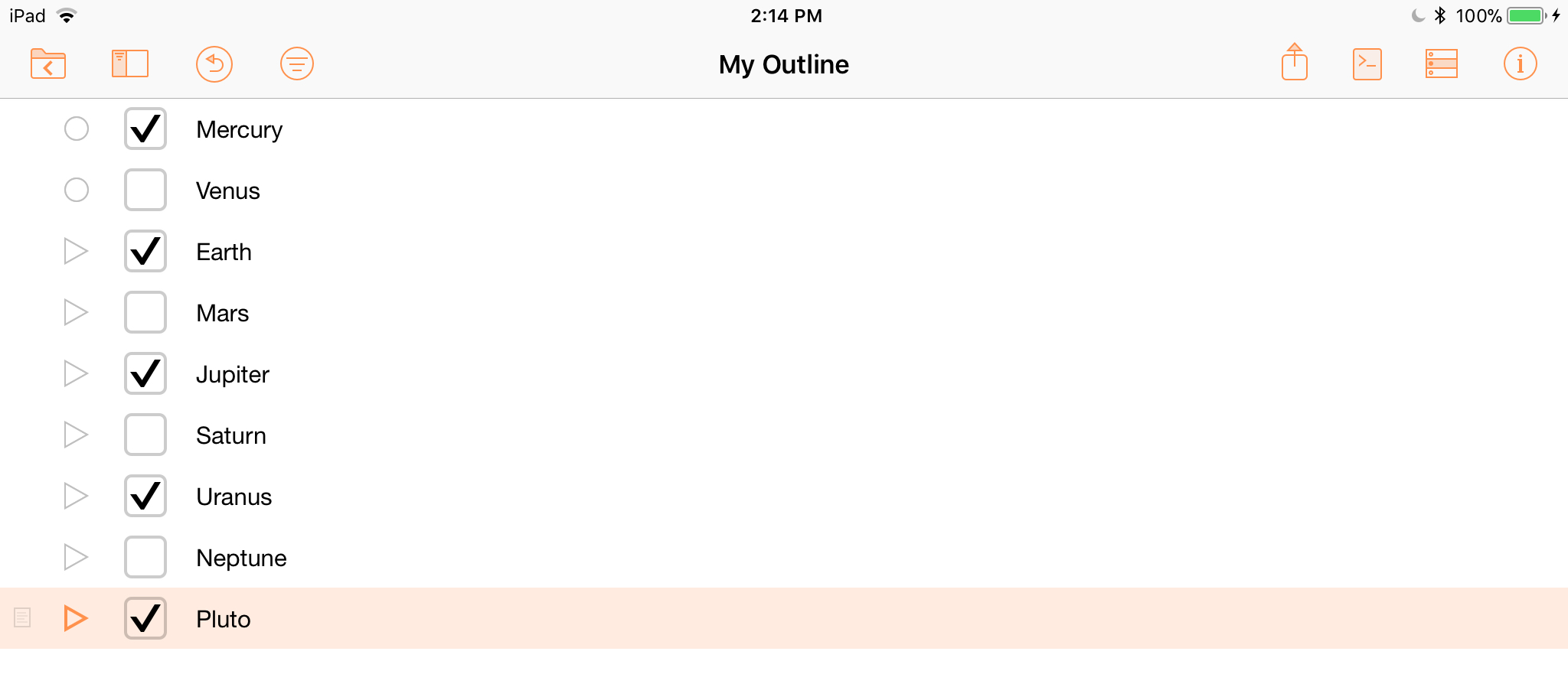
What’s Next?
In the next section, you’ll learn how to apply text styling properties to outline elements using scripts.
This webpage is in the process of being developed. Any content may change and may not be accurate or complete at this time.
DISCLAIMER
