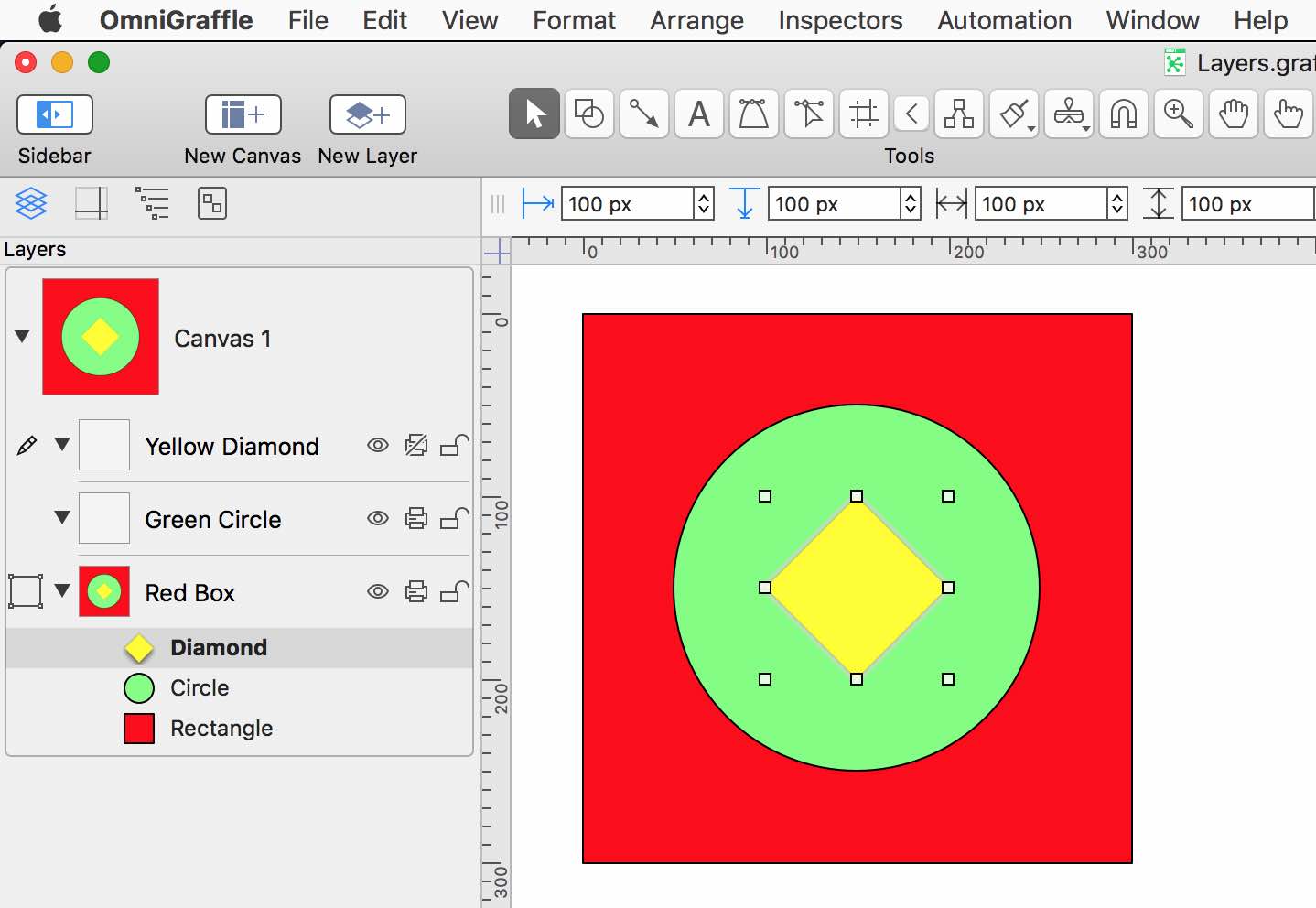Layers
A canvas contains one or more layers, upon which are located the canvas’ elements, such as graphics or images.
Layers are created using the newLayer() instance method of the Canvas class.
Add a New Layer
cnvs = document.windows[0].selection.canvaslayer = cnvs.newLayer()layer.name = "NEW LAYER"
By default, new layers are created at the top of the stack of existing layers.
Here’s a script that demonstrates the creation of a canvas, layers, and shapes:
Create Canvas with Layers and Shapes
cnvs = addCanvas()cnvs.canvasSizingMode = CanvasSizingMode.Fixedcnvs.size = new Size(288, 288)layr = cnvs.layers[0]graphk = layr.addShape('Rectangle', new Rect(0, 0, 144, 144))graphk.fillColor = Color.RGB(0.5, 0.5, 1, 1)graphk.shadowColor = nullgraphk.name = 'blue'layr = cnvs.newLayer()graphk = layr.addShape('Rectangle', new Rect(144, 0, 144, 144))graphk.fillColor = Color.RGB(1, 0.5, 0.5, 1)graphk.shadowColor = nullgraphk.name = 'red'layr = cnvs.newLayer()graphk = layr.addShape('Rectangle', new Rect(144, 144, 144, 144))graphk.fillColor = Color.RGB(1, 0.5, 1, 1)graphk.shadowColor = nullgraphk.name = 'magenta'layr = cnvs.newLayer()graphk = layr.addShape('Rectangle', new Rect(0, 144, 144, 144))graphk.fillColor = Color.RGB(0.5, 1, 0.5, 1)graphk.shadowColor = nullgraphk.name = 'green'
Note the use of the variable names: cnvs, layr, graphk, and graphx that represent a Canvas object, a Layer object, a Graphic object, and multiple Graphic objects.. This variable naming convention is used throughout this website.
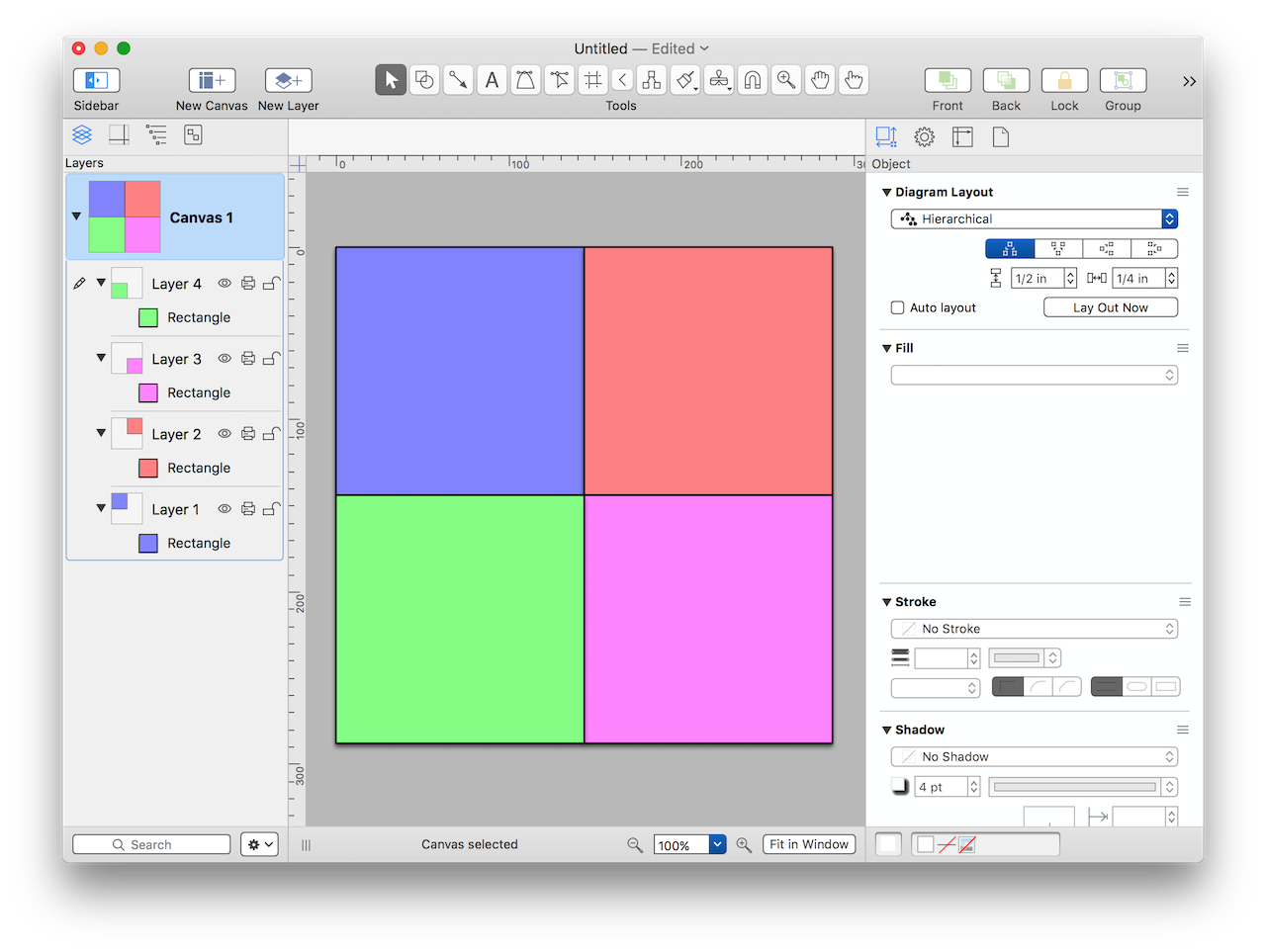
Instance Properties
Here are the properties of a layer object:
graphics (Array of Graphic) • All graphics in this layer.
locked (Boolean) • Whether this layer is locked, effectively locking all graphics contained in the layer.
name (String) • Name of this layer.
prints (Boolean) • Whether graphics on this layer should be visible when this canvas is printed.
visible (Boolean) • Whether graphics on this layer are visible.
Working with Properties
Script examples demonstrating the use of layer properties:
Names of Canvas Layers
cnvs = document.windows[0].selection.canvaslayerNames = cnvs.layers.map(layr => layr.name)
And here’s a script that will hide all layers of the current canvas that do not contain at least one selected graphic:
Show Only Layers with Selected Graphics
sel = document.windows[0].selectiongraphx = sel.graphicsif (graphx.length > 0){cnvs = sel.canvas// hide all layerscnvs.layers.forEach(layr => {layr.visible = false})// show layers that contain a selected graphicgraphx.forEach(graphk => {graphk.layer.visible = true})}
And here’s a script for making sure that all layers of the current canvas are visible:
Show All Layers
cnvs = document.windows[0].selection.canvascnvs.layers.forEach(layr => {layr.visible = true})
| Video 1: Working with Layer Properties |
| Using plug-ins to hide and show layers based upon their selected graphics. |
|
|
Instance Functions
The instance functions for a layer object include the ability to reorder or delete layers:
orderAbove(Layer) → Reorder this layer so that it is just above the given layer.
orderBelow(Layer) → Reorder this layer so that it is just below the given layer.
remove() → Remove this layer from its canvas, deleting it.
addShape(shapeNameString, boundsRect) → (Shape) • Create a new graphic of a given shape and place it on the layer.
newShape() → (Shape) • Create a zero-sized rectangle (presumably to be modified further) and place it on the layer.
Performing Tasks with Layers
Here are script outlines for performing operations with each of the layers of the current canvas:
Using for…of Loop
cnvs = document.windows[0].selection.canvasfor (layr of cnvs.layers){//processing codeconsole.log(layr.name)}
Using forEach() Function
cnvs = document.windows[0].selection.canvascnvs.layers.forEach(layr => {//processing codeconsole.log(layr.name)})
Using the script outline above to create a script that shows hidden layers of the current canvas:
Show Hidden Layers
cnvs = document.windows[0].selection.canvasfor (layr of cnvs.layers){if (layr.visible === false){layr.visible = true}}
Here’s a script that deletes the hidden layers of the current canvas. NOTE: The remove() function deletes layers regardless of the status of their locked property.
Delete Hidden Layers
cnvs = document.windows[0].selection.canvasfor (layr of cnvs.layers){if (layr.visible === false){layr.remove()}}
Getting the object reference to a layer by using the layer’s name:
Get Layer Reference by Name
function getLayerObjectOfCurrentCanvasByName(layerName){var targetLayercnvs = document.windows[0].selection.canvasfor (layr of cnvs.layers){if (layr.name.localeCompare(layerName) === 0){targetLayer = layrbreak}}if (targetLayer){return targetLayer} else {errStr = `There is no layer named “${layerName}” in the current canvas.`new Alert('MISSING OBJECT', errStr).show()return null}}getLayerObjectOfCurrentCanvasByName(layerName)
This script reorders the layers by name:
Reorder Layers by Name
cnvs = document.windows[0].selection.canvaslayrz = cnvs.layerslayrz.sort((a, b) => {var x = a.name;var y = b.name;if (x < y) {return -1;}if (x > y) {return 1;}return 0;})layrz.reverse().forEach(layr => {topLayr = cnvs.layers[0]if(layr !== topLayr){layr.orderAbove(topLayr)}})
NOTE: the document window view may need to be refreshed in order to display the reordered canvases correctly.
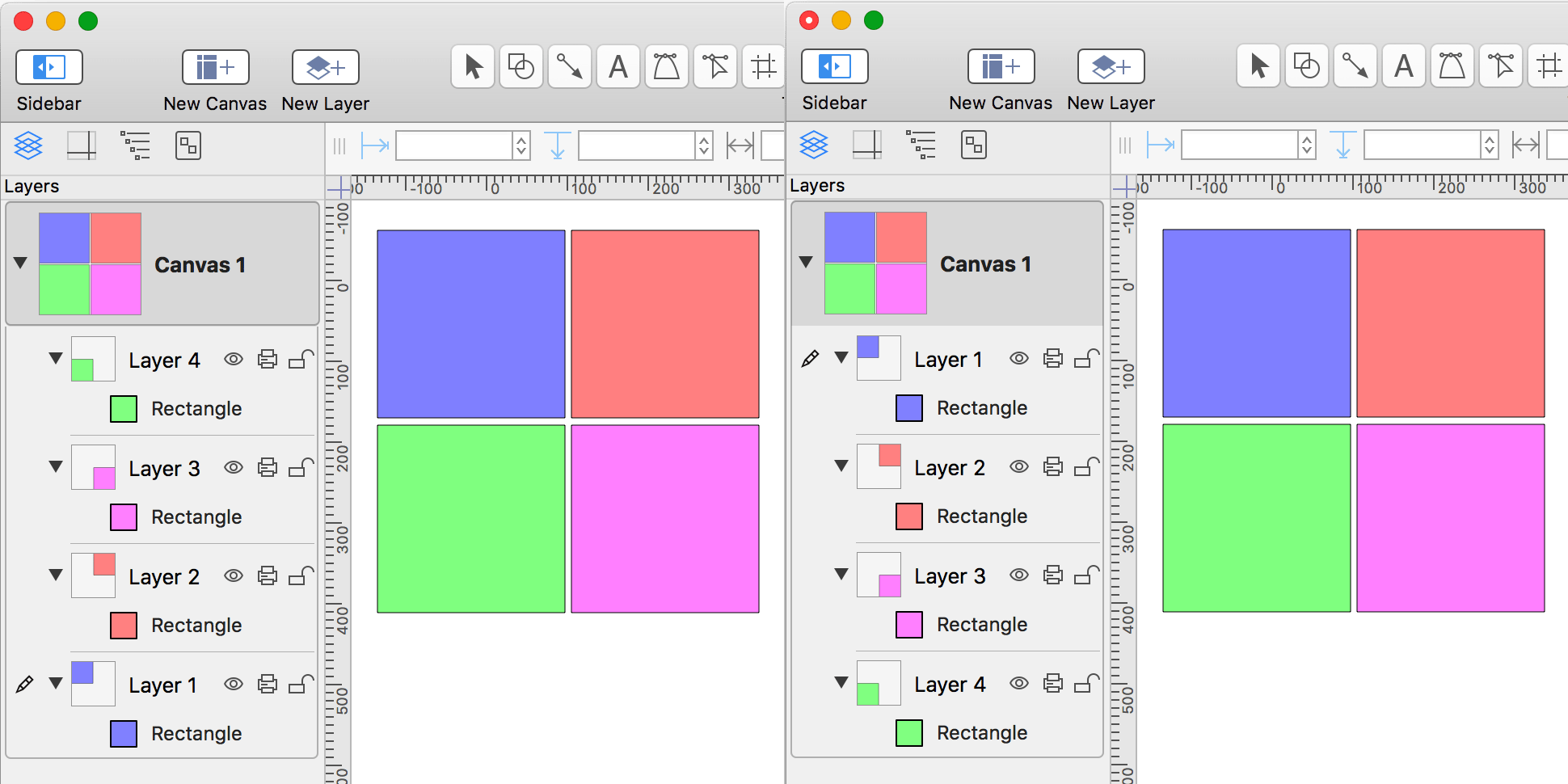
Moving Objects to Other Layers
Currently, the scripting implementation in OmniGraffle does not offer commands for merging layers or for moving objects between layers. However, because references ot objects are based on the unique value of their id property, you can use the orderAbove() and orderBelow() methods from the Graphic class to move objects between the layers of a canvas.
For example, in the OmniGraffle document pictured below, there are three objects, each on its own layer. You can use the orderAbove() method to move them to the top layer while maintaining their stacking relationship.
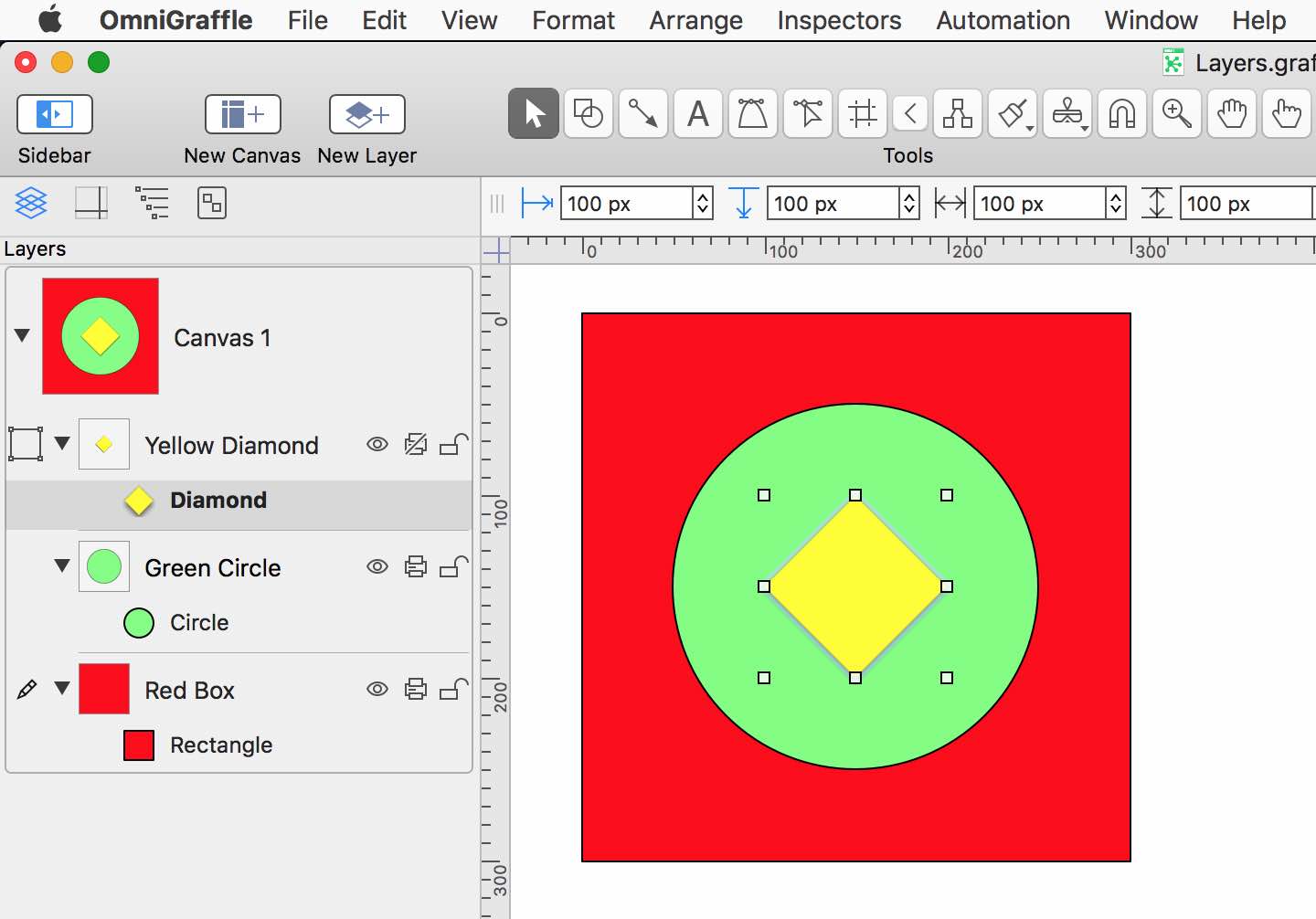
Moving Objects Between Layers: orderAbove()
cnvs = document.windows[0].selection.canvasg0 = cnvs.layers[0].graphics[0] // diamondg1 = cnvs.layers[1].graphics[0] // circleg2 = cnvs.layers[2].graphics[0] // squareg2.orderAbove(g0) // move square above diamondg1.orderAbove(g2) // move circle above squareg0.orderAbove(g1) // move diamond above circle
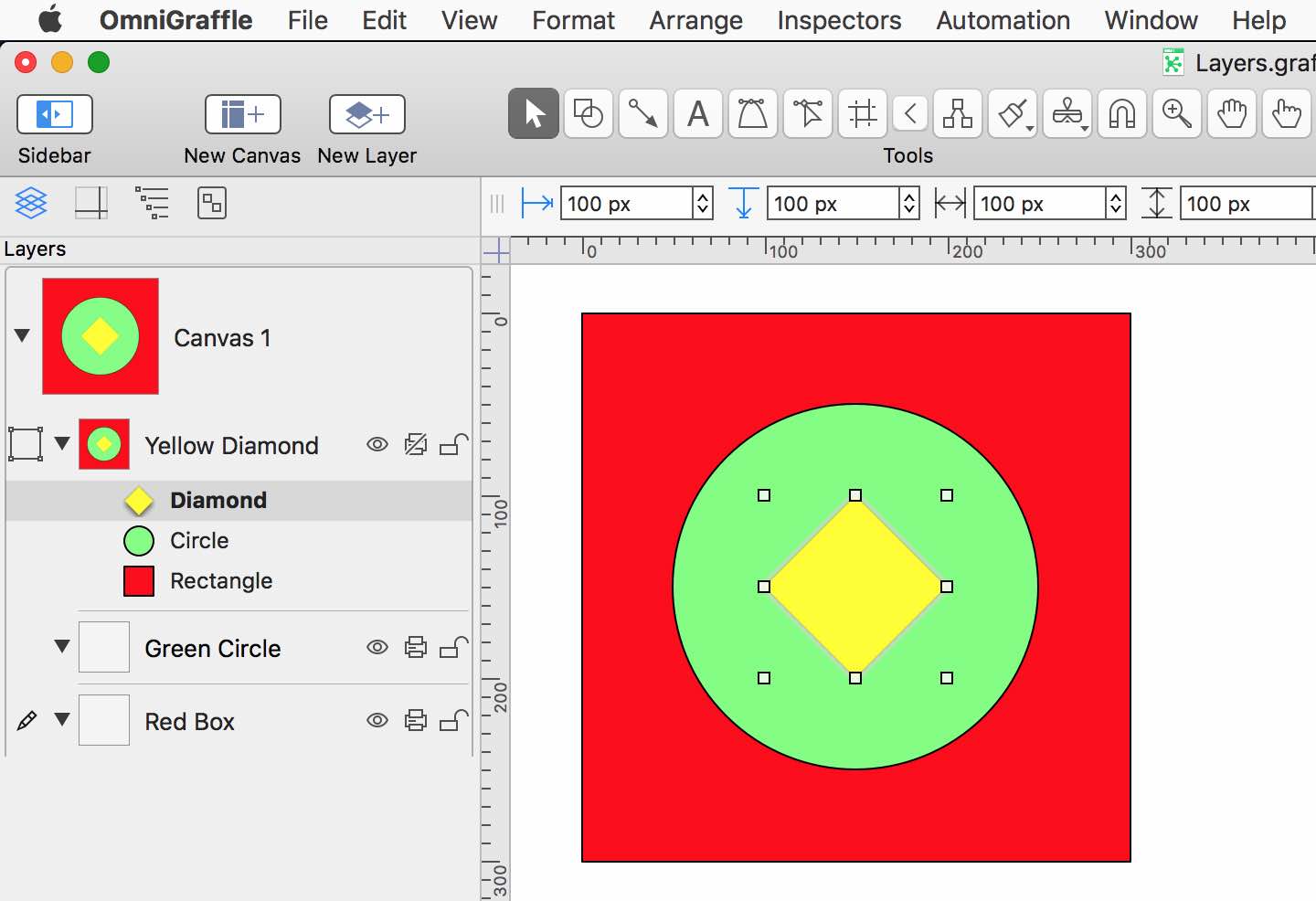
Alternatively, you can use the orderBelow() method to move the three objects to the bottom layer while maintaining their stacking relationship.
Moving Objects Between Layers: orderBelow()
cnvs = document.windows[0].selection.canvasg0 = cnvs.layers[0].graphics[0] // diamondg1 = cnvs.layers[1].graphics[0] // circleg2 = cnvs.layers[2].graphics[0] // squareg1.orderBelow(g2) // move circle below squareg0.orderBelow(g2) // move diamond below sqaureg2.orderBelow(g1) // move square below circle